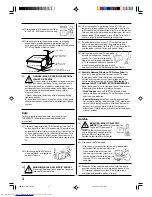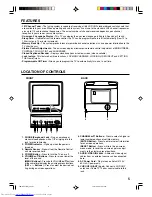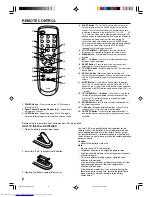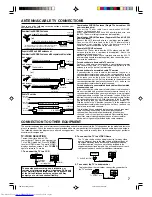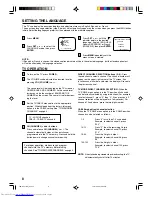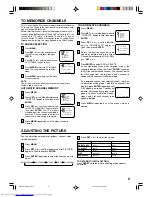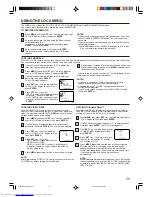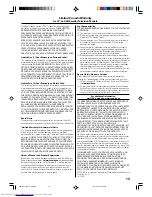11
NOTES:
• If you want to change your password, follow steps 1 and 2 and
select “CHANGE PASSWORD” option. Then enter your new
password.
• If you forget or lose your password, you can reset it using the
following procedure:
- While holding down the VOLUME
4
button on the TV, press
“0” on the remote control for a few seconds.
The LOCK menu includes the CH LOCK, VIDEO LOCK, GAMETIMER and CHANGE PASSWORD functions.
You can use these functions after entering the correct PASSWORD.
LOCKING VIDEO INPUT
With the VIDEO LOCK feature, you can lock out the input
source (VIDEO) and channels 3 and 4. You will not be able to
select the input sources with the
TV/VIDEO
button or Channel
buttons unless you clear the setting.
1
2
3
4
5
Press
MENU
, then press
SET +
or
–
until the indicator
next to “LOCK” begins to flash, then press
ENTER
.
Use the Channel Number buttons (0–9) to enter your
password, then press
ENTER
. The LOCK menu appears.
Press
SET +
or
–
until the indicator
next to “VIDEO LOCK” begins to flash,
then press
ENTER
.
Press
SET +
or
–
to select:
•
OFF: Unlocks all video input sources.
•
VIDEO: Locks VIDEO.
1
2
3
4
5
USING THE LOCK MENU
1
2
3
4
6
5
LOCKING CHANNELS
With the CH LOCK feature, you can lock specific channels. You will not be able to tune locked channels unless you clear the setting.
You can choose to lock up to nine TV channels and nine cable channels.
Use the Channel Number buttons (0–9) to display the
television channel you wish to lock.
Press
MENU
, then press
SET +
or
–
until the indicator
next to “LOCK” begins to flash. Then press
ENTER
.
Use the Channel Number buttons (0–9) to enter your
password, then press
ENTER
.
The LOCK menu appears.
Press
SET +
or
–
until the indicator next
to “CH LOCK” begins to flash, then
press
ENTER
.
Press
SET +
or
–
to select:
•
INPUT to select the channel as one to
be locked. Then press
ENTER
.
•
ALL CLEAR to clear all channels from
the list of locked channels. Then press
ENTER
.
Repeat steps 1 through 5 to lock other channels. When you
are finished locking channels, press
MENU
repeatedly until
the menu screen is cleared.
NOTES:
• If you are accessing the LOCK menus for the first time,
choose a four-digit number to be your password.
• After programming CH LOCK, change channels before
turning off the television.
• If you want to unlock channels, select ALL CLEAR in step 5,
then press
ENTER
.
If you try to tune a locked channel, the TV will not display it, but
will display the nearest unlocked channel.
•
VIDEO +: Locks VIDEO, channel 3 and channel 4.
This option should be used if you use the antenna
to play a video tape.
Press
MENU
repeatedly until the menu screen is cleared.
SETTING THE GameTimer™
With the GameTimer™ feature, you can automatically activate
the VIDEO LOCK feature (VIDEO setting) to set a time limit for
playing a TV game (30, 60, 90, or 120 minutes).
Press
MENU
, then press
SET +
or
–
until the indicator next to
“LOCK” begins to flash, then press
ENTER
.
Use the Channel Number buttons (0–9) to enter your pass-
word, then press
ENTER
. The LOCK menu appears.
Press
SET +
or
–
until the indicator next
to “GAMETIMER” begins to flash, then
press
ENTER
.
Press
SET +
or
–
to select a time limit
(30 minutes, 60 minutes, 90 minutes,
120 minutes or OFF).
Press
MENU
repeatedly until the menu screen is cleared.
After the GameTimer is programmed, the display will
appear briefly every ten minutes to remind you that the
GameTimer is operating. When the programmed end time
is reached, the display will change the channel
automatically.
NOTE:
When the programmed end time is reached, the TV will change
channels automatically and the VIDEO LOCK feature will be
activated. To turn off the VIDEO LOCK, see “LOCKING VIDEO
INPUT,” at left.
NOTE:
After programming VIDEO LOCK, change channels or press the
TV/VIDEO key before turning off the television.
Press
MENU
and then
SET +
or
–
until the indicator next
to “LOCK” begins to flash, then press
ENTER
.
Enter your password (4 digits) using the Direct channel
selection buttons (0–9).
In the event of entering an incorrect password press
RESET
. Then press
ENTER
.
Enter the password again, and then press
ENTER
.
The password is now registered and the LOCK menu
appears.
1
3
2
TO REGISTER PASSWORD
VIDEO LOCK
〈
+ / – / ENTER / MENU
〉
OFF
VIDEO
VIDEO+
GAME TIMER
〈
+ / Ð / ENTER / MENU
〉
OFF
30
60
90
120
LOCK
〈
+ / – / ENTER / MENU
〉
GAME TIMER
CH LOCK
VIDEO LOCK
CHANGE PASSWORD
CH LOCK
〈
+ / – / ENTER / MENU
〉
CABLE
INPUT
ALL CLEAR
--- --- ---
--- --- ---
--- --- ---
J3M13221A(E)_P08-12
15/01/2005, 2:02 AM
11