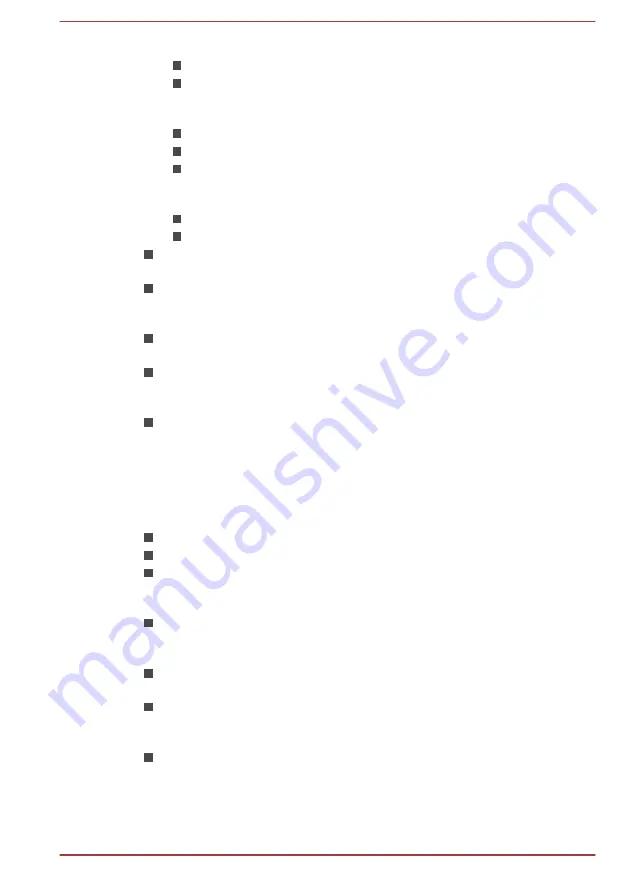
Do not perform any of the following actions:
Change users in the Operating Systems.
Operate the computer for any other function, including such tasks
as using a mouse or Touch Pad, or closing/opening the display
panel.
Start a communication application.
Apply impact or vibration to the computer.
Install, remove or connect external devices, including such items
as a memory media card, USB device, external monitor or an
optical digital device.
Use the audio/video control button to reproduce music or voice.
Open the optical disc drive.
Do not use shut down, log off, Sleep Mode or Hibernation Mode
functions while writing or rewriting.
Make sure that the write/rewrite operation is completed before going
into either Sleep Mode or Hibernation Mode (You can remove an
optical media on the optical disc drive after writing is completed).
If the media is of poor quality, or is dirty or damaged, writing or
rewriting errors may occur.
Set the computer on a level surface and avoid places subject to
vibration such as airplanes, trains or cars. In addition, do not use the
computer on an unstable surface such as a stand.
Keep mobile phones and other wireless communication devices away
from the computer.
TOSHIBA Disc Creator
Please be aware of the following limitations when you use the TOSHIBA
Disc Creator:
DVD Video cannot be created using TOSHIBA Disc Creator.
DVD Audio cannot be created using TOSHIBA Disc Creator.
You cannot use TOSHIBA Disc Creator's "Audio CD" function to
record music to DVD-R, DVD-R DL, DVD-RW, DVD+R, DVD+R DL or
DVD+RW media.
Do not use the "Disc Backup" function of TOSHIBA Disc Creator in
order to copy DVD Video or DVD-ROM material that has copyright
protection.
DVD-RAM discs cannot be backed up using the "Disc Backup"
function of TOSHIBA Disc Creator.
You cannot back up CD-ROM, CD-R or CD-RW media to DVD-R,
DVD-R DL or DVD-RW media using the "Disc Backup" function of
TOSHIBA Disc Creator.
You cannot back up CD-ROM, CD-R or CD-RW media to DVD+R,
DVD+R DL or DVD+RW media using the "Disc Backup" function of
TOSHIBA Disc Creator.
User's Manual
4-10
Summary of Contents for #1203
Page 1: ...User s Manual R50 B ...
















































