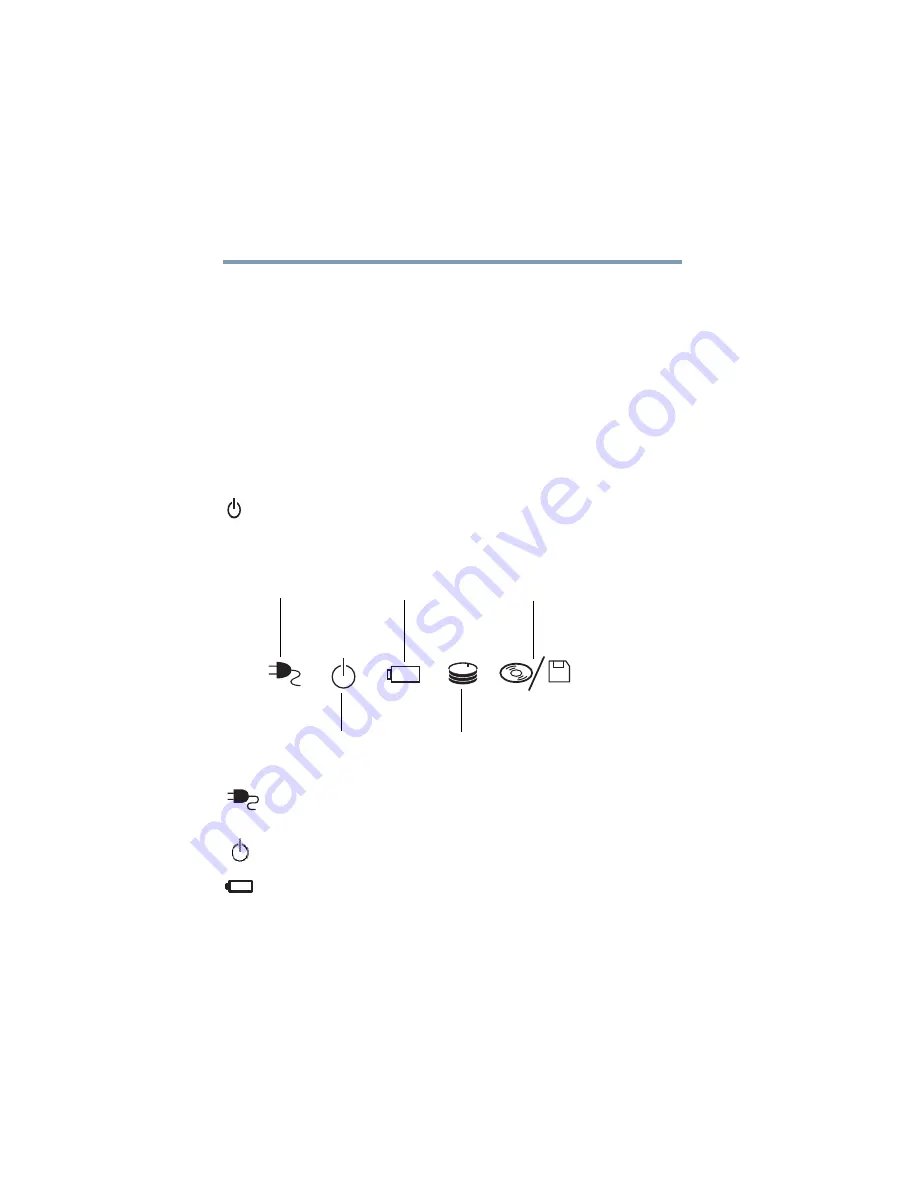
36
Finding Your Way Around
Front with the display open
5.375 x 8.375 ver 2.3
The front panel provides a
palm rest
to assist you in
maintaining proper posture while using the computer.
The
primary and secondary control buttons
below the
TouchPad act like the buttons on a mouse, with primary and
secondary functions.
The
system indicator panel
provides information about
various system functions. See
The
TouchPad
TM
enables you to move the cursor with the
stroke of a finger.
The
power button
turns the computer on and off. Holding
down the power button for four seconds resets the computer.
System indicator panel
The
AC power light
glows green when the computer is
connected to an external power source.
The
on/off light
glows green when the computer is on. The
light flashes amber when the computer is in Standby mode.
The
main
battery light
indicates the main battery’s current
charge. It glows green when the battery is fully charged. It
glows amber while the battery is being charged. It does not
glow if the external power source is disconnected or if the
battery is completely discharged. For more information on
On/off
AC power
Main battery
Hard disk drive
Disc/disk activity
















































