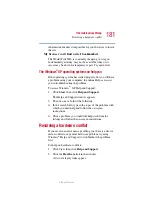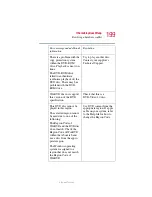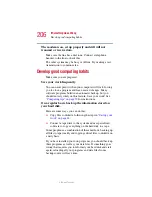195
If Something Goes Wrong
Resolving a hardware conflict
5.375 x 8.375 ver 2.3
for example, by installing a new graphics or audio card may
impact performance. Some software changes may also
impact playback performance (for example, downloading
new drivers from the Web).
Before installing a new hardware or software component on
your system, check for any potential conflicts between its
resource requirements and your current system configuration.
Also, if you change your operating system, check with your
PC manufacturer or your graphics card vendor to ensure that
you have the appropriate drivers for both your hardware (for
example, the graphics card) and software (drivers must
support the operating system and DVD with WinDVD).
Slow playback performance.
DVD playback is a resource intensive application. Other
applications and/or changes to your system hardware,
software or configuration can impact playback performance.
If playback is slower than normal, try:
1
Closing any other open applications to improve the
performance of the DVD playback.
2
Ensuring DMA is turned on. (See
.)
3
If you have installed new hardware (such as a new
graphics card or audio card), ensure the component’s
drivers support Microsoft
®
DirectX
®
5.2b or higher and
WinDVD. Contact the manufacturer of the component.
4
Verifying that your display driver resolution, color depth
and refresh rate are optimal for DVD playback. (Some
systems do not support video overlays if these parameters
are not optimal.) Try lowering these settings to improve
performance.