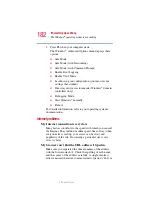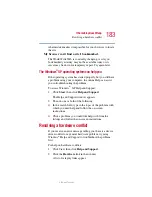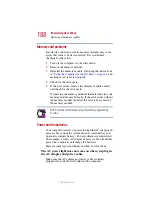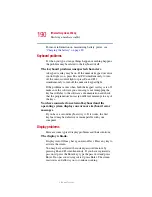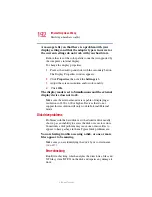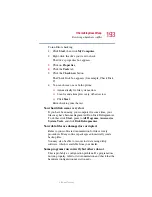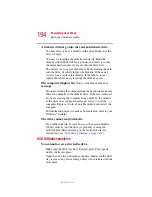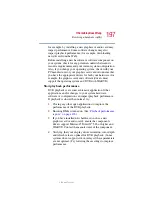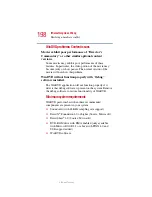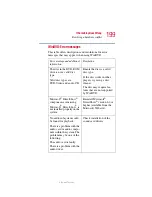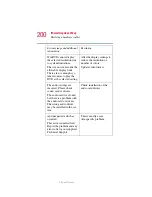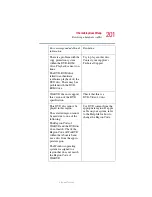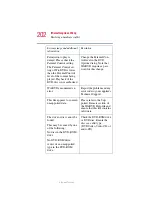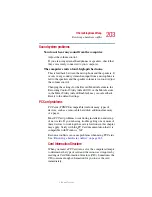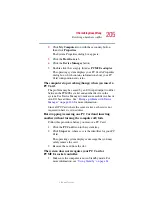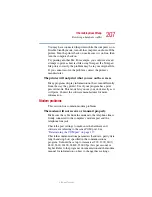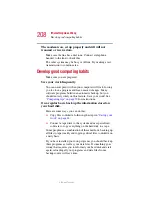194
If Something Goes Wrong
Resolving a hardware conflict
5.375 x 8.375 ver 2.3
A diskette will not go into the external diskette drive.
You may already have a diskette in the drive. Make sure the
drive is empty.
You may be inserting the diskette incorrectly. Hold the
diskette with the hub side facing down, and insert it so that
the metal head window cover goes into the drive first.
The metal cover or a loose label may be obstructing the path
into the drive. Carefully inspect the diskette. If the metal
cover is loose, replace the diskette. If the label is loose,
replace the label and try inserting the diskette again.
The computer displays the
Non-system disk or disk error
message
.
If you are starting the computer from the hard disk, make sure
there is no diskette in the diskette drive. If there is, remove it.
If you are starting the computer from a diskette, the diskette
in the drive does not have the files necessary to start the
computer. Replace it with a bootable diskette and restart the
computer.
For information on how to make a bootable disk, refer to your
Windows
®
booklet.
The drive cannot read a diskette.
Try another diskette. If you can access the second diskette,
the first diskette (not the drive) is probably causing the
problem. Run Error-checking on the faulty diskette (for
instructions, see
“Disk drive problems” on page 192
DVD-ROM drive problems
You cannot access a disc in the drive.
Make sure the drive tray has closed properly. Press gently
until it clicks into place.
Open the drive tray and remove the disc. Make sure the drive
tray is clean. Any dirt or foreign object can interfere with the
laser beam.