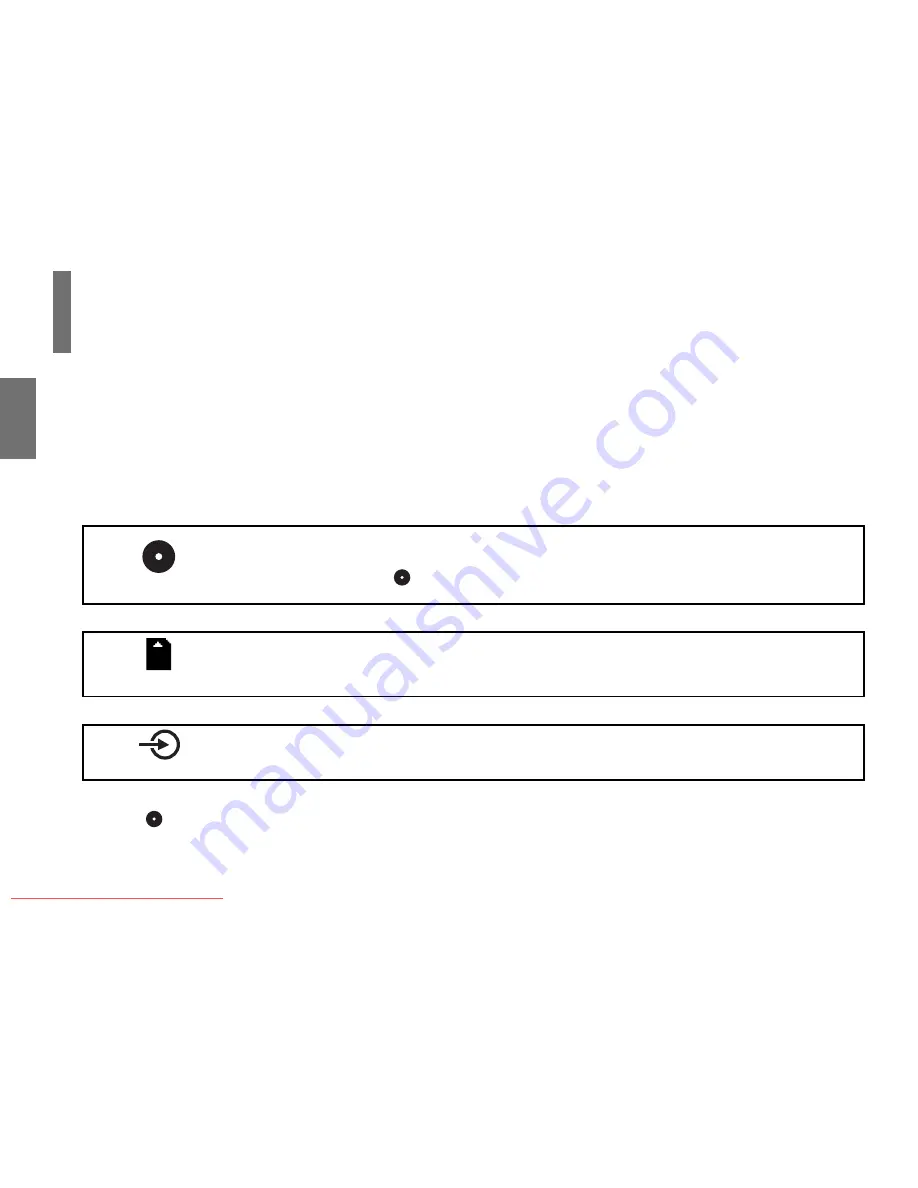
32
Preparat
ions
You can enjoy various pictures of discs or connected equipments by changing the AV mode. Change it depending on
your needs.
Press MODE repeatedly to select the AV mode.
Each time you press MODE, the AV mode changes on the screen as below.
(Normal)
Select when you want to view the picture of a disc on the LCD monitor of this
player.
• Make sure that
(Normal) is selected when you play a disc. Cannot be played any discs
other than normal mode.
B
(Memory card)
Select when you want to play a memory card.
B
(AV in)
Select when you want to view the picture played using a VTR or other external
equipment on the LCD monitor of this player.
B
(Back to
(Normal))
Changing the AV mode
SD-P2900SR-E_P2-54.indd 32
07.3.8 9:24:36 PM
Downloaded From Disc-Player.com Toshiba Manuals
Summary of Contents for SD-P2900SR
Page 54: ...SD P2900SR E_P2 54 indd 54 07 3 8 9 24 46 PM Downloaded From Disc Player com Toshiba Manuals ...
Page 64: ...SD P2900SR E_P55 80 indd 64 07 3 8 9 25 34 PM Downloaded From Disc Player com Toshiba Manuals ...
Page 79: ...SD P2900SR E_P55 80 indd 79 07 3 8 9 25 38 PM Downloaded From Disc Player com Toshiba Manuals ...






























