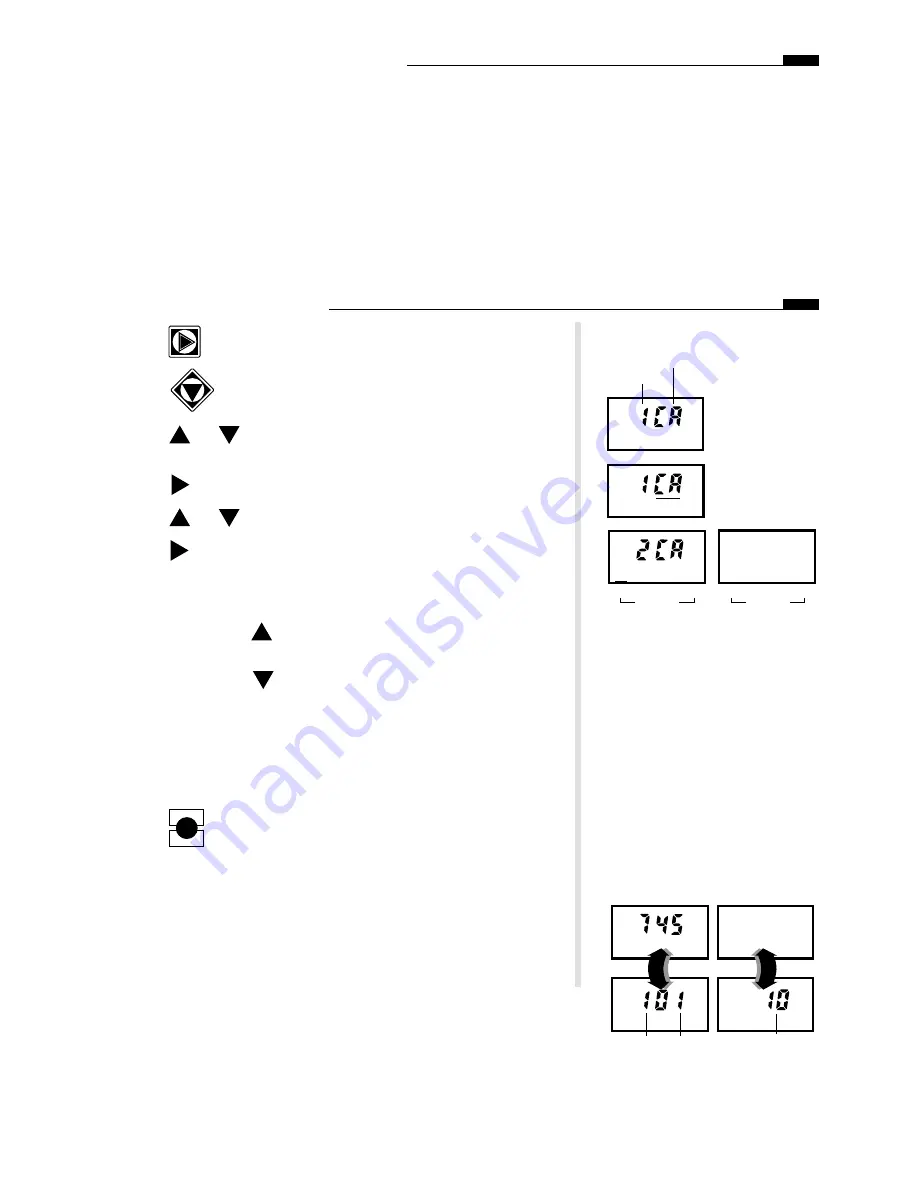
Set Active Day Watering Schedules
The active watering days for each program can be chosen using a Calendar schedule or an Interval
schedule. The Calendar schedule enables active days to be selected within a 14-day (two week) cycle. The
Interval Schedule enables active days to be selected by a specific interval, such as every day, every-other
day, every-third day and so on – up to every twenty-ninth day.
Select the active watering days for each program using either a Calendar schedule (below) or an Interval
schedule (on page 8).
Note the following programming characteristics:
• Only one watering day schedule (Calendar or Interval) can be utilized for each program.
• To prevent automatic operation of any program, all days in a Calendar Schedule can be deleted or
Interval Day can be set to Off.
To Set a Calendar schedule:
1. Press
as needed to select the Program indicator.
2. Press
to select the Active Days indicator.
3. Press
or
until the desired program number (1 – 16) is
flashing.
4. Press
– The schedule type will begin flashing.
5. Press or until
CA (Calendar) is flashing.
6. Press
– The current Calendar schedule is displayed and
Sunday (Su) of week 1 is flashing.
7. Choose to select or delete the indicated (flashing) day.
• To select: Press
– The day stops flashing and remains
displayed and the next day starts flashing.
• To delete: Press
– The day disappears and next day starts
flashing.
8. Repeat step 7 to set the 14-day watering schedule.
Note: To prevent automatic operation of the program, delete all 14
days or, as an alternate method, select Interval “Off”. See page 8 for
this procedure.
9. Press
to enter the information into controller memory.
10. Repeat steps 3 – 9 for all programs requiring a Calendar
schedule.
Note: If an Interval watering schedule is not required, programming
for automatic operation is now complete. When an automatic program
starts, the displays will alternate between the time/day and program
status. If two or more programs are operating concurrently, the display
will alternate to show status of each program.
ENTER
START
7
:
:
8 9 10 11 12 13 14
Week 2
Mo
We
1 2 3 4 5 6 7
Week 1
Su
Fr
Fr
We
Mo
:
Program No.
Schedule Type
(Calendar)
:
Fr
:
:
AM
Sta #
Sta Run Time
Pgm #



















