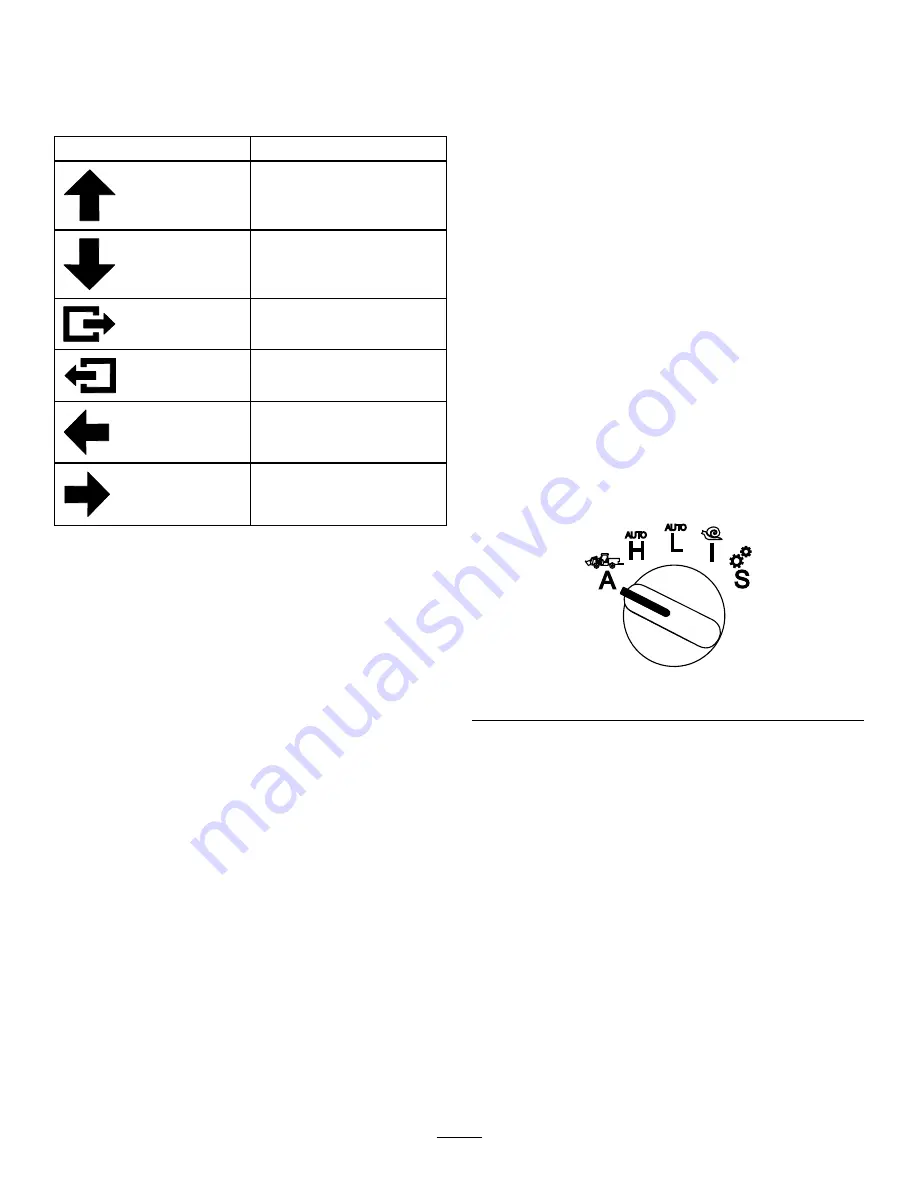
Navigating in the InfoCenter
Use the following icons to navigate through screens
in the InfoCenter. These are used with the buttons on
the bottom of the InfoCenter display.
Icon
Scroll up
Scroll down
Next screen
Previous screen
Move the screen curser left
Move the screen curser right
Using the Operation-Mode
Selector
Note:
The machine must come to a stop before you
can change the modes.
Use the mode selector to change the machine
operation status or to set up attachments. The modes
are as follows:
Attachment Mode
Use Attachment Mode to select the specific type of
attachment or when attachments are installed and
being moved to the work site. To access Attachment
Mode, turn the operation-mode selector to the
A
position (
Note:
Changing attachments mounted to the
Outcross may require the input of a pin number.
Note:
Driving the machine in Attachment Mode
operates the same as driving in Low Automotive
Mode when the PTO switch is in the
OFF AND DISABLED
position and the auxiliary hydraulic lever is in the
N
EUTRAL
position.
g250707
Figure 10
High Automotive Mode
Use High Automotive Mode to drive the machine
similar to a passenger vehicle with an automatic
transmission. This mode provides the capacity for
higher speed but lower power to the ground. Use this
mode to efficiently transport yourself, a passenger,
and a light payload.
To access High Automotive Mode, turn the
operation-mode selector to the
H
position (
).
6
















