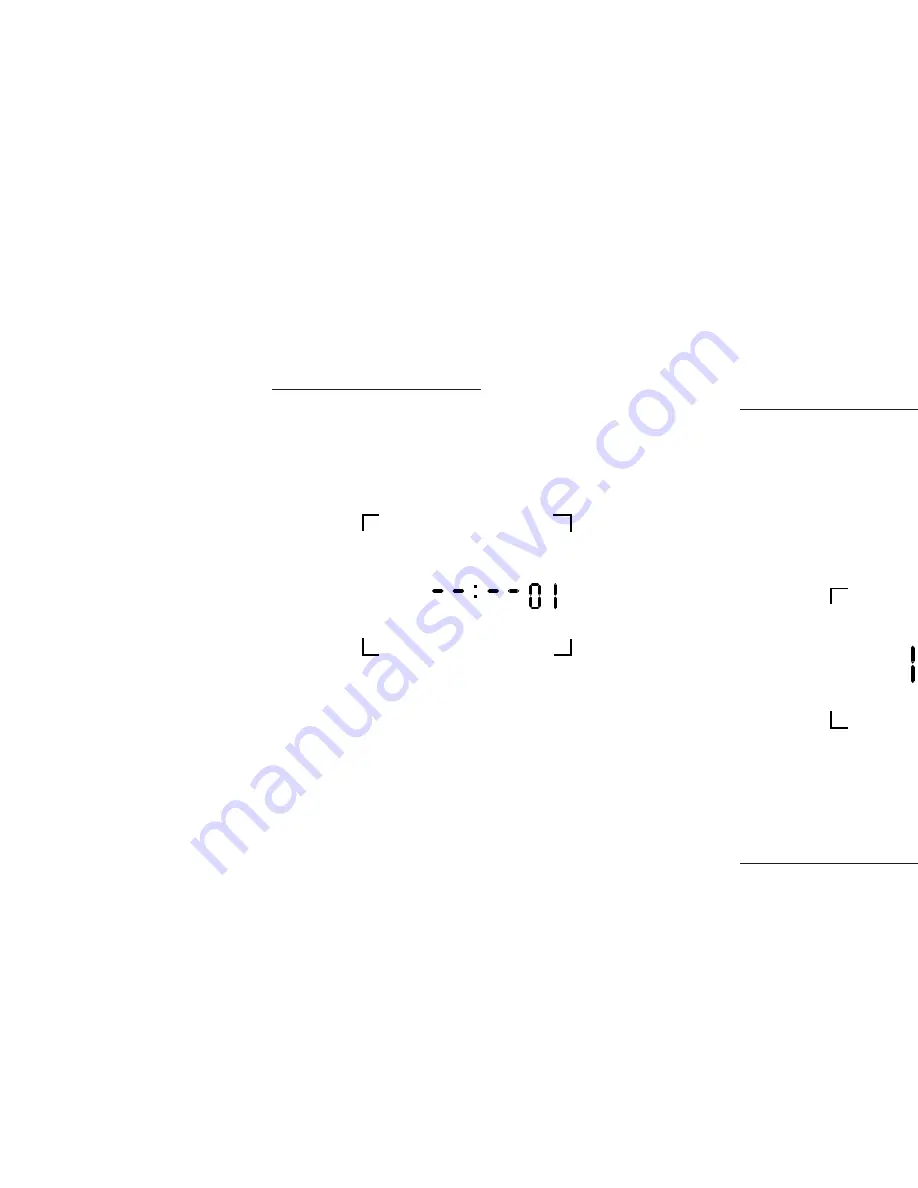
Press MONTH key to set present month. Press DATE
key to set today’s date. Press YEAR key to set present
year. Press ENTER key. Unit now stores present date.
Note: If unit has correct entry for the calendar, then
the unit will go into the SET mode. If the calendar has
an incorrect entry, then the unit will stay in the DATE
mode, with MM--YY displayed, signifying that the
date does not correspond with the month, and/or
year, i.e. Feb. 31,1989. If this occurs, set the correct
date, and then press ENTER.
TO SET SCHEDULE
For convenience, write out your desired schedule on
a separate piece of paper. If display does not show
SET then press MODE key until display shows SET.
The display will show --:-- 01, with the “01” signifying
first entry for either an ON or OFF pulse.
1. Press DAY/MONTH key to set day(s).
NOTE: The following is a listing of the sets of days
which can be set:
MO to FR (MO, TU, WE, TH, FR)
SA and SU (SA, SU only)
MO to SA (MO, TU, WE, TH, FR, SA)
SU to SA (SU, MO, TU, WE, TH, FR, SA)
Individual days: SU, MO, TU, WE, TH, FR, SA, and D
for Special Day (usually a holiday).
A special holiday schedule can be entered if you
want to be able to repeat this particular schedule on
holidays only.
2. Press HOUR key to set hour {check AM/PM}.
3. Press MIN key to set minutes.
4. Once desired days are set, press ON/OFF key to
set ON or OFF pulse. If all of the information you
entered is correct, press ENTER key to store the
event.
5
SET
Display will now show —:—02. This tells you that the
first event has been entered, and that the unit is
ready to accept the second entry. Repeat above
steps 1 to 4 to set more schedule events
Note: When the unit is returned to the run mode,
check the load status of the current setting. If it is
showing OFF but should be ON, press the over-
ride key since the unit does not “look back” to
the setting just entered. However, the unit will
correct itself at the next scheduled event and no
further alteration will be necessary.
SPECIAL DAY (HOLIDAY)
To execute this schedule at any time, simply press
the SP DAY key while the unit is in the RUN mode. A
letter “D” will appear in the upper right corner and the
Special Day schedule (previously set) will repeat for
as many days as you want. If no schedule was
entered, the last event (ON or OFF) will remain
active.
To return to normal 7 day program operation, press
the SP DAY key again and the letter “D” will disap-
pear, indicating regular program operation.
REVIEW/MODIFY/ADD/DELETE
REVIEW: Reviewing is done in the set mode. Press
mode key until first setting appears. Pressing the
ENTER button will advance the counter (which
appears in the two digits on the right) and shows you
the next schedule event entered. Events are num-
bered based on the order with which they were
entered, and not on when they will be executed, so
the first event you set will be #01, the second #02,
etc...
6
MO
D
AM
ON







