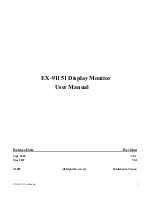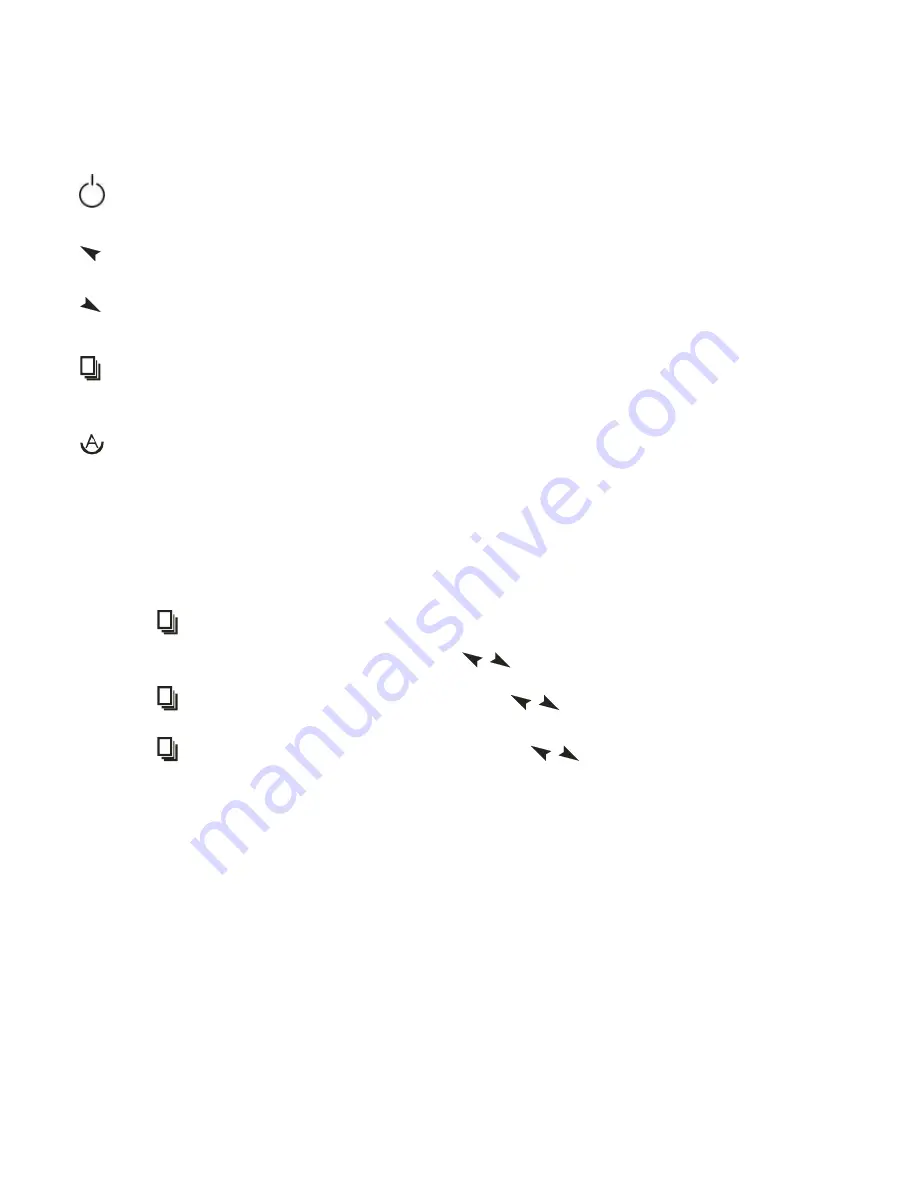
EX-91151 User Manual
9
Chapter 2_____________________________
2.1 Front Panel Controls
Power switch: To turn ON or OFF the power
Shift the icon to the right side or shift it up
Shift the icon to the left side or shift it down
Menu: To enter OSD menu for related icon and item.
Auto Button: One-touch auto adjustment
2.2 OSD Controls
To make any adjustment, select the following:
1. Press
(Menu) to show the OSD menu or disable the OSD menu.
2. Select the icon that you wish to adjust with the (
/
or +/-) key in the menu.
3. Press
(Menu) and then choose the item with the (
/
or +/-) key.
4. Press
(Menu) and then adjust the quality with the (
/
or +/-) key.