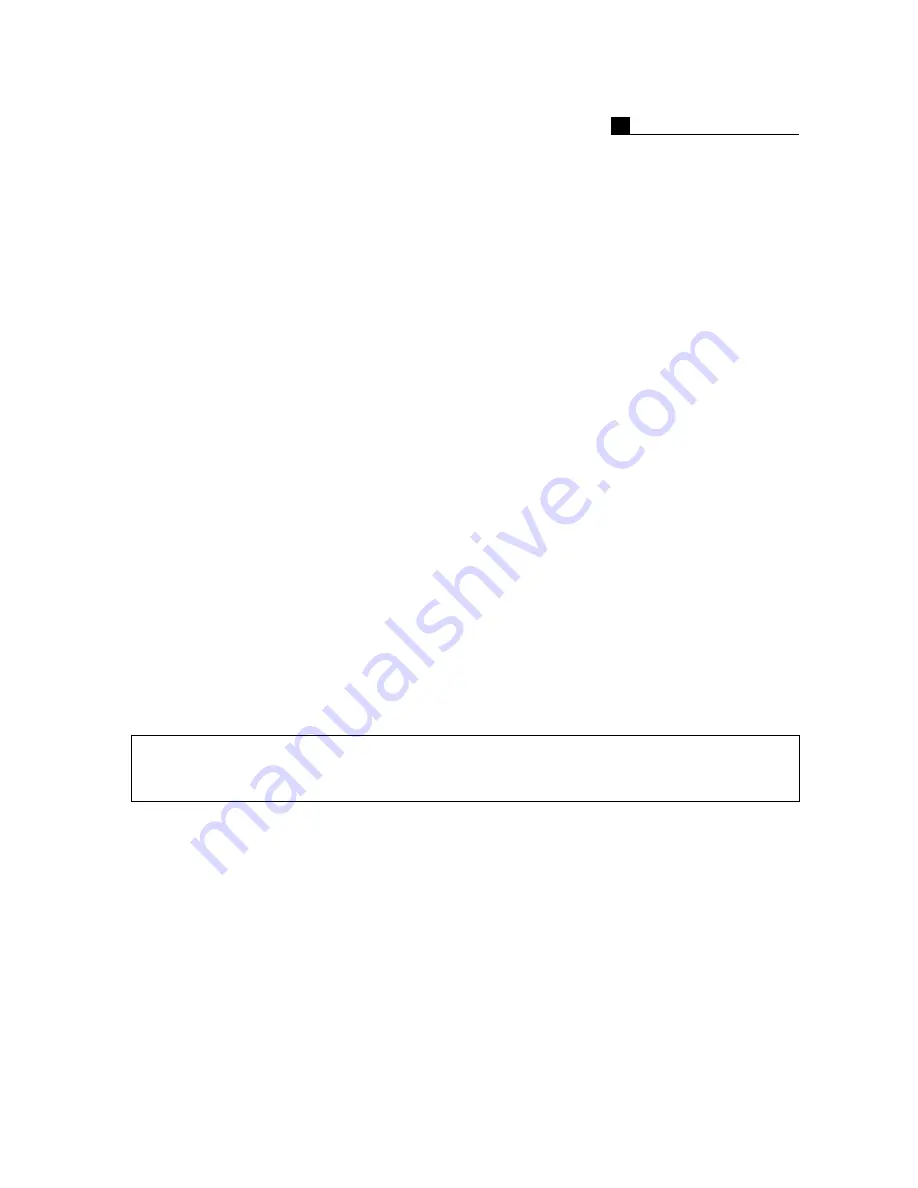
OPERATION MANUAL
5
INSTALLATION
INSTRUCTION
1)
This device designed to operate under max 40℃
when you install this device in
the rack, please consider the max ambient temperature please install this device
proper ambient temperature of all part
2)
Caution : when you install this device in the rack, the operating ambient
temperature may be greater than room ambient please consider this condition and
simulate the max temperature and install in an environment compatible temperature
3)
Reduced air flow : installation of this device in a rack should be such that the
amount of air flow required for safe operation of this device is not compromised
please provide enough space to get the proper air flow
4)
Mechanical loading – mounting of this device in the rack should be such that a
hazardous condition is not achieved due to uneven mechanical loading
5)
Circuit overloading : please read the rating in the nameplate and consider
appropriate power supply and supply wiring
6)
When you are using like a power strips except direct connections to the branch
circuit, please make sure to connect reliable earthing maintained
NOTE: This equipment has been tested and found to comply with the limits for a Class A digital
device, pursuant to part 15 of the FCC rules These limits are designed to provide reasonable
protection against harmful interference when the equipment is operated in a commercial environment
This equipment generates, uses, and can radiate radio frequency energy and, if not installed and
used in accordance with the instruction manual, may cause harmful interference to radio
communications Operation of this equipment in a residential area is likely to cause harmful
interference in which case the user will be required to correct the interference at his own expense
Connecting Power source to System Using 110V power source Make sure power select switch set to
115V(110V use)
Using 220V power source Make sure power select switch set to 230V(220V use)
NOTICE: For U S A and Canada regions; use only UL listed CSA labeled detachable power cord, 3-
conductor, 18 AWG, SVT or SJT type, plug rounding type parallel blade, cord connector body-IEC
320 style to mate with appliance inlet on product
IMPORTANT The only way to disconnect power completely is to unplug the power cord
Make sure at least one end of the power cord is within easy reach so that you can unplug the
computer when you need to
CAUTION: DANGER OF EXPLOSION IF BATTERY IS INCORRECTLY REPLACED REPLACE ONLY WITH THE SAME OR
EQUIVALENT TYPE RECOMMENDED BY THE MANUFACTURER DISCARD USED BATTERIES ACCORDING TO THE
MANUFACTURER’S INSTRUCTIONS
WARNING
This is a class A product In a domestic environment this product may cause radio interference in
which case the user may be required to take adequate measures
Changes or modifications not expressly approved by the manufacturer could void the user’s authority
to operate the equipment
Summary of Contents for MP 5216
Page 1: ...OPERATION MANUAL 1 TOPS DIGITAL VIDEO RECORDER TOPS DVR TOPS DVR Operation Manual...
Page 8: ...OPERATION MANUAL 8 1 INSTALLATION 1 1 Product Contents 1 2 Front Layout 1 3 Rear Layout...
Page 26: ...OPERATION MANUAL 26 3 1 Search 3 2 Panorama Search 3 3 AVI JPG BMP Save 3 SEARCH...
Page 31: ...OPERATION MANUAL 31 Camera Sensor Schedule Sensor Password Backup Network 4 CONFIGURATION...
Page 47: ...OPERATION MANUAL 47 5 SUPPLEMENT 5 1 Sensor D O Installation 5 2 PAN TILT Installation...
Page 48: ...OPERATION MANUAL 48 6 1 Sensor Installation 6 1 D O Installation Alarm MP5909 6916 8916...
Page 51: ...OPERATION MANUAL 51 7 1 IP Connection 7 2 PDNS Connection 7 CLINET CONNECTION...
Page 54: ...OPERATION MANUAL 54 8 1 Surveillance 8 CLIENT SURVEILLANCE...
Page 56: ...OPERATION MANUAL 56 9 1 Search 9 2 Detail Search 9 CLIENT SEARCH...
Page 58: ...OPERATION MANUAL 58 10 1 PAN TILT 10 2 Preset 10 CLIENT PAN TILT...




















