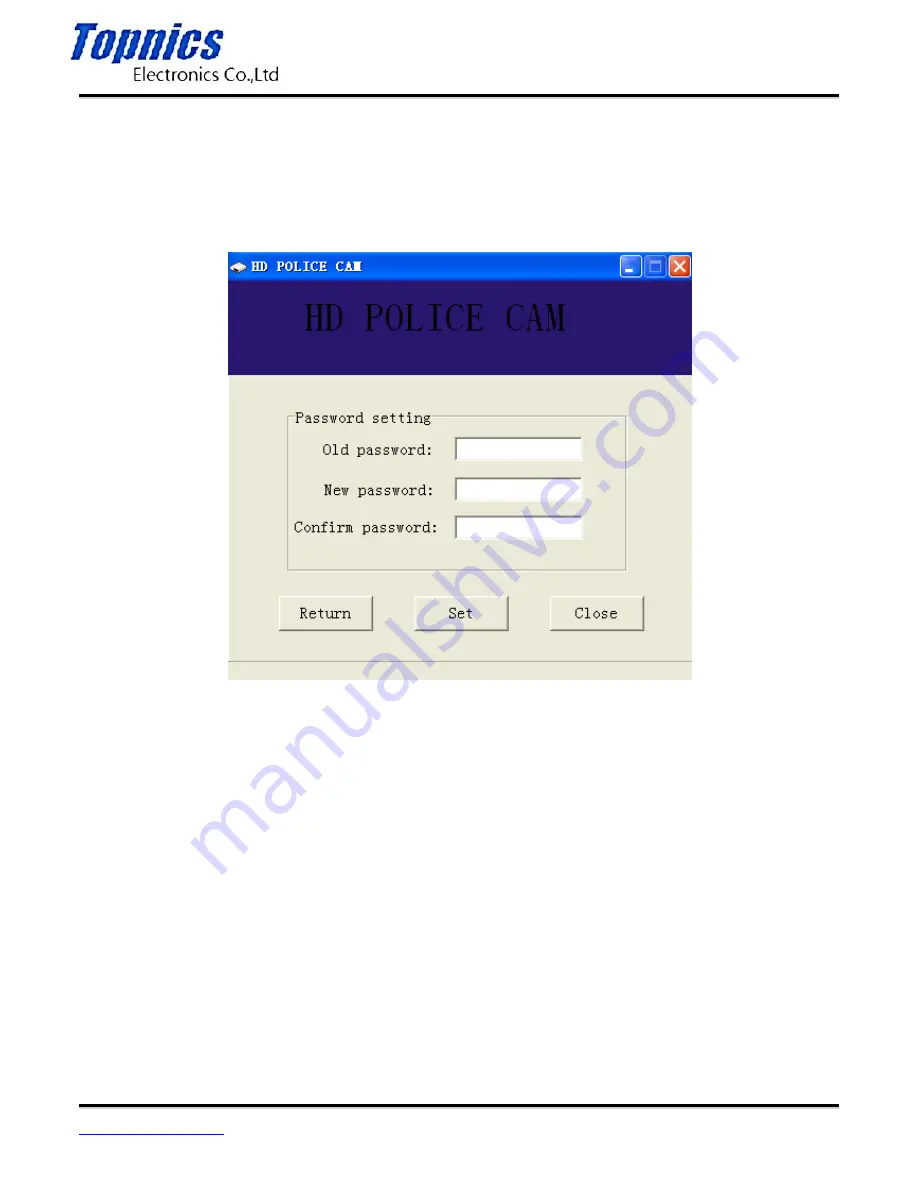
TP-VCA7203 User Manual
Form one-stop shopping
your best choice and professional partner
http://www.topnics.com
Tel : +86 755 22202283 / +86 755 25932575
Fax : +86 755 25932565
Email : [email protected]
19/20
school after a successful computer display at school.
B. Change Password
Click on the window of the "Change Password" button and enter the password changes, the login
password for six of the Arabic numerals, the original password is "000000", the administrator
can change the password.
C. Number Set
Click the "Code Set" button of the window, enter the number settings, law enforcement recorder
















