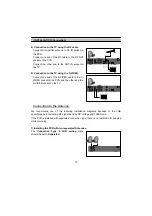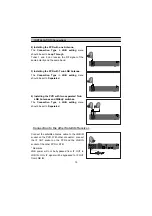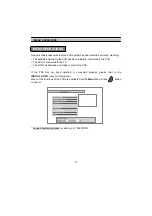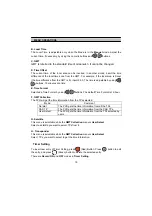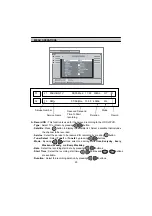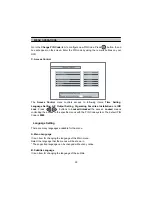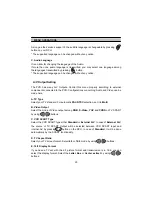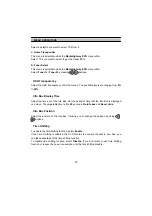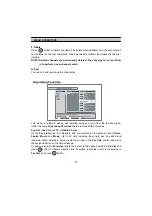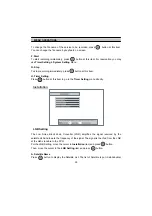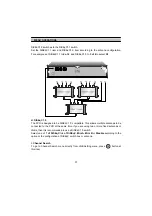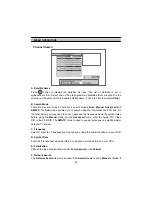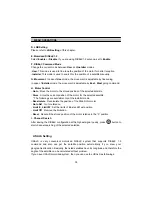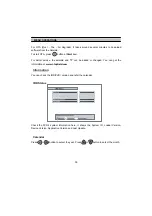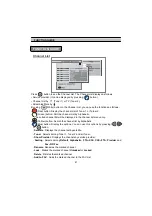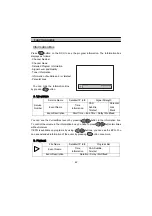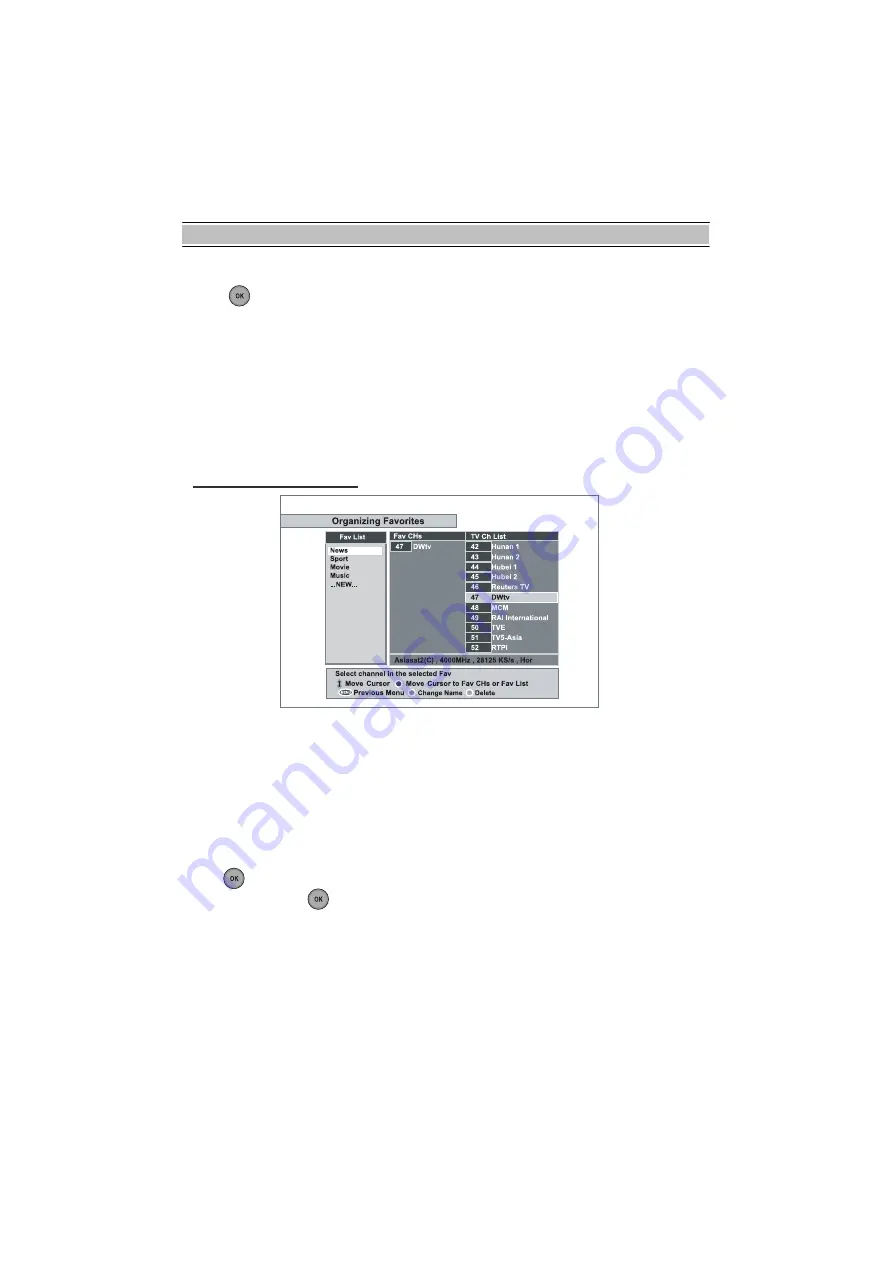
MENU OPERATIONS
27
F. Delete
Press
OK
button to delete channels. The delete function differs from the skip function
as it deletes the channel completely. Whereas, the skip function just makes the channel
invisible.
NOTE: Deleted channels are permanently deleted. The only way to recover them
is to perform a new channel search.
G. Sort
You can sort and rearrange the channel list.
Organizing Favorites
This mode is helpful in adding and deleting services to and from the favorite group.
Under the menu
Organizing Favorites
, there are three different modes:
Fav List
,
Fav CHs
and
TV
or
Radio Ch List
.
On the
Fav List
mode, four standard lists are selected as the default menus:
News
,
Sports
,
Movie
and
Music
. Up to 30 lists including these lists can be added and
renamed. When deleting a service, select a service in the
Fav CHs
section and press
the assigned button on the help message.
To add services into
Favorites
, locate the cursor to the desired service in
Ch List
and
press
OK
button. To delete a service from Favorites, locate the cursor to the service in
Fav CHs
and press
OK
button.