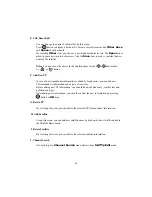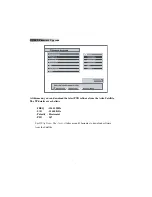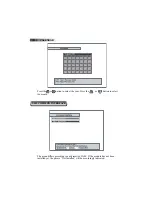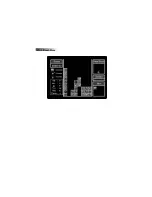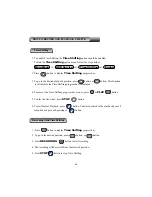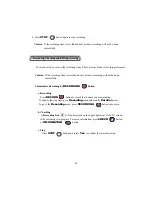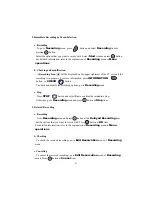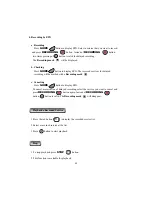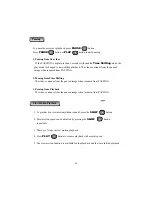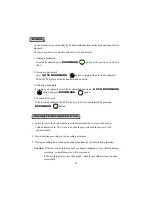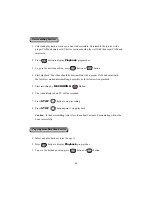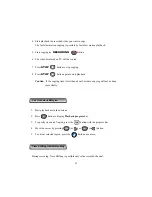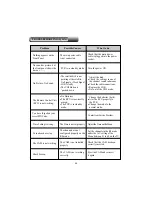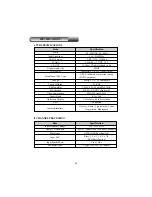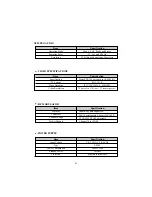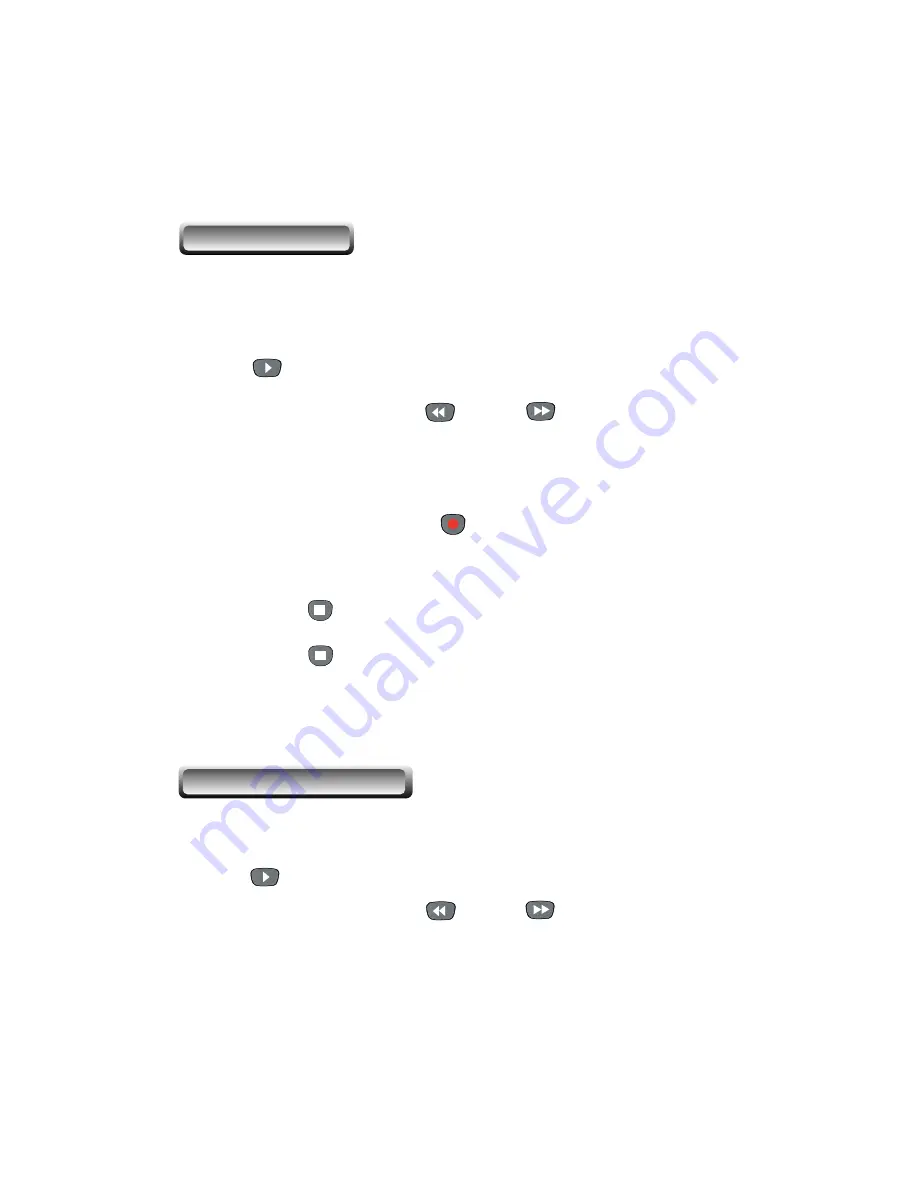
56
1. Select and play back a service you want to descramble. Descramble the service with a
proper CAM and smart card. The live service should play well with the proper CAM and
smart card.
2. Press button to display
Playback
progress bar.
3. To go to the desired position, press button or button.
4. Start playback. The video should be descrambled with a proper CAM and smart card.
The fast/slow motion descrambling is possible by fast/slow motion playback.
5. Start recording by
RECORDING
Button.
6. The video displayed on TV will be recorded.
7. Press
STOP
button to stop recording.
8. Press
STOP
button again to stop playback
Caution
: If the descrambling time is less than about 1 minute, descrambling will not be
done successfully.
1. Select and play back a service to copy it.
2. Press button to display
Playback
progress bar.
3. To go to the desired position, press button or button.
Descrambling Services
Copying from Recorded Service
Summary of Contents for TF4000PVR CoCI
Page 47: ...47 IX 1 ExBlock IX GAME IX 2 Bricks Lay...
Page 48: ...48 IX 3 Bomb Hexa...