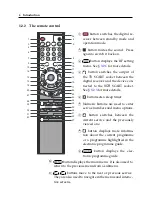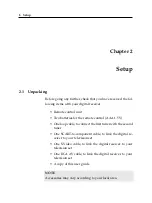iv
Contents
Contents
1
. . . . . . . . . . . . . . . . . . . . . . . . . . . . . . .
1
Controlling the digital receiver
. . . . . . . . . . . . . . . . . .
2
. . . . . . . . . . . . . . . . . . . . . . .
3
. . . . . . . . . . . . . . . . . . . . .
4
8
. . . . . . . . . . . . . . . . . . . . . . . . . . . . . .
8
. . . . . . . . . . . . . . . . . . . . . . . . .
9
. . . . . . . . . . . . . . . . . . . . . . . 10
Connecting up your digital receiver
. . . . . . . . . . . . . . . 12
. . . . . . . . . . . . . . . . . . 12
. . . . . . . . . . . . . . 13
Connecting to your video cassette recorder
. . . . . . . 15
Inserting batteries in the remote control
. . . . . . . . . 15
17
. . . . . . . . . . . . . . . . . . . . . . . . . . 17
. . . . . . . . . . . . . . . . . . . . . . 19
. . . . . . . . . . . . . . . . . . . . 19
. . . . . . . . . . . . . . . . . . . . . . . . 20
Summary of Contents for TF 5000 PVRt
Page 1: ...TOPFIELD TF 5000 PVRt User Guide Digital Terrestrial Receiver Personal Video Recorder...
Page 2: ......
Page 7: ...Contents vii Index 64...
Page 8: ......
Page 77: ......