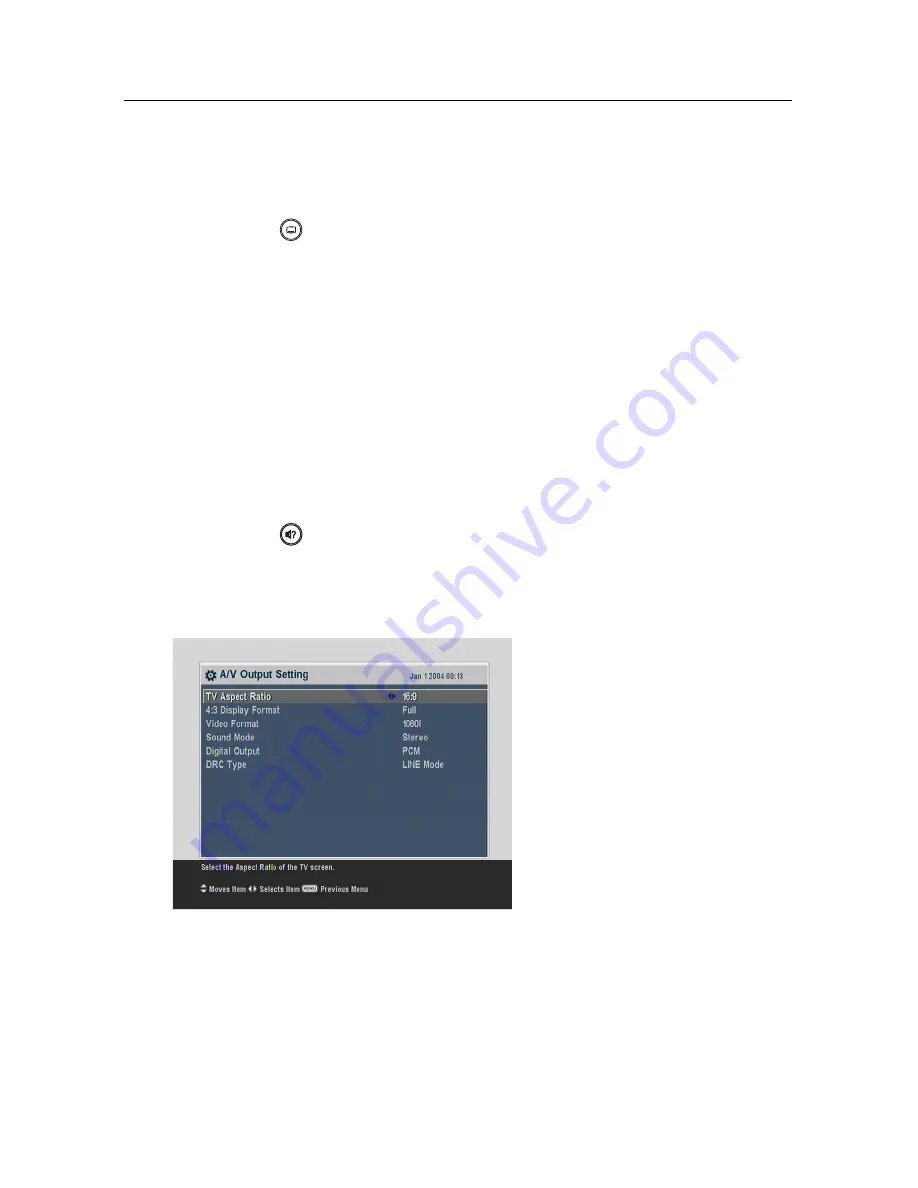
3.2 Video and audio settings
15
be displayed. If there is no available language, no subtitle will
be displayed.
Apart from this setting, you can select a subtitle track with the
button. See §
5.2.5
for a detailed description.
Audio language
Set the
1st Audio Language
option and the
2nd Audio Lan-
guage
option to your desired languages. When you watch a
programme, if the programme has an audio track of the lan-
guage that is designated for the
1st Audio Language
, it will
be outputted. If the first language is not available but the
second language is, the audio of the second language will be
outputted.
Apart from this setting, you can select an audio track with the
button. See §
5.2.4
for a detailed description.
3.2
Video and audio settings
You have to configure the video
and audio settings appropriately
for your television set and other
appliances.
Select the
System Setting
>
A/V Output Setting
menu. You
should see a screen like the left
figure.
3.2.1
Television aspect ratio
If you have a wide-screen television, set the
TV Aspect Ratio
option to
16:9
.
Summary of Contents for TBF - 7120
Page 1: ...TBF 7120 User Guide High Definition Digital Terrestrial Receiver USB PVR Ready...
Page 2: ......
Page 62: ......
Page 63: ......






























