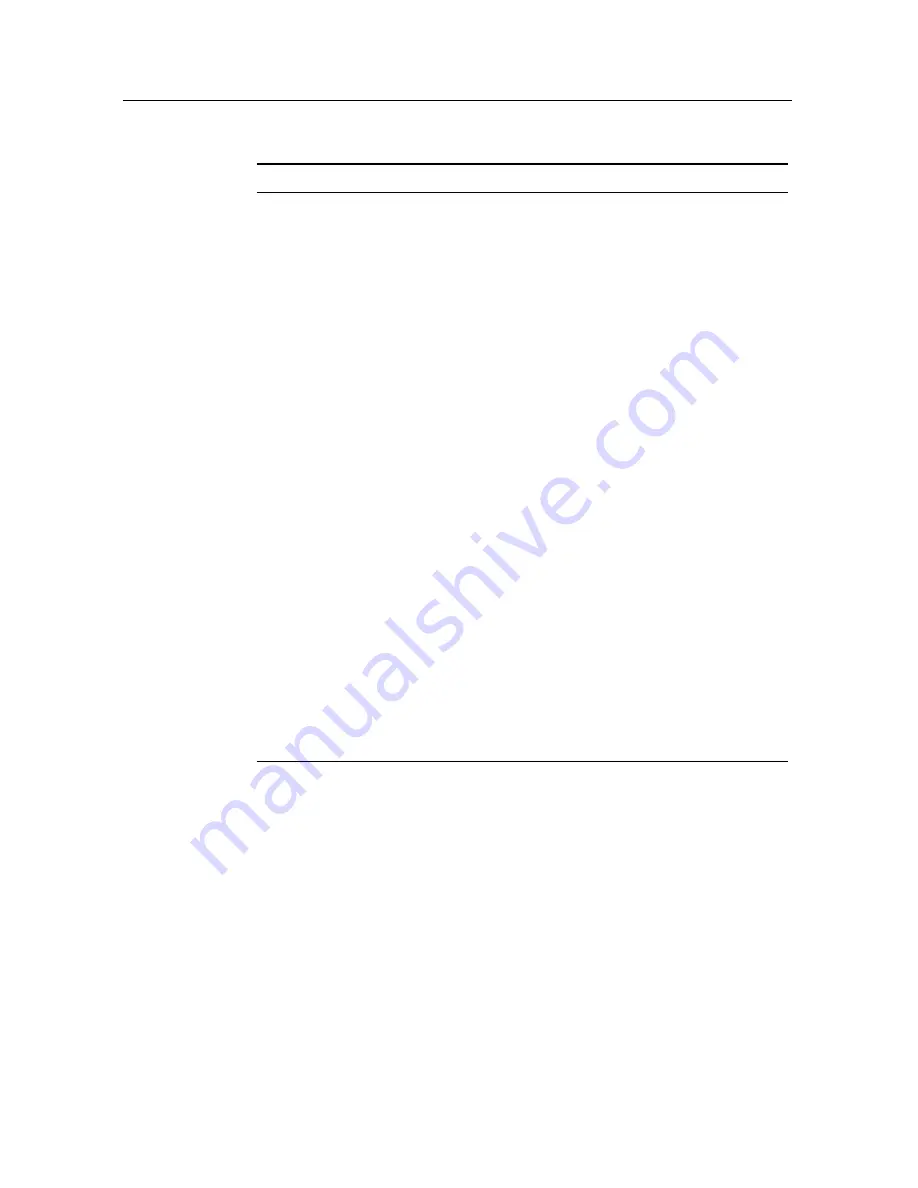
28
Preference Settings
Table 4.1: Time offset table
Time offset
City
GMT
−
12:00
Eniwetok, Kwajalein
GMT
−
11:00
Midway Island, Samoa
GMT
−
10:00
Hawaii
GMT
−
09:00
Alaska
GMT
−
08:00
Pacific Time US, Canada
GMT
−
07:00
Mountain Time US, Canada
GMT
−
06:00
Central Time US, Canada, Mexico City
GMT
−
05:00
Eastern Time US, Canada, Bogota, Lima
GMT
−
04:00
Atlantic Time Canada, La Paz, Dominican Republic
GMT
−
03:30
Newfoundland
GMT
−
03:00
Brazil, Georgetown, Buenos Aries
GMT
−
02:00
Mid-Atlantic
GMT
−
01:00
Azores, Cape Verde Islands
GMT
London, Lisbon, Casablanca
GMT
+
1:00
Paris, Brussels, Copenhagen, Madrid
GMT
+
2:00
South Africa, Kaliningrad
GMT
+
3:00
Baghdad, Riyadh, Moscow, St. Petersburg
GMT
+
3:30
Tehran
GMT
+
4:00
Abu Dhabi, Muscat, Baku, Tbilisi
GMT
+
4:30
Kabul
GMT
+
5:00
Ekaterinburg, Islamabad, Karachi, Tashkent
GMT
+
5:30
Bombay, Calcutta, Madras, New Delhi
GMT
+
6:00
Almaty, Dhaka, Colombo
GMT
+
7:00
Bangkok, Hanoi, Jakarta
GMT
+
8:00
Beijing, Perth, Singapore, Hong Kong
GMT
+
9:00
Tokyo, Seoul, Osaka, Sapporo, Yakutsk
GMT
+
9:30
Adelaide, Darwin
GMT
+
10:00
Eastern Australia, Guam, Vladivostok
GMT
+
11:00
Magadan, Solomon Islands, New Caledonia
GMT
+
12:00
Fiji, Auckland, Wellington, Kamchatka
4.4
Parental control
In general, television programmes are classified according to
the level of violence, nudity and language of their content.
When you are watching a programme, you can check its pro-
gramme classification on the information box. For the infor-
mation box, see §
5.2.4
. You can prevent your children from
watching specific programmes by specifying a maximum per-
missible level.






























