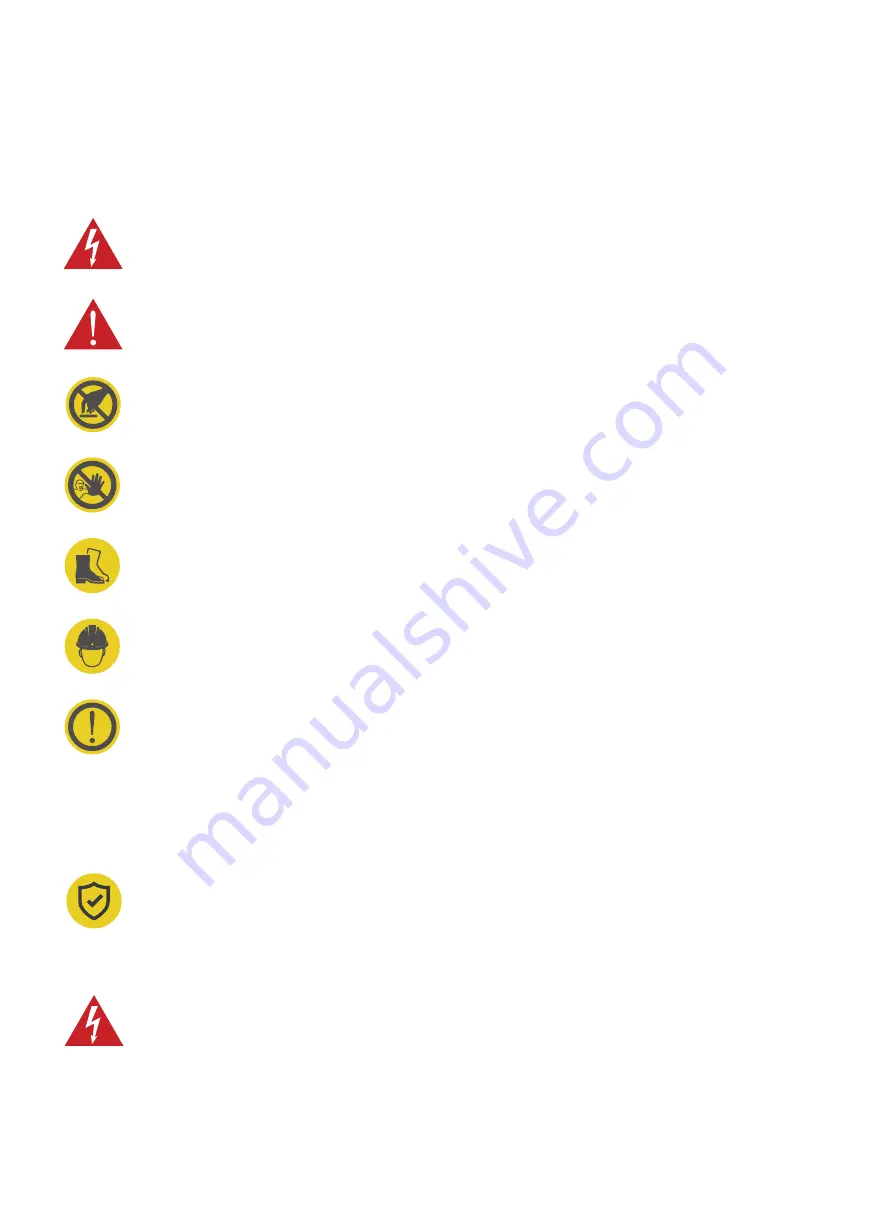
5
1.2.1 Safety signs used
The following warning signs, mandatory signs and information signs are used in this manual, on and in the AC EV
Charger.
CAUTION: Warning of electrical hazards.
This sign is intended to alert the user that severe personal injury or substantial property damage can
result if the device is not operated as requested.
ATTENTION: Warning of a dangerous spot or dangerous situation.
This sign is intended to alert the user that minor personal injury or material damage can result, if the
device is not operated as requested.
CAUTION: Do not touch by hands in case of ESD.
Indicates the possible consequences of touching electrostatically sensitive components.
No access for unauthorized persons.
Use protective footwear.
Must wear a safety helmet.
Indicates important texts, notes, or tips.
1.2 SAFETY NOTES
Safety protection must be done when installing the EV Charger.
Installation must be carried out by personnel with professional qualification, otherwise there is a risk
of electric shock.
It shall be installed in the place without violent vibration and impact, and placed vertically to facilitate
ventilation.
It shall be installed on noncombustible materials, or there is a risk of fire.
Do not drop any foreign objects, especially metal objects, into the inside of the Charger or there is a
risk of fire.
The lead nose of the Charger must be securely attached or there is a risk of damaging the equipment.
1.2.2 Safety Precautions for Installation
Summary of Contents for PulseQ AC Home
Page 1: ...AC EV Charger User Manual ...
Page 2: ......
Page 21: ...Reinstall the front cover and tighten the gland 5 21 ...
Page 31: ......
Page 32: ......






































