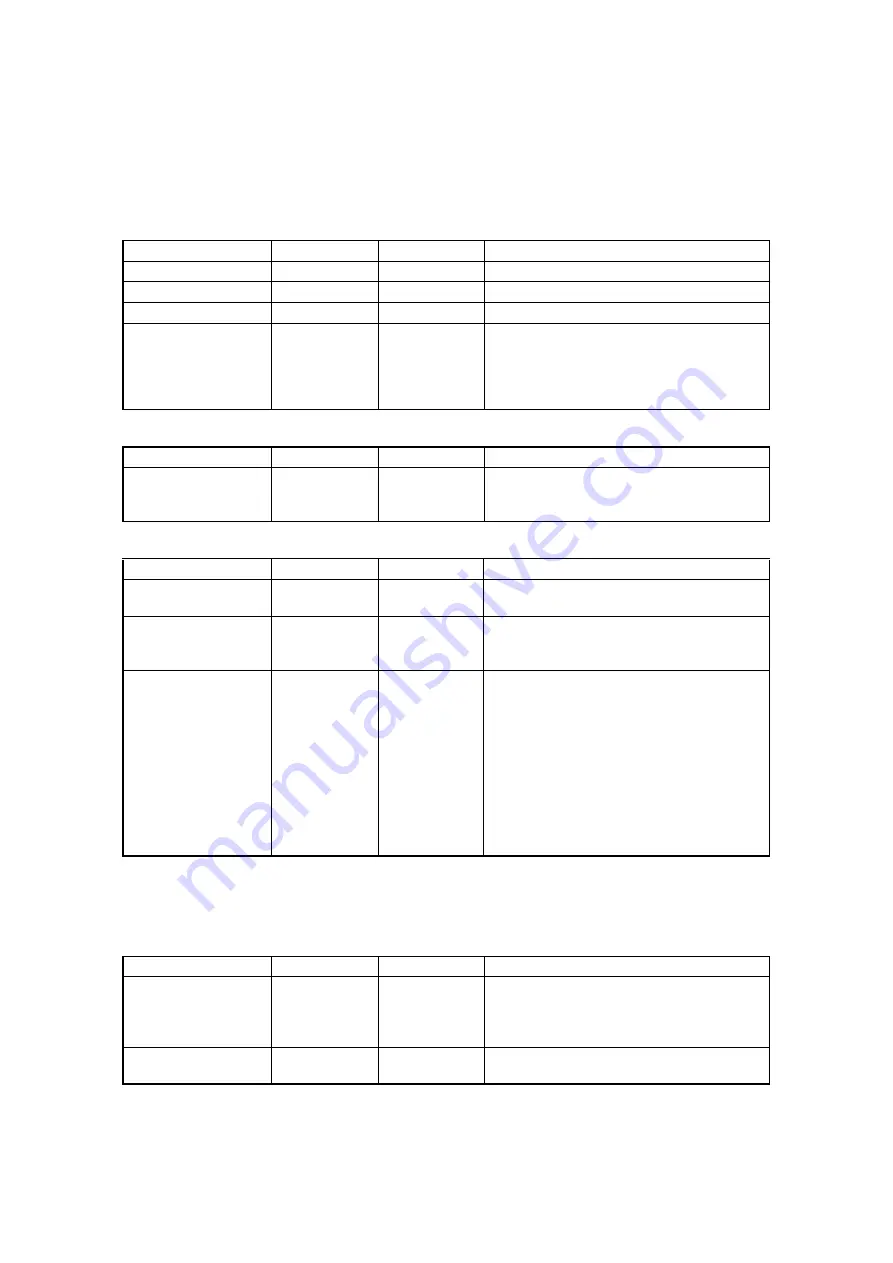
35
PREPARATIONS
Menu functions list
You can also change the set data for other items in the same way as setting of the auto func-
tions. The settable menus are shown below.
Setting of the AUTO functions (AUTO)
Setting of the flash level (FLASH)
Setting of the internal fixation target (FIXATION)
∗
When shipped, the same fixation target position is set for both "CUSTOM" and "DEFAULT".
When you want to light an optional point in the "CUSTOM" status, contact your dealer or TOP-
CON office (see the back cover).
Setting of the recording medium to save image (MEMORY)
Item
Contents
Initial setting
Explanation
FOCUS
ON/OFF
ON
Select ON/OFF of auto focus.
SHOOT
ON/OFF
ON
Select ON/OFF of auto shoot.
SMALL PUPIL
ON/OFF
ON
Select ON/OFF of auto small pupil.
EXPOSURE
ON/OFF
OFF
Select ON/OFF of auto exposure function.
When the auto exposure function is set to
"ON", the set flash level is compensated to
control the dispersion in the brightness of the
photographed image.
Item
Contents
Initial setting
Explanation
BASE LVL
-4 to +4
0
Set the reference value of flash level.
When you set "0", the reference value of flash
level is 9.4W·s.
Item
Contents
Initial setting
Explanation
INT/EXT
INTERNAL
EXTERNAL
INTERNAL
Select the internal or external fixation target.
∗
MODE
DEFAULT
CUSTOM
DEFAULT
Select "CUSTOM", and the fixation position is
optionally set. Select "DEFAULT", and the
data is set as when shipped.
DCF/DCT
P2 (DC)
P3 (DCF)
P3 (DCT)
P3
Select the internal fixation target pattern.
P2 (DC):
Set this when you want to photo-
graph "Center" (C) and "Center of
optic disc" (D).
P3 (DCF): Set this when you want to photo-
graph "Center" (C), "Center of optic
disc" (D) and "Center of macula"
(F).
P3 (DCT): Set this when you want to photo-
graph "Center" (C), "Center of optic
disc" (D) and "Temporal side" (T).
Item
Contents
Initial setting
Explanation
CF CARD
ON
OFF
FORMAT
OFF
Select "ON" to save the photographed image
on CF CARD. Select "OFF" not to save the
photographed image on it. When you select
"FORMAT", the CF CARD is initialized.
USB MEMORY
REMOVE
-----
Select "REMOVE" to remove the USB mem-
ory from the instrument.
















































