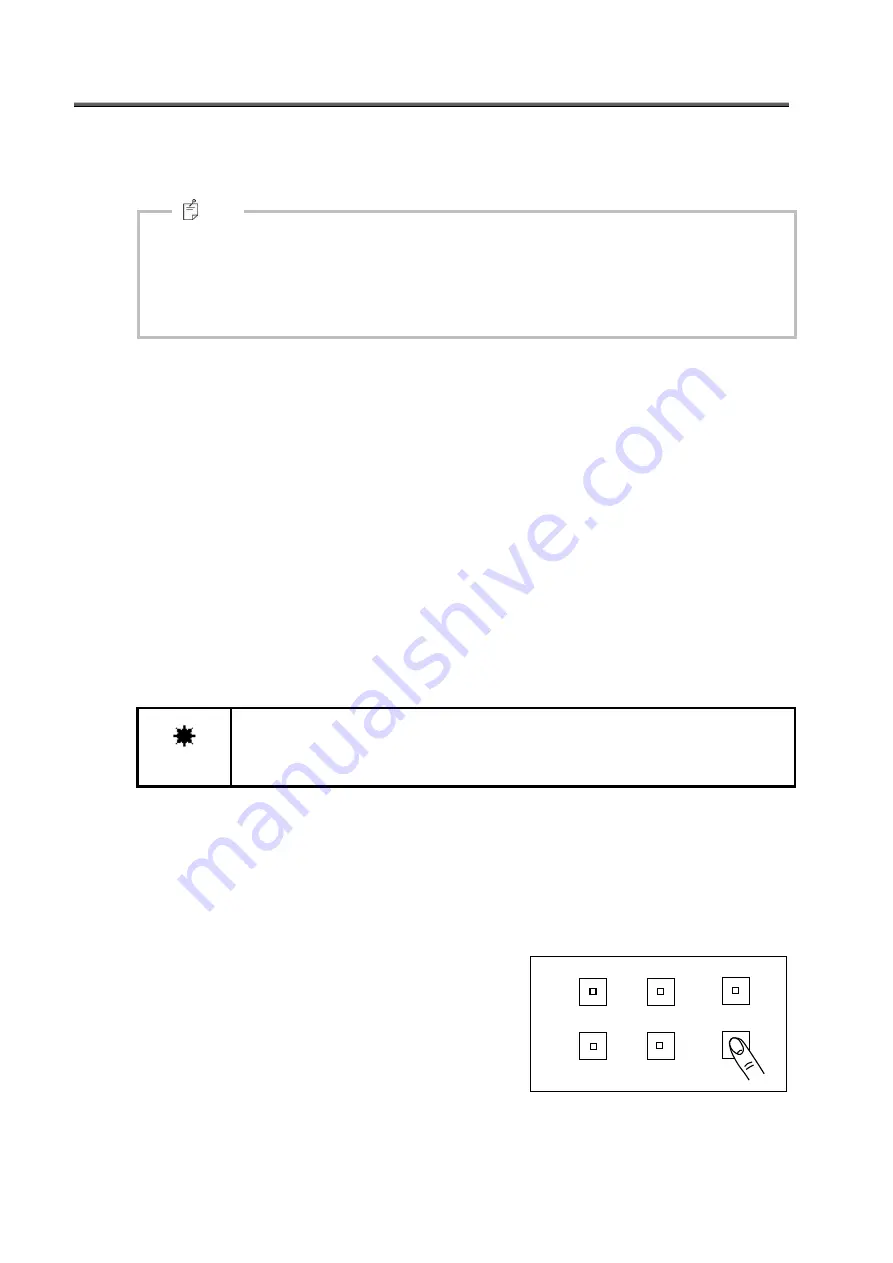
28
3.2 Measurement Mode
Set the measurement mode.
In this instrument, there are four selectable measurement modes for the light source to be measured.
The integral time calculation method is different among the measurement modes.
Note
Integral time is the time to expose the sensor in light. Within the integral time, the optical
energy is accumulated in the sensor. The integral time is different from the measurement
time. Measurement time is calculated by the following formula.
Measurement time = Integral time × 2 + Shutter opening/closing time + Calculation time
The measurement modes of this instrument are described below.
○
AUTO
Used to measure normal light. The optimal integral time is automatically
set according to the brightness of the light source to be measured.
○
FREQ
Used to measure CRT, fluorescent light, and other lighting objects.
Set the vertical synchronizing signal for CRT and the commercial
frequency (50 or 60Hz) for the fluorescent light and other lighting objects.
The optimal integral time is calculated according to the input frequency
and the light source brightness. The input range is 10 - 250Hz.
Input of frequency:
☞
“3.2.1 FREQ (Frequency) Mode”.
○
MANU
Set an optional integral time and perform measurement.
The input range is 20
– 15000ms.
Input of integral time:
☞
Remember
When a shorter integral time is set in “MANU” mode than the integral time
calculated in “AUTO” mode, sometimes the measurement accuracy is lowered.
○
SYNC
When measuring CRT, carry out “Line input” of the vertical synchronizing
signal to SR-NIR. Then, use it for measuring.
The optimal integral time is calculated according to the input frequency
and the light source brightness. The frequency detection range is 10
–
250Hz.
The procedures to set the measurement mode are described
below.
1.
Shift to the function mode. Access [MEASURE]
from the function menu. Then, access the
[Measure Type] screen.
☞
”3.1.2 Entering/Returning from the Function Mode”
ENTER
DIF.
ABS.
UP
LAMP
DOWN
MEAS.
HOLD
FIELD
CHANGE
ROTATION
SHIFT
FUNCTION






























