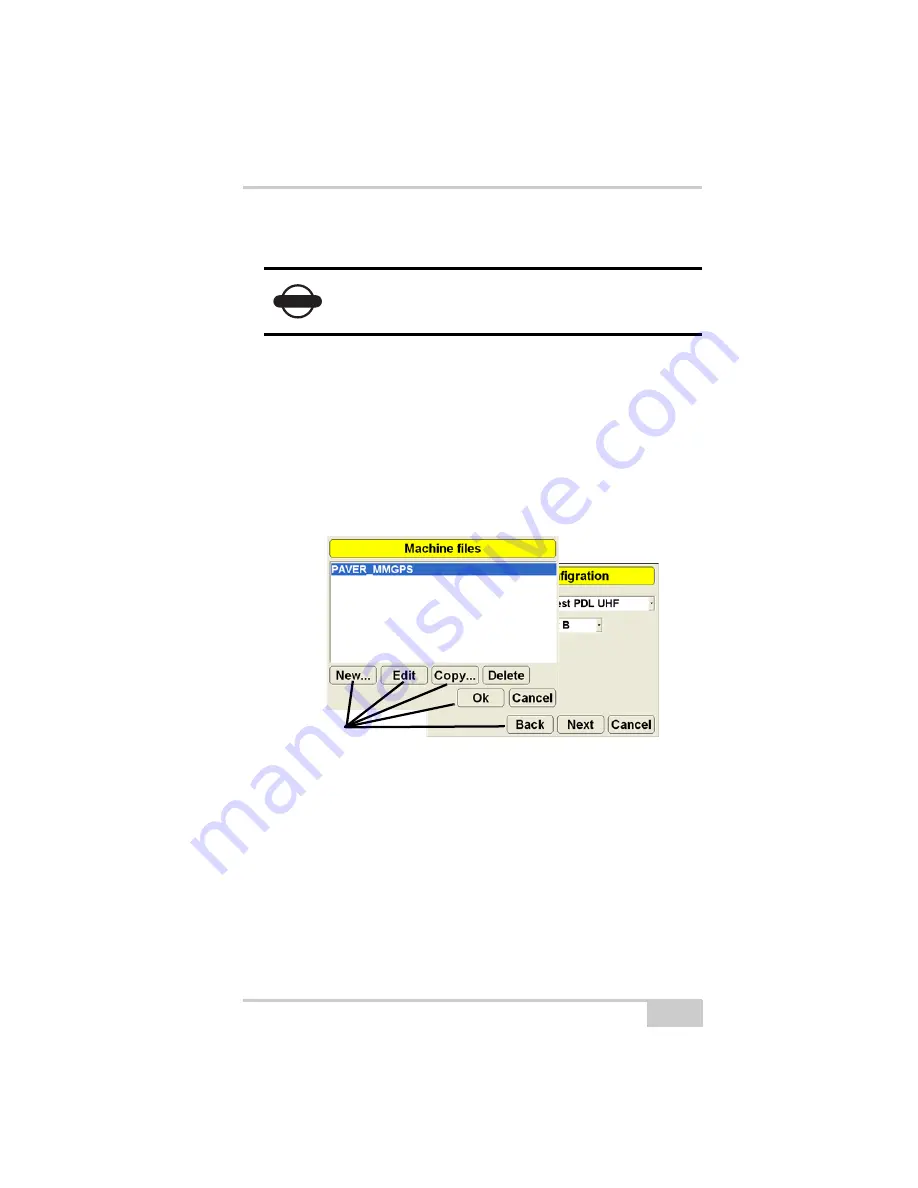
3DMC
P/N 7010-0781
3-11
•
Delete
– Removes an existing file or element from the internal
memory. To delete a file or select it and press the
Delete
key.
•
Next
– Displays the next step or dialog box during an operation
after all applicable settings have been entered.
•
Back
– Displays the previous step or dialog box during an
operation.
•
Ok
– Applies settings and inputs and exits the dialog box and/or
operation, or used to change files or apply settings in sub-screens.
•
Cancel
– Cancels or pauses an operation without applying
changes or edits.
Figure 3-7. Example Dialog Box Buttons
When entering text or numbers, one of the following two pop-up
keyboards display (Figure 3-8 on page 3-12):
• Alphanumeric keyboard – for entering letters and numbers.
• Numeric keyboard – for entering numbers.
File and point names can be up to 32 characters long; point
descriptions up to 64 characters long.
When you press
Ok
on the keyboard, entered information becomes
valid and the keyboard leaves the screen.
NOTICE
Once you delete a file, it no longer exists. The file
must be created from the beginning.
Dialog Box Buttons
Summary of Contents for mmGPS 3D Paver
Page 1: ...MM 03 0AVER 2EFERENCE ANUAL...
Page 2: ......
Page 4: ...ECO 3067...
Page 34: ...Introduction mmGPS 3D Paver Reference Manual Notes 1 20...
Page 70: ...Setting up the Jobsite and Pocket 3D mmGPS 3D Paver Reference Manual Notes 2 36...
Page 208: ...Getting Started mmGPS 3D Paver Reference Manual Notes 5 32...
Page 252: ...Safety Information mmGPS 3D Paver Reference Manual Notes A 4...
Page 278: ...Glossary mmGPS 3D Paver Reference Manual Notes E 6...
Page 285: ...Index P N 7010 0781 Index definition 3 23 display options 3 25...
Page 286: ...mmGPS Paver 3D Reference Manual Notes Index...
Page 287: ......
















































