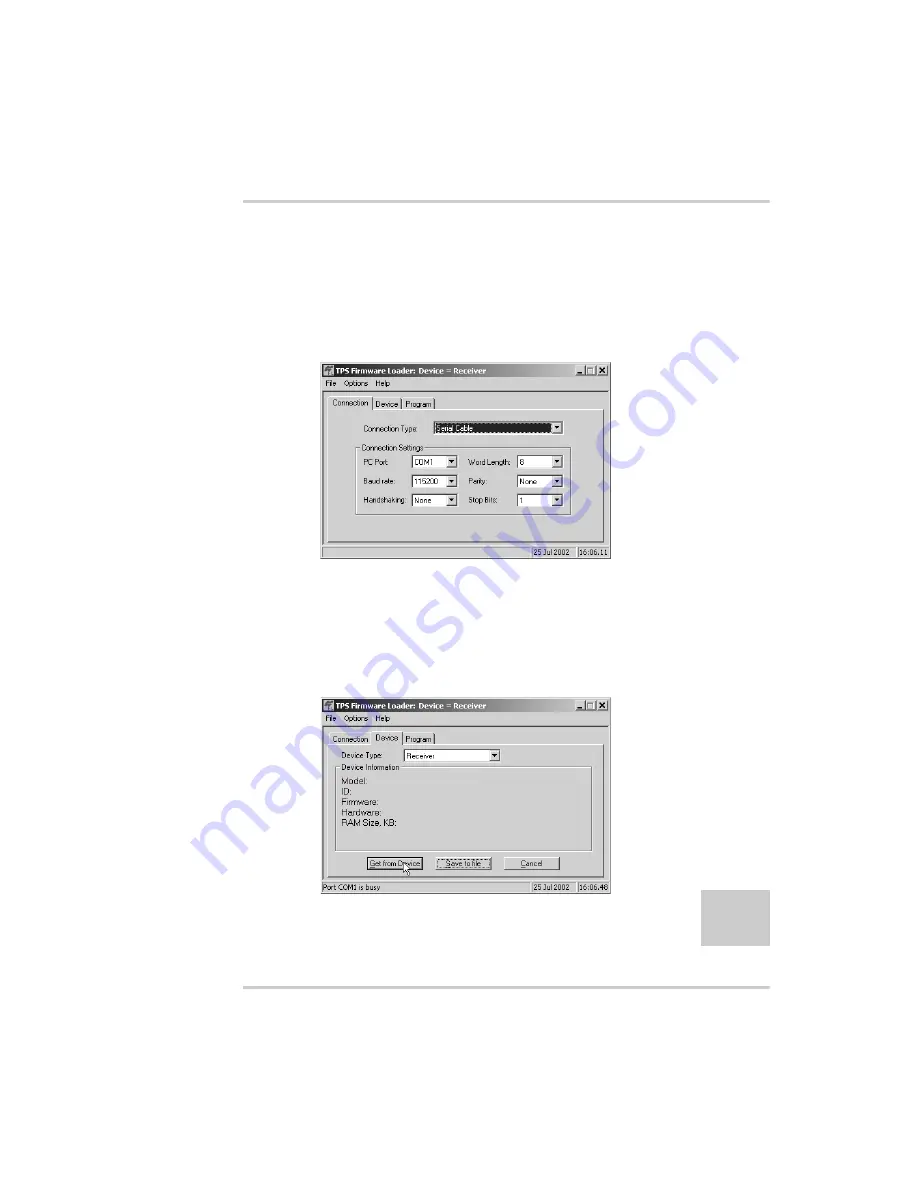
Loading New Firmware
1-866-4TOPCON
www.topconpositioning.com
4-25
1. Download and install FLoader, if applicable.
2. Download the new firmware package to your computer.
3. Connect your receiver and computer. See “Connecting the
Receiver and a Computer” on page 2-11 for this procedure.
4. Activate FLoader (Figure 4-18).
Figure 4-18. FLoader Main Screen
5. On the Connection tab, select the COM port on your computer
that connects with your receiver and select it’s speed (usually
115200) (Figure 4-18).
6. Select the Device tab and set the Device Type as Receiver
Figure 4-19. Set Device Type
7. Click Get from Device for device information (Figure 4-19).
Summary of Contents for HiPER GD
Page 1: ...PRECISION GPS HiPer GD HiPer GGD HiPer GD HiPer GGD Operator s Manual ...
Page 2: ......
Page 4: ...ECO 2101 ...
Page 12: ...LIst of Figures Topcon HiPer GD and HiPer GGD Operator s Manual viii Notes ...
Page 22: ...Preface Topcon HiPer GD and HiPer GGD Operator s Manual xviii Notes ...
Page 42: ...Introduction Topcon HiPer GD and HiPer GGD Operator s Manual 1 20 Notes ...
Page 146: ...Troubleshooting Topcon HiPer GD and HiPer GGD Operator s Manual 5 10 Notes ...
Page 162: ...Specifications Topcon HiPer GD and HiPer GGD Operator s Manual B 14 Notes ...
Page 166: ...Safety Warnings Topcon HiPer GD and HiPer GGD Operator s Manual C 4 Notes ...
Page 170: ...Warranty Terms Topcon HiPer GD and HiPer GGD Operator s Manual E 2 Notes ...
Page 176: ...Index Topcon HiPer GD and HiPer GGD Operator s Manual Index Notes ...
Page 177: ...1 866 4TOPCON www topconpositioning com Notes Notes ...
Page 178: ...Topcon HiPer GD and HiPer GGD Operator s Manual Notes Notes ...
Page 179: ......






























