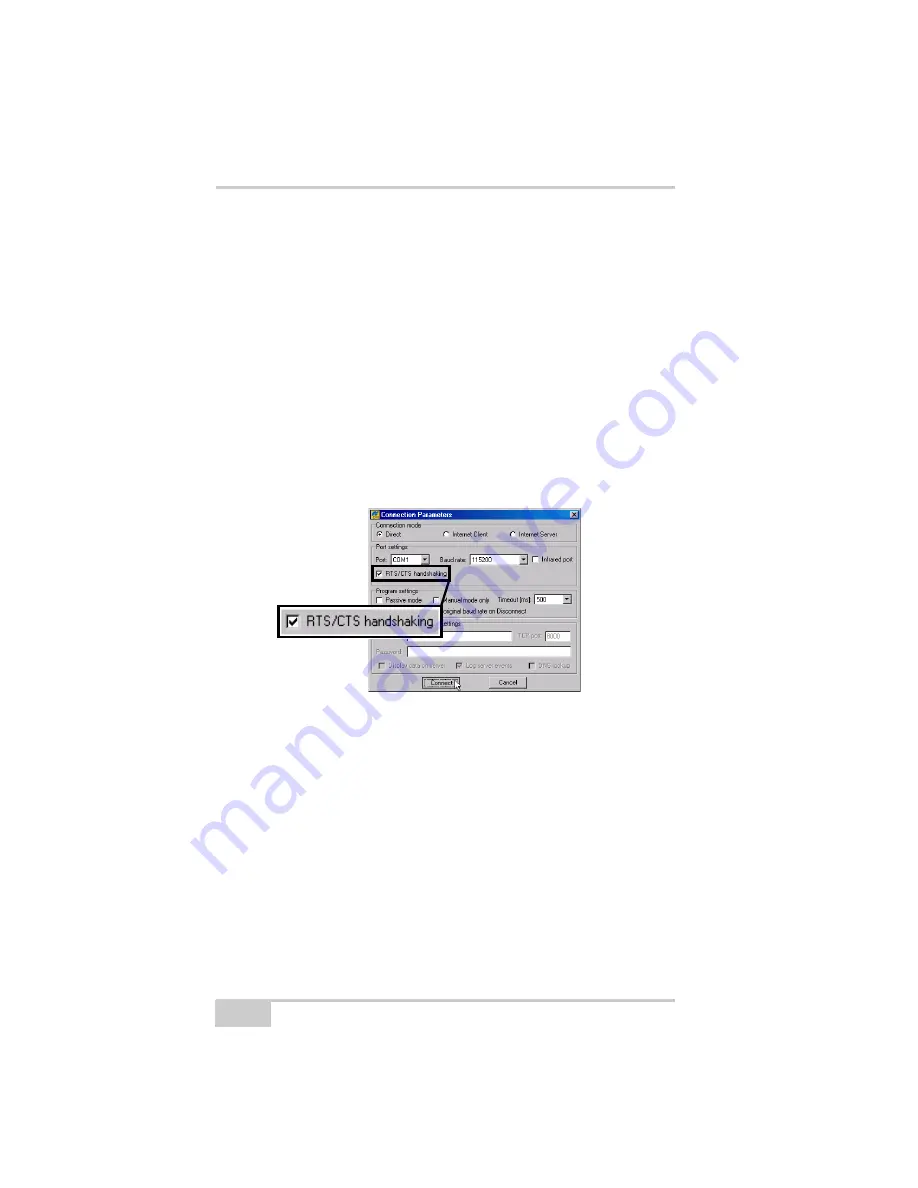
Receiver and File Maintenance
HiPer Ga/Gb Operator’s Manual
5-8
8. When done, click
Exit
on the
File Manager
dialog box.
9. Continue with other operations, or click
File
Disconnect
and
then
File
Exit
to quit PC-CDU.
Deleting Files from the
Receiver
To delete files from your receiver.
1. Connect your receiver and computer. See “Connecting the
Receiver and a Computer” on page 2-14 for this procedure.
2. On the
Connection Parameters
dialog box, enable
RTS/CTS
handshaking
Figure 5-13. Connection Parameters – RTS/CTS Handshaking
3. Click
File
File Manager
, and select the file(s) to delete on the
Download files
tab (Figure 5-14 on page 5-9).
To select multiple files, hold down the
shift
key and click on non-
sequential files to select several files at once or hold down the
Ctrl
key and click on individual files.
4. Click
Delete
5. Click
Yes
at the delete files confirmation dialog box. PC-CDU
deletes the selected files.
6. Click
Exit
on the File Manager screen.
7. Continue with other operations or click
File
Disconnect
, and
then
File
Exit
to quit PC-CDU.
Summary of Contents for HiPer Ga
Page 1: ... I0ER A B PERATORlS ANUAL HiperGa Gb_omCover indd 1 7 5 2007 1 40 55 PM ...
Page 2: ......
Page 4: ......
Page 14: ...Preface HiPer Ga Gb Operator s Manual Notes x ...
Page 94: ...HiPer Ga Gb Receiver Setup and Survey HiPer Ga Gb Operator s Manual Notes 4 14 ...
Page 148: ...Specifications HiPer Ga Gb Operator s Manual Notes A 16 ...
Page 152: ...Safety Warnings HiPer Ga Gb Operator s Manual Notes B 4 ...
Page 160: ...Warranty Terms HiPer Ga Gb Operator s Manual Notes D 2 ...
Page 161: ......






























