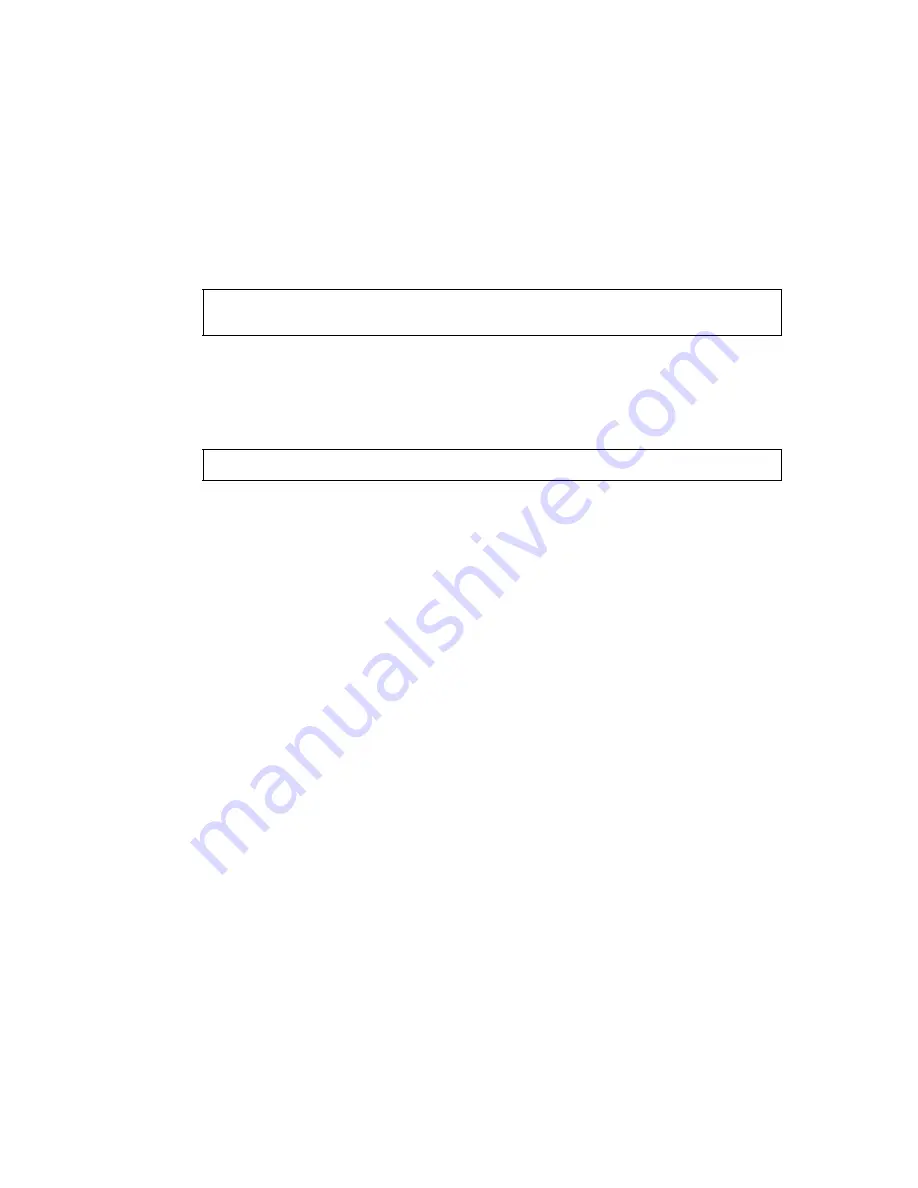
APPENDIX
APPENDIX-3
2
Precaution when Charging or Storing Batteries
The capacity of battery will be affected and its service life shortened in any of the following cases while
it is recharged, dischrged or stored.
1) Recharging
Fig. 1 shows how ambient temperature at recharging is related to charging efficiency or as affecting
discharge capacity. As seen from the figure, charging at normal temperature is best, and the
efficiency decreases as the temperature rises. It is best, therefore, to always recharge the battery at
normal temperature to obtain full use of battery capacity and enjoy maximum operation per charge.
And the service life of your battery will be shortened if it is frequently overcharged or recharged at
high temperature.
2) Discharge
Fig. 2 shows discharge temperature characteristics. Discharge characteristics at high temperature
are the same as those at normal temperatures. The battery is likely to have reduced discharge
capacity as well as lower discharged voltage when discharged at low temperature. And the service
life of your battery will be shortened if it is greatly overcharged.
3) Storage
See Fig. 3 for how storing period at different temperature levels is related to the remaining capacity.
The battery will lose its capacity as storage temperature rises and the storage period increases.
This does not mean, however , that the battery performance is damaged when the battery is stored.
The battery, reduced in capacity, will be restored once it is recharged. Always recharge your battery
before use. And recharge and discharge the battery 3 or 4 times to restore its capacity if it has been
stored for a long period or at high temperature. Storing at high temperature can adversely affect the
service life of your battery.
Your battery has been fully charged before leaving the factory, but its capacity may be affected
considerably when it takes several months to reach you, if it is stored at high temperature area or
passes through a high-temperature region. Then, the battery must be recharged and discharged
3~4 times to fully restore its capacity.
And the battery should always be stored at normal temperature or lower if it will not be used for any
long period. This helps your battery have a longer service life.
Note:
0.1C charge means that the battery is recharged with 0.1 -time current as against its
capacity.
Note:
1C discharge means one with 1 -time current over battery capacity.
Summary of Contents for GTS-230 Series
Page 1: ...ELECTRONIC TOTAL STATION GTS 230 SERIES GTS 233 GTS 235 GTS 236 INSTRUCTION MANUAL GTS 239...
Page 2: ......
Page 124: ...12 4 12 SETTING ATMOSPHERIC CORRECTION...
Page 125: ...12 5 12 SETTING ATMOSPHERIC CORRECTION...
Page 157: ...23 4 23 SPECIFICATIONS...
Page 162: ......




































