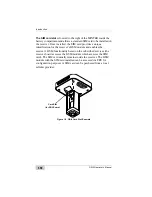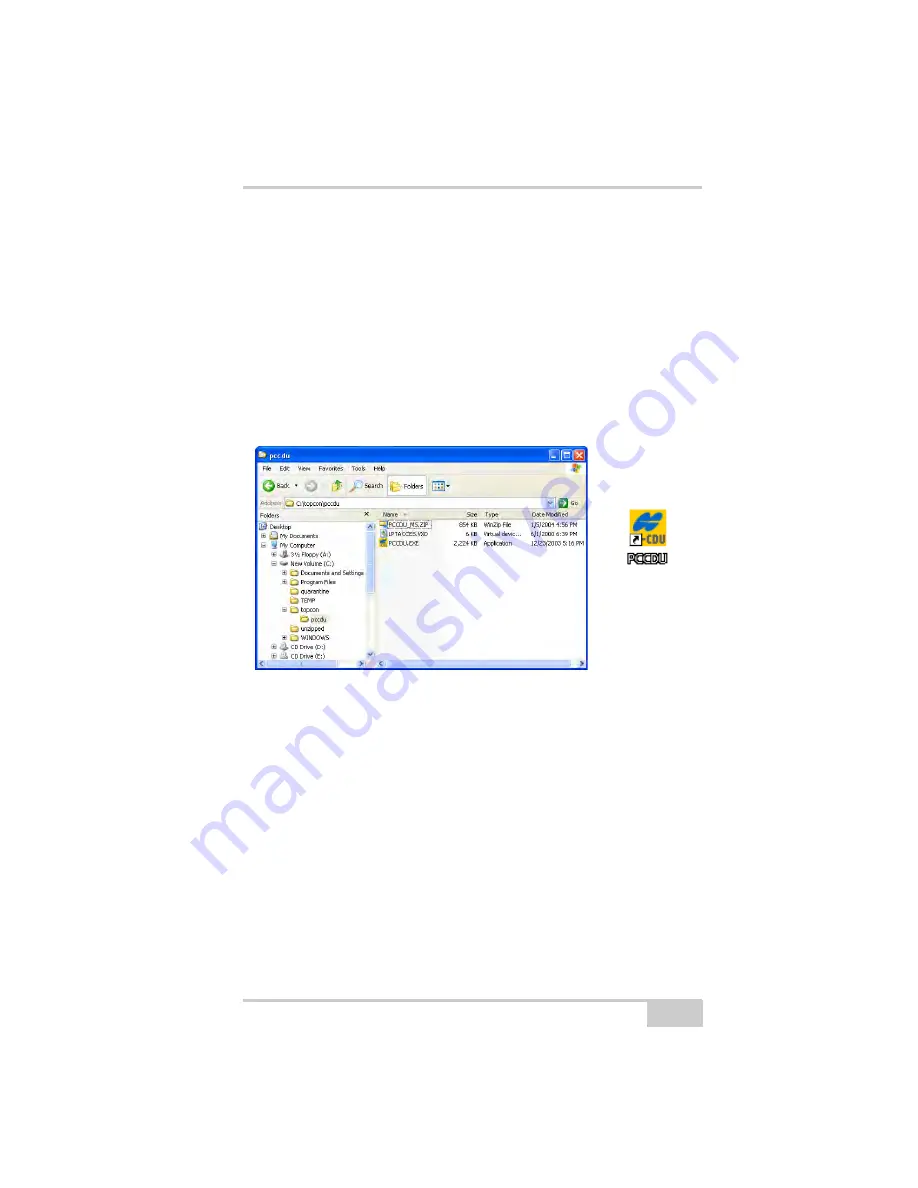
Installing Topcon Software
P/N 7010-1004
2-3
To Install PC-CDU:
1. Create a PC-CDU folder on the hard drive and place the
compressed PC-CDU zip file (retrieved from either the website or
the GPS+ CD) in this folder.
2. Navigate to the PC-CDU folder and double-click the
PC-
CDU_MS
zip file.
3. Extract the PCCDU.EXE and associated *.dll file to the PC-CDU
4. Create a shortcut on the computer’s desktop for quick access to
Figure 2-1. Extract Program and Create Shortcut
To uninstall PC-CDU, navigate to the location of the *.exe file.
Select the file and press
Delete
.
Installing TRU
TRU is a Windows® software application designed for configuring
GNSS receivers, including GNSS boards, modem boards, and
Bluetooth modules.
Computer requirements for TRU are: Microsoft® Windows XP/
Vista/7 operating system and an RS-232C port or computer with
Bluetooth wireless technology. Use TRU to correctly configure the
receiver.
Summary of Contents for GR-5
Page 1: ... PERATORlS ANUAL ...
Page 2: ......
Page 4: ...ECO 4074 ...
Page 9: ...Table of Contents P N 7010 1004 v WEEE Directive C 2 Appendix D Warranty Terms D 1 Index ...
Page 10: ...Table of Contents GR 5 Operator s Manual Notes vi ...
Page 16: ...Preface GR 5 Operator s Manual Notes xii ...
Page 18: ...Introduction GR 5 Operator s Manual 1 2 Figure 1 1 GR 5 Receiver ...
Page 44: ...Introduction GR 5 Operator s Manual Notes 1 28 ...
Page 99: ...Configuring the Receiver Using TRU P N 7010 1004 3 27 Figure 3 24 Add New Message ...
Page 121: ...MINTER Configuration P N 7010 1004 3 49 Figure 3 42 MINTER Tab ...
Page 122: ...GR 5 Configuration GR 5 Operator s Manual 3 50 ...
Page 170: ...Troubleshooting GR 5 Operator s Manual Notes 6 12 ...
Page 188: ...GR 5 Operator s Manual Notes A 18 ...
Page 192: ...GR 5 Operator s Manual Notes B 4 ...
Page 196: ...GR 5 Operator s Manual Notes D 2 ...
Page 201: ......