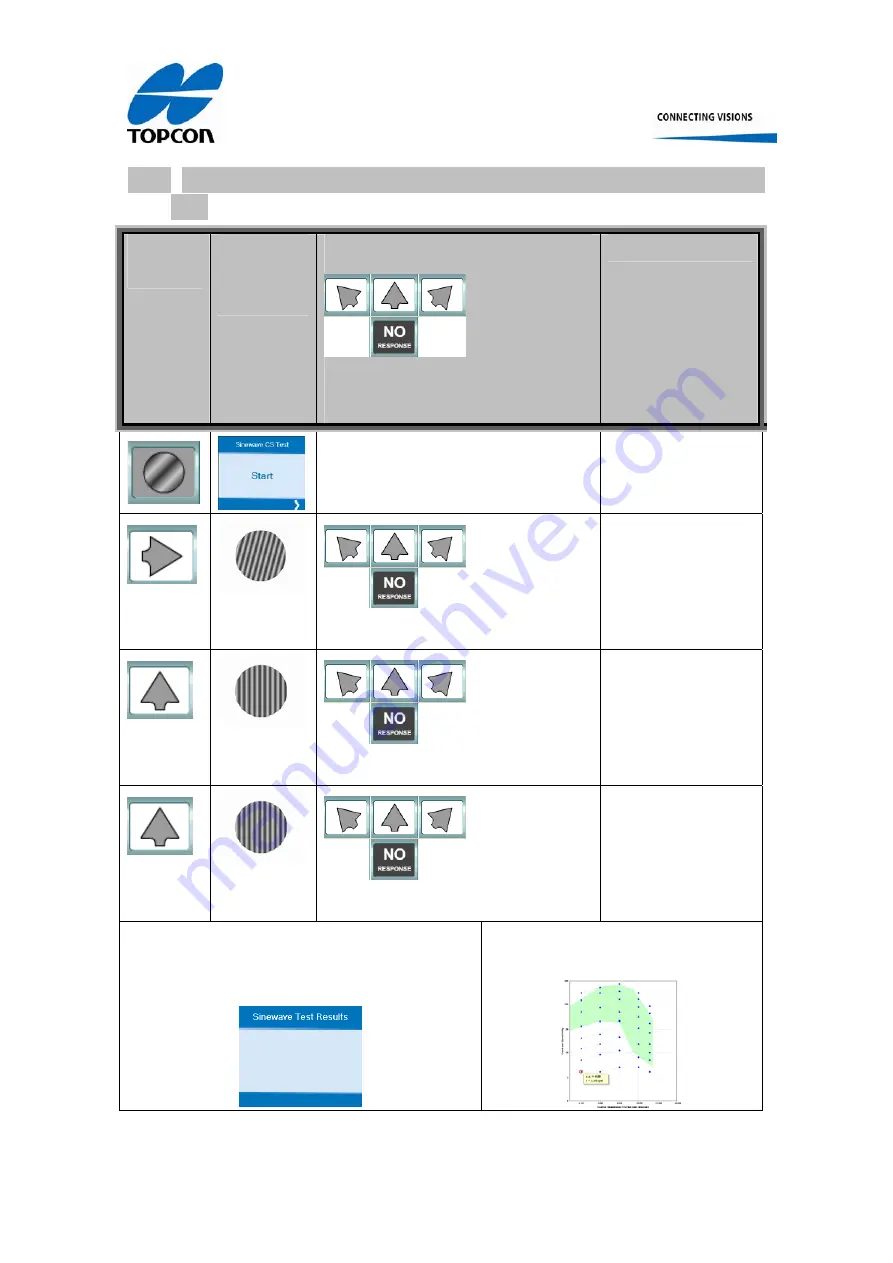
Topcon Europe Medical BV
Instruction Manual CC-100XP/ CV-5000PC
29/42
10.4 Operation of the Spatial Frequency Contrast Sensitivity
test
Button to
press
Large
Bitmap in
KB-50
Patient response buttons
Either of these 4 buttons can be
pressed to input patient’s response
Next Step
Direction is
random
One of 4
Show next chart
Direction is
random
One of 4
Show next chart
Direction is
random
One of 4
Show next chart
Continue in this routine until ALL charts have
been displayed and the following Large Bitmap is
displayed
CC-100XP displays the graph with the
test result
Figure 37, Spatial frequency contrast sensitivity test operation













































