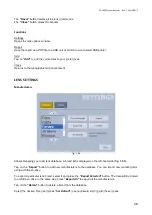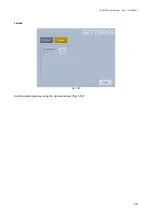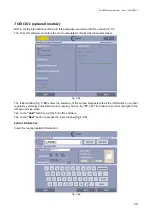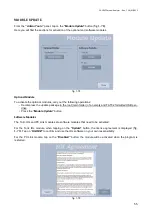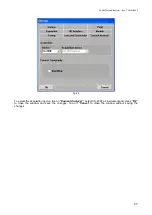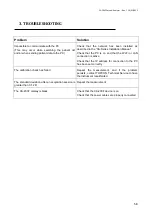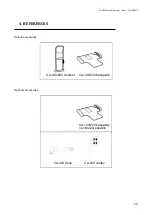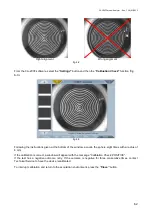CA-200F Corneal Analyser - Rev. 7 16/01/2012
61
6.
MAINTENANCE
Instrument cleaning and maintenance
Do not clean the plastic parts with solvents such as benzene or ether, as they may cause discoloring of
the parts and decomposition of the material.
If the instrument is dirty, clean the surface with a dry cloth.
If there are permanent stains on the surface of the Placido disc, please contact Topcon Support for
replacement.
Before using the chinrest on another patient, clean and disinfect the supports that come into contact
with the forehead and chin with neutral detergents.
Calibration check
It is absolutely necessary to test the calibration when the instrument has been transported from one
place to another and when it has suffered physical impact or sudden temperature changes.
Position the calibration test instrument (
) in the dedicated hole on the chinrest. Check that the
calibration tool is perfectly aligned to the instrument. If the device is positioned correctly, you should see all
the rings of the Placido disc reflecting on the surface of the hemisphere, in the center (
).
fig. 6-1