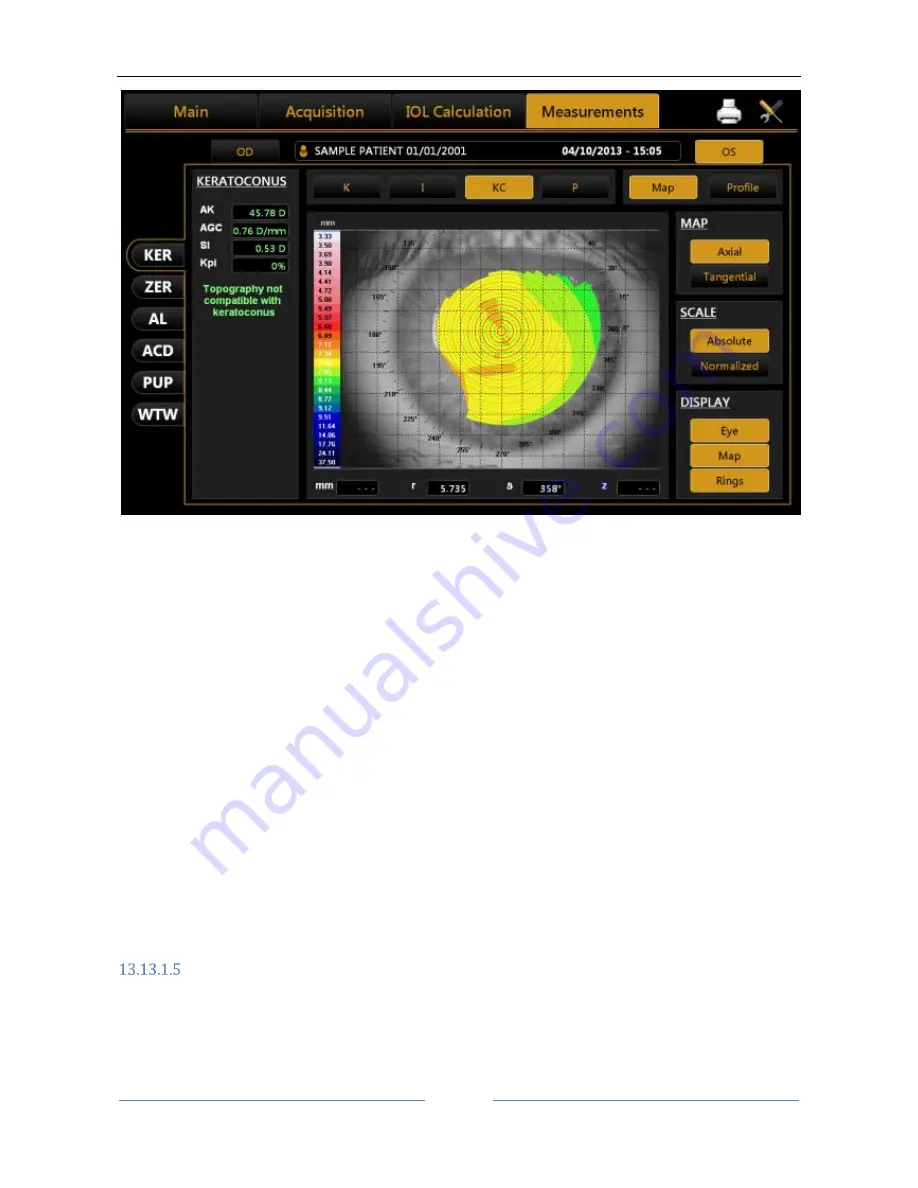
ALADDIN
- User manual
Rev. 23 of 08/07/2016
82
Figure 59
AK: Apical curvature.
Represents the power of the cornea in its apex
AGC: apical gradient of curvature.
Represents the average variations per unit of length of the corneal power, taking the apical power as
reference.
SI: difference between the average power of two circular zones centered in the vertical axis of the
ruler and placed in the lower hemisphere and in the upper hemisphere of the cornea respectively.
Kpi: Keratoconus diagnosis probability index.
Based on the combined evaluation of the first three indices with the probability index, there are three
different possibilities: topographic picture not compatible with keratoconus (green); suspected keratoconus
(yellow); topographic picture compatible with keratoconus (red).
If the topographic picture is compatible with keratoconus or indicates a suspected keratoconus, the
numerical values of the geometric parameters of the cone are shown at the bottom of the panel. These are:
A: area of the keratoconus (mm²)
D: average diameter of the keratoconus (mm)
r, ø: polar coordinates (mm, °) of the barycentre of the keratoconus in relation to the centre of the
map
RND: circularity factor of the keratoconus
Pupil
Press the
“P”
button to open the pupil's indices:
















































