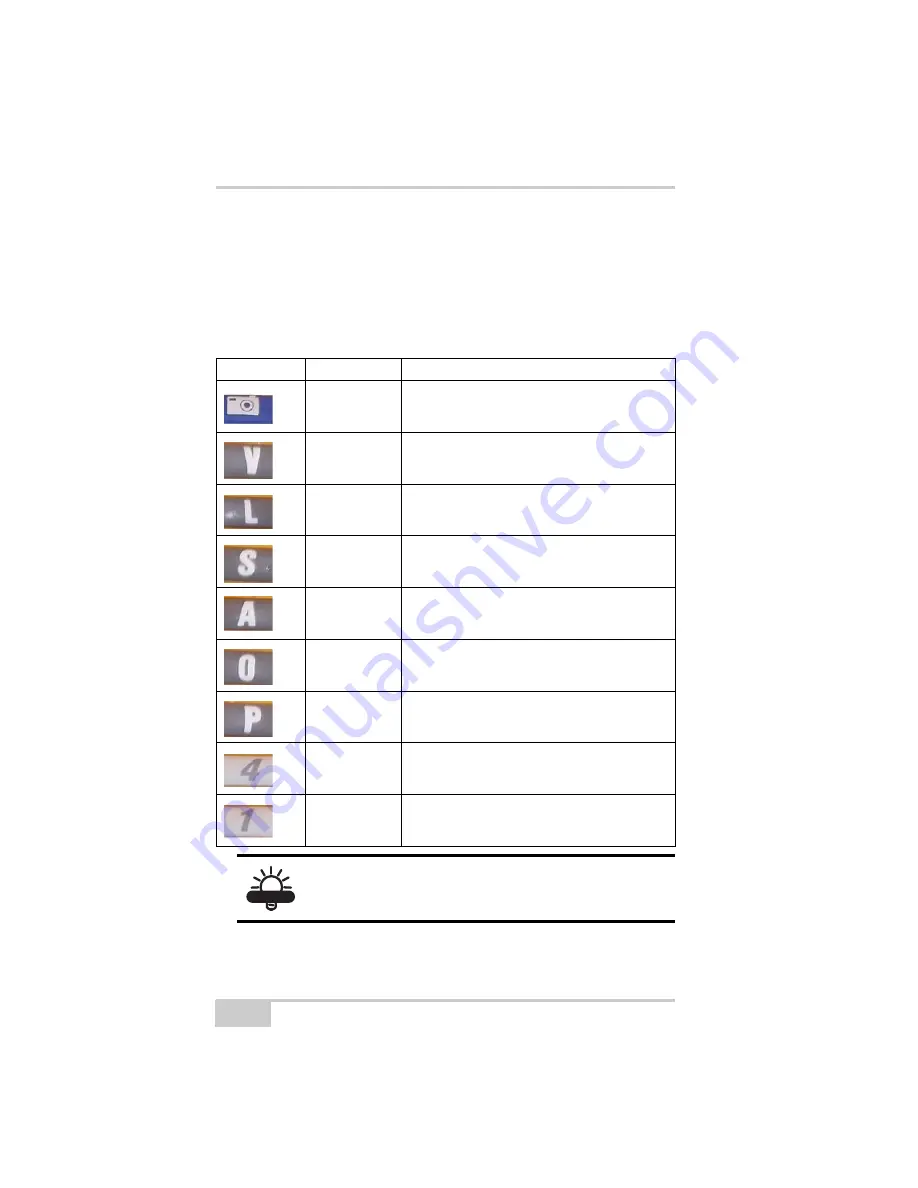
Introduction
FC-2600 Quick Reference Guide
1-4
Keypad Controls
When using eyeware with a standard 55-key joystick keypad, use the
default control buttons on the
left
when taking pictures.
Table 1-1 describes the keys/button on the FC-2600 and their
functions.
Table 1-1. FC-2600 Button/Key Functions
Icon
Name
Function
Camera
Takes a picture
V
Viewfinder Toggle
(Turns the viewfinder on and off)
L
Lamp Toggle
(Turns the lamp on and off)
S
Shutter Toggle
(Changes the shutter cycle)
A
Aperture Toggle
(Changes the aperture setting)
Colon (:)
(FUNC + O)
Manual Focus Forward
(Changes the focus setting forward)
Semicolon (;)
(FUNC + P)
Manual Focus Back
(Changes the focus setting backward)
4
Saves the current picture
1
Deletes the current picture
TIP
Create a custom keypad to work intuitively with
your application.























