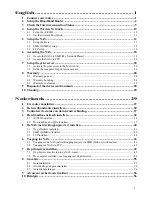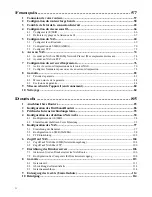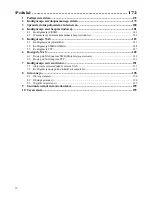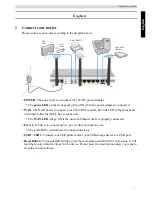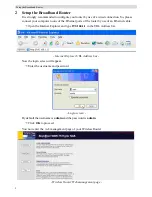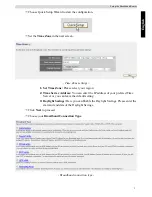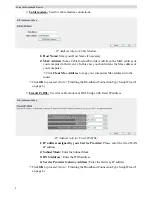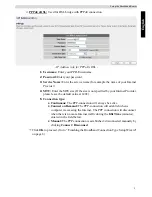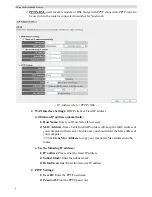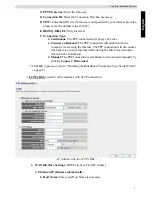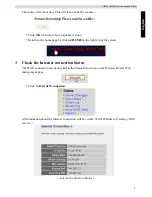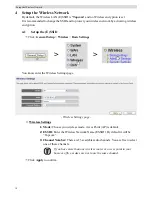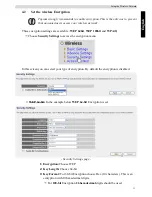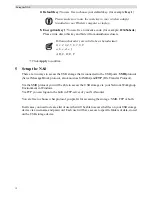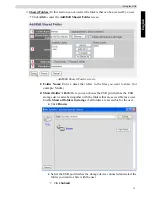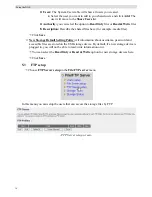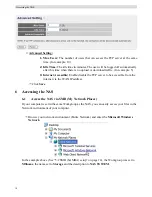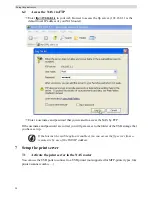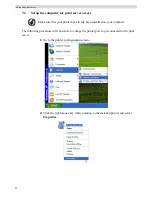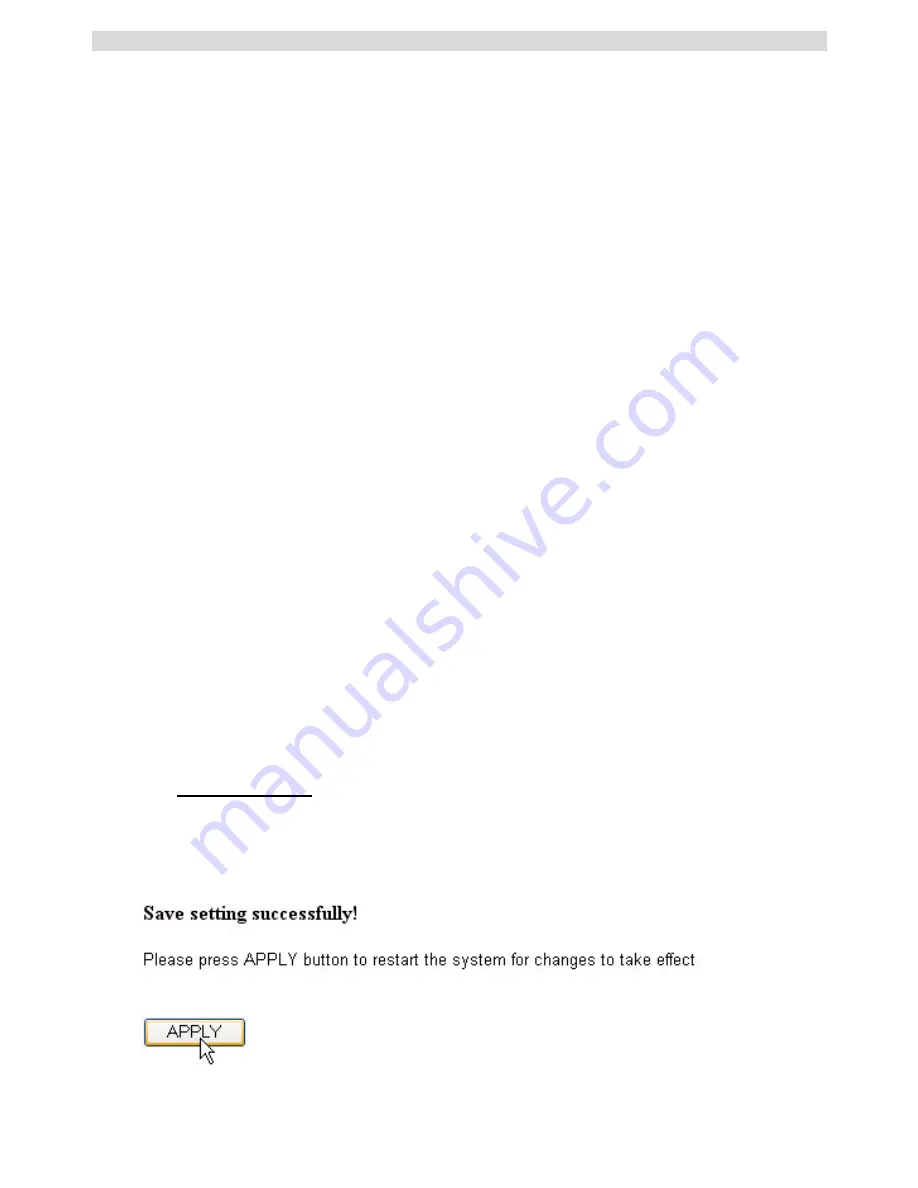
8
Setup the Broadband Router
2
MAC Address:
Some Cable Internet Providers will keep the MAC address of
your computer in their server. In this case you should clone the Mac address of
your computer.
J
Click
Clone Mac Address
to copy your computers Mac address into the
router.
•
Use the following IP address:
1
IP address:
Please enter the fixed IP address.
2
Subnet Mask:
Enter the Subnet mask.
3
Default Gateway:
Enter the Gateway IP address.
•
L2TP Settings:
1
User ID:
Enter the L2TP username.
2
Password:
Enter the L2TP password.
3
L2TP Gateway:
Enter the Gateway.
4
Connection ID:
Enter the Connection ID when necessary.
5
MTU:
Enter the MTU size (If the size is not specified by your internet provider,
please leave the default value at 1492)
6
Connection Type:
•
Continuous:
The PPP-connection will always be active
•
Connect on Demand:
The PPP-connection will establish when a
computer is accessing the Internet. The PPP connection will disconnect
when there is no more Internet traffic during the Idle Time (minutes),
entered in the field below.
•
Manual:
The PPP connection is established / disconnected manually by
clicking
Connect / Disconnect
.
J
Click
Ok
to proceed. (Go to “ Finishing the Broadband Connection Type Setup Wizard”
on page 8)
o
Telstra Big Pond:
not for Europe
Finishing the Broadband Connection Type Setup Wizard
Now the quick setup wizard for your
Broadband Type
is finished.
J
Click
Apply
to finish.
Summary of Contents for Skyr@cer WBR 7121
Page 206: ......
Page 208: ...SKYR CER WBR 7121gmr NAS visit our website www topcom net MD9900143...