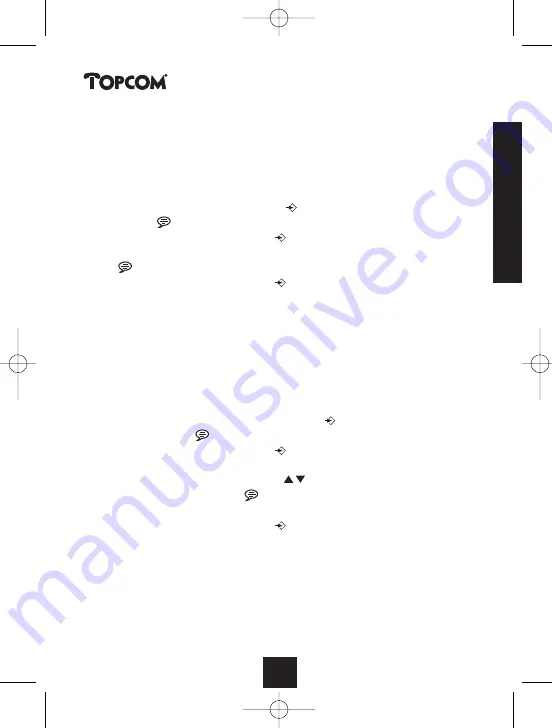
Callmaster 220
11
ENGLISH
4. Operation
4.1 Setting the language
There are 3 display languages available. You can select the desired
language as follows:
1. Press and hold the Program/Call
button and then press the
Record
button. The display shows “RESET VXXX”.
2. Press the Program/Call button
again. The display will show the
default language. To change the language, press the Record button
a few times until the right language appears.
3. Press the Program/Call button
to confirm and to go to the next
setting ( see date and time setting).
Note:
You can leave the program menu by pressing the Erase/Escape button Ø
4.2 Setting the Date and Time
When you have a subscription to the Caller ID service and your
telephone provider sends through the date and time together with the
telephone number, the clock will be set automatically.
It is also possible to set the clock manually:
1. Press and hold the Program/Call button
and then press the
Record button
. The display shows “ RESET VXXX”.
2. Press the Program/Call button
twice. The display shows:
“DD/MM HH:MM”
3. Press the Up and Down buttons
to change the setting.
4. Press the Record button
to move the cursor.
5. Repeat steps 3 and 4 to enter all 8 digits.
6. Press the Program/Call button
to confirm the date and time
settings.
Note:
If you have entered a wrong date or time, the unit won’t leave the
date/time setting menu until you have set it correctly!
7. Press the Erase/Escape Ø button to leave the menu.
HANDL CALLM 220_SCAN 13/3/02 4:42 pm Page 11
Summary of Contents for CALLMASTER 220
Page 2: ...HANDL CALLM 220_SCAN 13 3 02 4 42 pm Page 2...
Page 25: ...Callmaster 220 25 ENGLISH HANDL CALLM 220_SCAN 13 3 02 4 42 pm Page 25...
Page 66: ...HANDL CALLM 220_SCAN 13 3 02 4 42 pm Page 66...
Page 67: ...U8000046 HANDL CALLM 220_SCAN 13 3 02 4 42 pm Page 67...
Page 68: ...www topcom be HANDL CALLM 220_SCAN 13 3 02 4 42 pm Page 68...


























