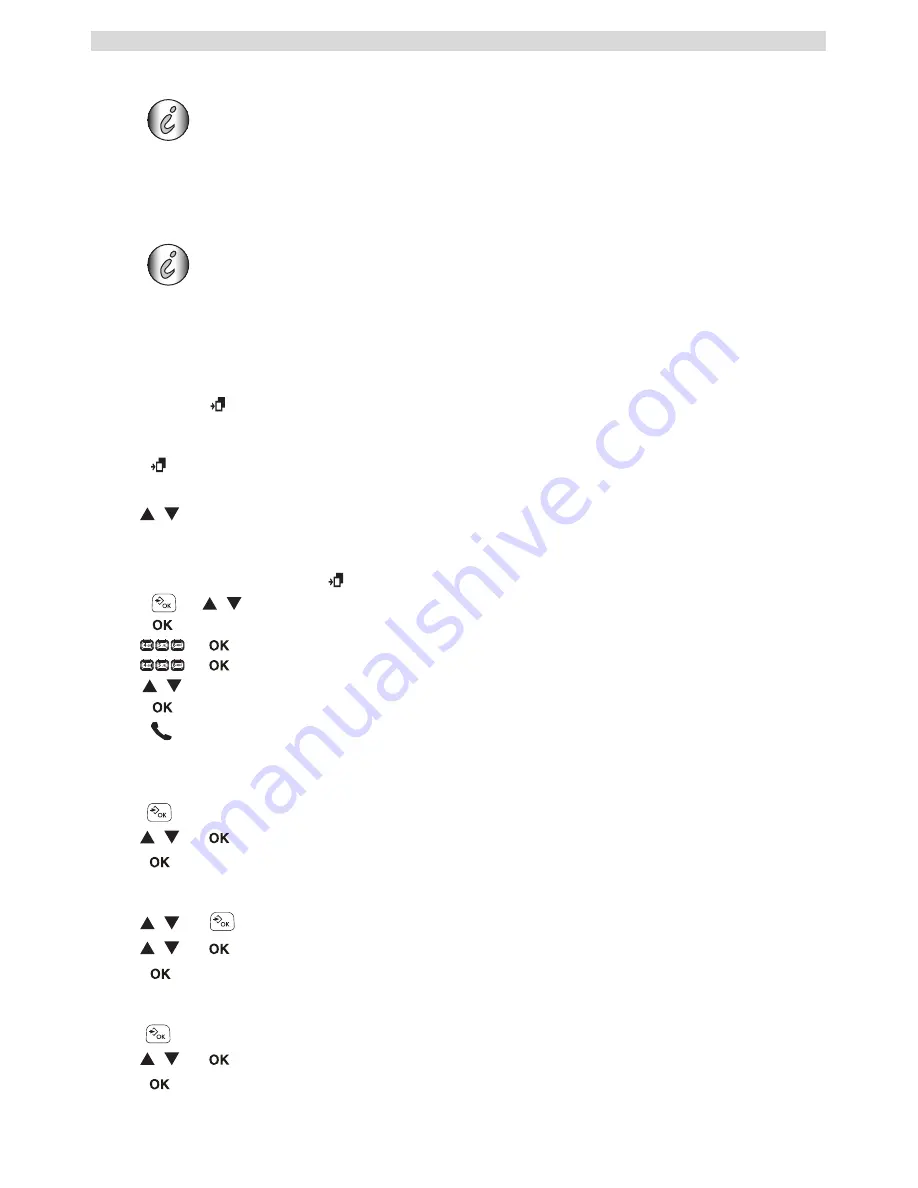
10
Caller Identification
5 Caller Identification
When you receive an external call, the telephone number of the caller appears on the handset
display. The telephone can receive calls in both FSK and DTMF. You can also see his or her name
if it is transmitted by the network. If the name is programmed in the phonebook, the name in the
phonebook is displayed!
The telephone can store 20 calls in a call list (received and missed calls) that can be reviewed later.
This function is only available if your are subscribed to the caller ID information.
When the memory is full, the new calls automatically replace the oldest calls in the memory.
To consult the list of calls:
View the details of the call list entry:
You can delete each entry separately:
To delete all entries at ones:
This service only works when you have a caller ID/Clip subscription.
Please contact your telephone company.
The caller identity is replaced by the call duration after 15 seconds in
communication.
New or missed calls are shown on the display by “
NEW CALLS
” and by a blinking
- icon.
1
Press the call log key.
If there are no calls in the list “
NO NUMBER
” will appear.
2
Scroll through the calls. The callers names will be shown if the name is send
by the network or is stored in the phonebook. If you are at the end of the list
you will hear a double beep tone.
When the
-icon is shown blinking, the call is unanswered.
3
Press the menu key to add this entry to the phonebook if it’s not already
stored. Press OK when “
COPY TO PB
” is shown on the display.
Enter or modify the name and press OK.
Enter or modify the telephone number and press OK.
Select the melody (1-10) which will be heard when this number is calling.
Press OK, the entry will be stored in the phonebook.
4
Press the off-hook key to call back a correspondent, when his telephone
number or name is displayed.
1
When you are in the call list press the menu key.
2
Select “
VIEW
” and press OK.
3
Press OK repeatedly to see more information.
1
Scroll to the call you want to delete and press the menu key.
2
Select “
DELETE
” and press OK.
3
Press OK again to confirm.
1
When you are in the call list press the menu key.
2
Select “
DELETE ALL
” and press OK.
3
Press OK again to confirm.
Summary of Contents for Butler E700
Page 1: ... USER GUIDE V 1 0 4 11 ...
Page 18: ......
Page 19: ...BUTLER E700 visit our website www topcom net MDxxxxxxx ...



















