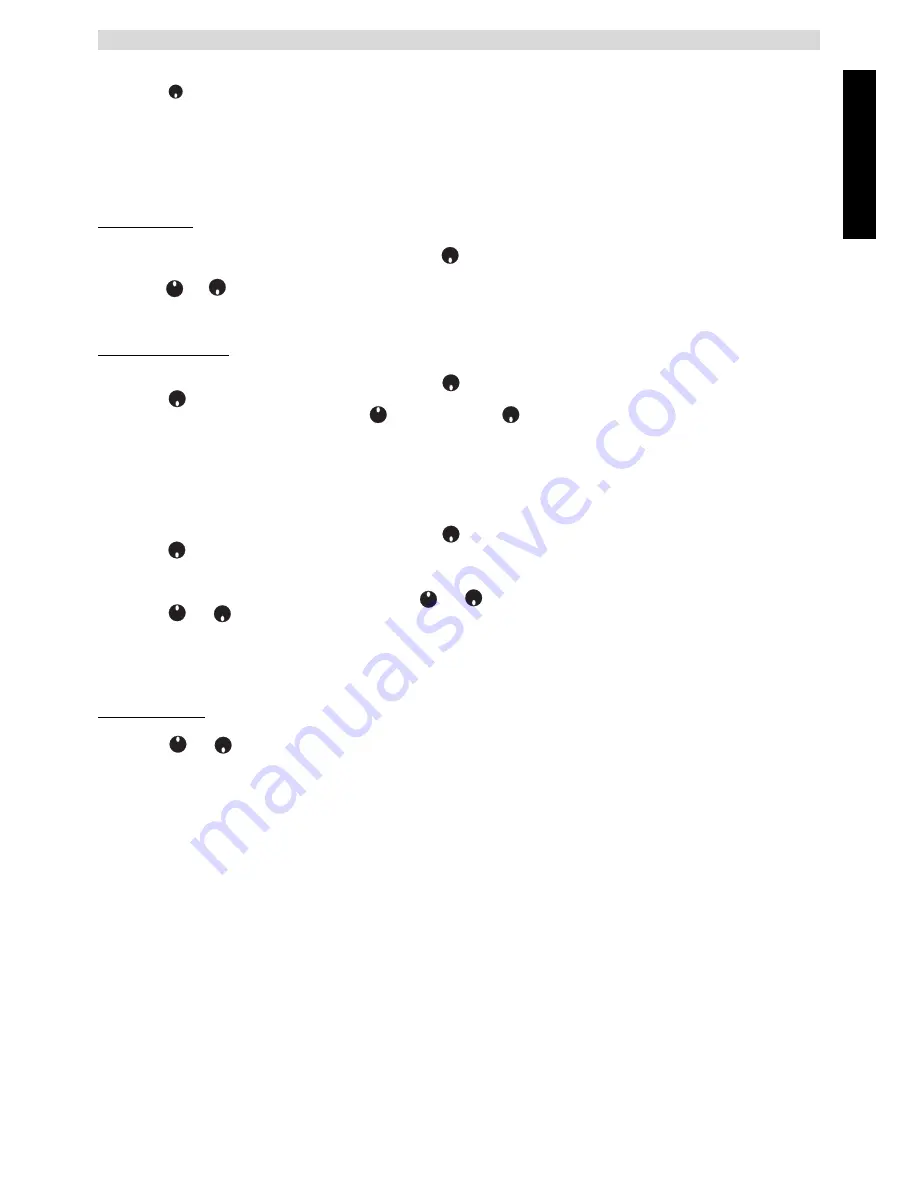
Topcom Butler 5400
ENGLISH
Topcom Butler 5400
95
•
Enter the PABX access code, e.g. ‘0’ and press
OK
.
•
Scroll
to
ON
and press
OK
.
•
Press and hold
BACK
to return to standby.
8 BASE SETTINGS
8.1
RINGTONE AND VOLUME
8.1.1 Ringtone
You can choose 5 different ringer melodies:
•
From the standby screen, press
MENU
then scroll
to
Base settings
and press
OK
.
•
Press
OK
again to enter the
Base Ringtone
menu.
•
Scroll
or
to the melody you want. During scrolling a sample is played. Press
OK
to select or
BACK
to
return to the previous menu.
•
Press and hold
BACK
to return to standby.
8.1.2 Ringer volume
There are five base ringer volume levels and Off.
•
From the standby screen, press
MENU
then scroll
to
Base settings
and press
OK
.
•
Scroll
to
Base Volume
and press
OK
.
•
The current setting is displayed. Press
to increase or to
decrease the volume. Press
OK
to confirm.
•
Press and hold
BACK
to return to standby.
8.2
HANDSET PRIORITY
Normally, if you have more than one handset registered to your base, they all ring at the same time. However, you can
set one of them to ring before the others, so that calls can always be answered at one handset first.
•
From the standby screen, press
MENU
then scroll
to
Base settings
and press
OK
.
•
Scroll
to
Handset Priority
and press
OK
. Display highlights
All Handsets
. Press
OK
to select
All Handsets
to make all handsets ring together.
Or
•
Scroll to
Select Handset
and press
OK
. Scroll
or
to the handset you want to ring first. Press
OK
.
•
Scroll
or
to select the number of rings at the handset before the other handsets start ringing. Press
OK
to confirm.
8.3
LINE SETTINGS
8.3.1 Flash time
•
Press
MENU
then scroll to
Base Settings
and press
OK
. Scroll to
Recall Mode
and press
OK
.
•
Press
or
to highlight
Recall 1
for short flash time (100ms) or
Recall 2
for long flash time (250ms) and
press
OK
to confirm.
8.4
SYSTEM PIN
The System PIN is used for registering and deregistering handsets and some other optional settings. The default
System PIN is 0000.
•
Press
MENU
then scroll to
Base Settings
and press
OK
. Scroll to
System Pin
and press
OK
.
•
Enter the current PIN (Original setting 0000) and press
OK
.
•
Enter the new PIN, press
OK
and enter it again.
•
Press
OK
to confirm.
8.5
SIM COUNTRY CODE SETTINGS
You can program the Butler 5400 how to convert telephone numbers stored on your sim card when copying them to
your handset phonebook memory (See § “4 Phonebook” ).
There are 3 rules how the convertion will be done:
1. If a number stored in the SIM card begins with '+' or '00', and the country code on the SIM number matches with the
programmed country code of the handset in this case, those caracters are replaced by the programmed national
code.
























