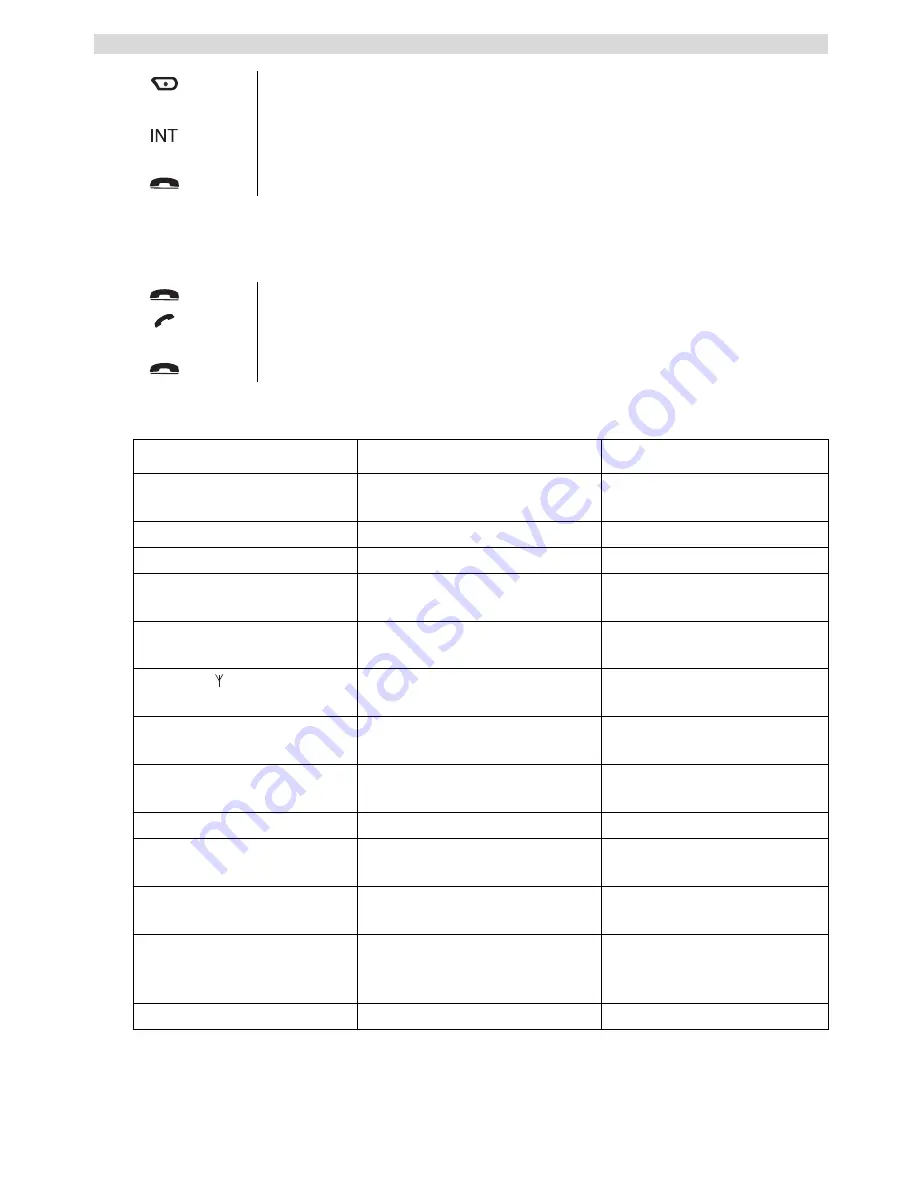
28
Troubleshooting
Taking an external call during an internal communication
When you are on intercom with another handset, you can still pick up outside calls.
To take an incoming call:
13 Troubleshooting
3
When the internal correspondent answers, select “Conf.”.
OR
3
If the inthernal correspondent doesn’t answer, press the left key INT to
retrieve the external correspondent.
4
Press the on-hook key to hang up or put the handset back on the base.
1
Press the on-hook key. The internal communication is now interrupted.
2
Press the off-hook key. You are now in communication with the outside
caller.
3
Press the on-hook key to hang up or put the handset back on the base.
Symptom
Possible cause
Solution
No display
Batteries uncharged
Check the position of the
batteries
Recharge the batteries
Handset turned OFF
Turn ON the handset
No tone
Telephone cord badly
connected
Check the telephone cord
connection
The line is occupied by another
handset
Wait until the other handset
hangs up
The icon
flashes
Handset out of range
Bring the handset closer to the
base
The base has no power supply
Check the mains connection
to the base
The handset is not registered on
the base
Register the handset on the
base
Base or handset do not ring
The ringing volume is off or low Adjust the ringing volume
Not possible to transfer a call
on PABX
The Flash Time is too short
Set the unit to Long Flash
Time
Telephone does not react to
pressing the keys
Manipulation error
Remove the batteries and put
them back in place
Cannot dial SkypeOut
numbers
Full number isn’t entered
(= interna country code
not entered)
Dial ‘00’ + country code +
telephone number
No SkypeOut credits
Check your SkypeOut credits





































