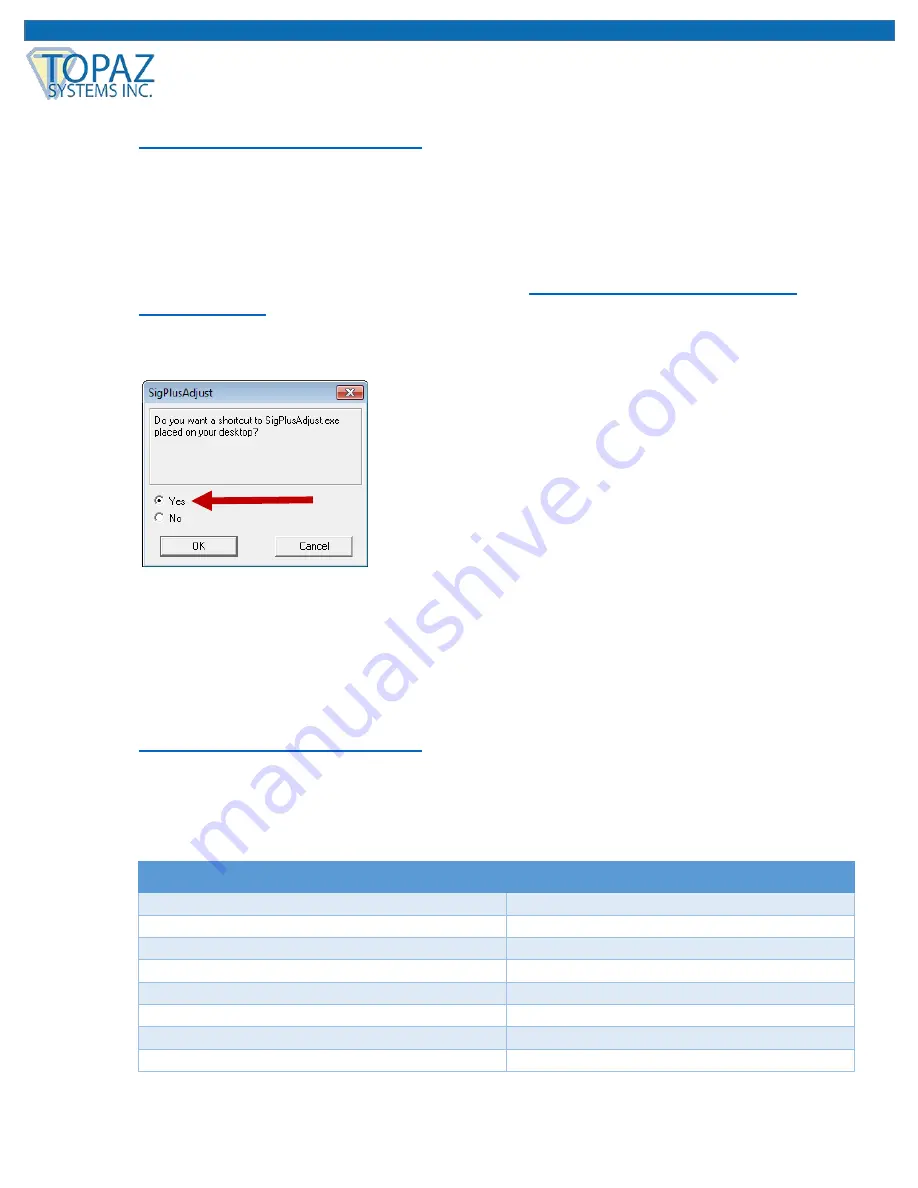
4
www.topazsystems.com
Back to Top
HSB (HID USB) Troubleshooting Guide
4. If
you don’t see these entries, contact the Topaz Technical Support Team at
or 805.520.8286.
Checking the SigPlus Settings
1. If you are still having problems after SigPlus is installed and the Topaz tablet is connected
and located successfully in the Device Manager,
download and install the Topaz
SigPlus Adjust
tool to make sure your SigPlus.INI management file is set up correctly.
2. After downloading SigPlus Adjust from the Topaz website, b
e sure to select “Yes” when
prompted during installation to place a shortcut for SigPlus Adjust on your Desktop.
If you do not, the SigPlus Adjust application can be found under the
“C”
“Windows”
“SigPlus”
“Tools” folder.
3. Start by opening up SigPlus Adjust, and look on the back of your signature pad and locate
the model number. Then, find the first part of your model number in the left column and
compare with the SigPlus Adjust tablet names listed in the right column. If you do not find
your model number in the left column, contact the Topaz Technical Support Team at
or 805.520.8286.
Note: The SigPlus Adjust Tablet Names do not necessarily specify your exact tablet
name. They simply specify what option you should select in the SigPlus Adjust application
(Step 5).
Signature Pad Model Number Prefix
SigPlus Adjust Tablet Name
T-L460
SigLite1x5
T-LBK460
SigLite1x5
T-L462
SignatureGemLCD1x5
T-LBK462
SignatureGemLCD1x5
T-LBK750SE
LCD4x3SE
T-LBK750
SigLiteLCD4x3
T-LBK755SE
LCD4x3SE
T-LBK755
SignatureGemLCD4x3





