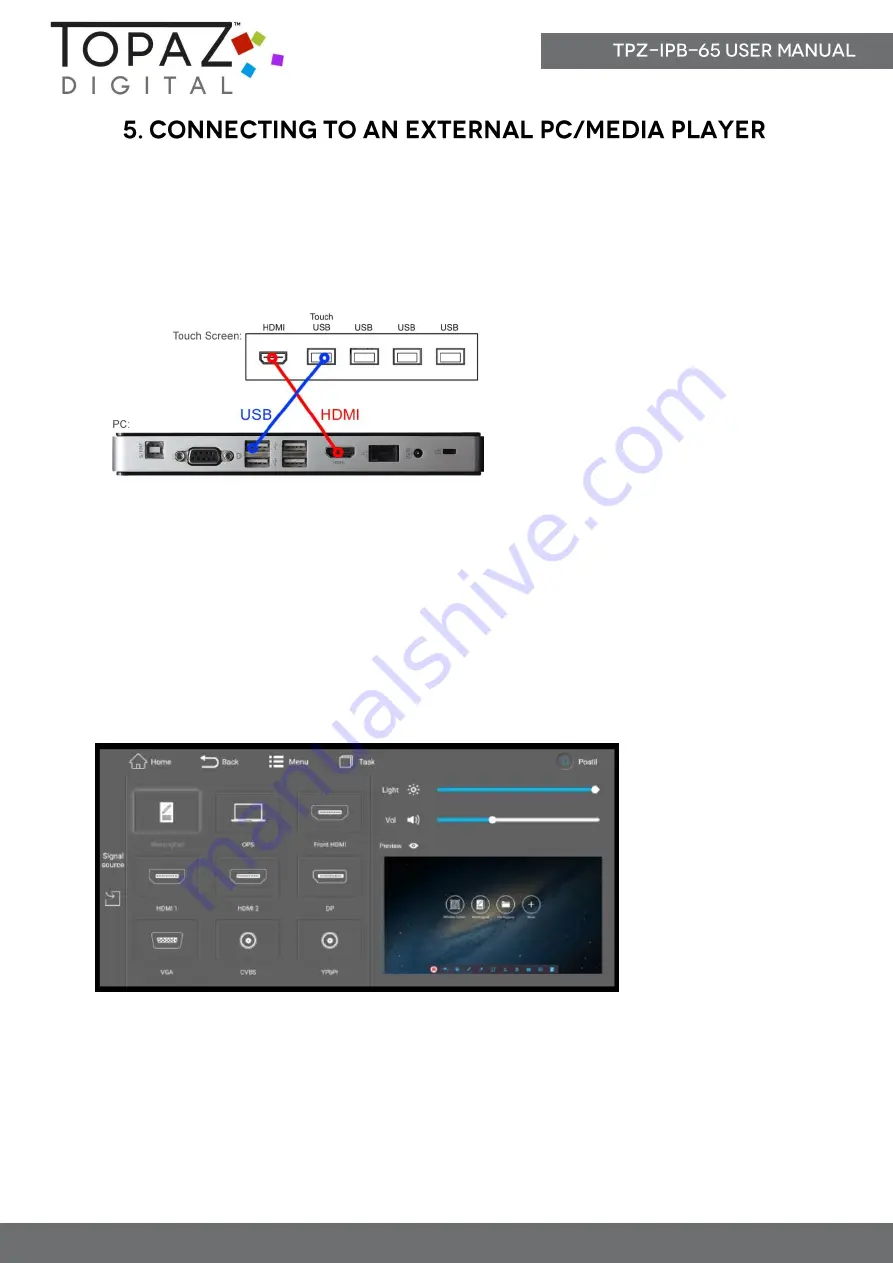
www.TOPAZDIGITAL.com
17
©2017 TOPAZ Digital – E&OE v1.1
Although the screen has a built in Android operating system and accompanying software, you
can also connect it to an external source. The touch screen must be connected to the PC in two
ways: visually and interactively. The recommended visual connection is via a HDMI Cable
(included) meaning that the display acts like a monitor for the PC. The touch function is achieved
by linking the touch panel on the screen directly to the PC via the USB Cable (included).
Figure 5 Screen to PC Connections
Connect the screen to the PC via HDMI cable and USB cable using the screen’s front ports (as
shown above). Once these connections have been made and the PC powered ON take the power
lead and insert it into the screen and connect to mains outlet. The unit should power ON
automatically, if it doesn’t please turn the power switch (next to the power input) to the ON
position. If the video signal of the PC does not display then please ensure that the screen is
sourcing its display from the PC. Begin by accessing the Control Panel: swipe your finger up from
the bottom of the screen to the middle of the screen:
From here you can preview a different input source, such as VGA, then once selected you can
touch the “Signal source” panel on the left hand side, or the preview window, to switch the touch
screen to this input.
IMPORTANT: If the touch screen is the only monitor connected to your PC DO NOT take the
following step. Only proceed with the following if you are using a laptop or another monitor is
connected to your PC.

















