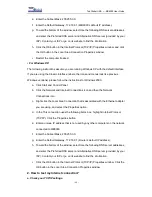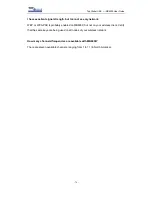Top Global USA. ----MB6000 User Guide
- 67 -
1. How to set a static IP address on a PC?
You can assign a static IP address to a PC by performing the following steps:
• For Windows 98 and Me:
a. Click Start, Settings, and Control Panel. Double-click Network.
b.
In “The following network components are installed” box, select the TCP/IP->
associated with your Ethernet adapter. If you only have one Ethernet adapter
installed, you will only see one TCP/IP line with no association to an Ethernet
adapter. Highlight it then click the Properties button.
c. In the TCP/IP properties window, select the IP address tab, and select Specify an
IP address. Enter a unique IP address that is not used by any other computers on
the network connected to MB6000. Make sure that each IP address is unique for
each PC or network device.
d. Click the Gateway tab, and in the New Gateway prompt, enter 172.16.0.1, which
is the
MB6000‟s default IP address. Click the Add button to accept the entry.
e. Click the DNS tab, and make sure the DNS Enabled option is selected. Enter the
DNS entry provided by your ISP. If your ISP has not provided the DNS IP address,
contact your ISP to get that information or go to its website for the information.
f. Click the OK button in the TCP/IP properties window, and click Close or the OK
button for the Network window.
g. Restart the computer when asked.
• For Windows 2000:
a. Click Start, Settings, and Control Panel. Double-click Network and Dial-Up
connections.
b. Right-click the Local Area Connection that is associated with the Ethernet adapter
you are using, and select the Properties option.
c. In the Components checked are used by this connection box, highlight Internet
Protocol (TCP/IP), and click the Properties button. Select Use the following IP
address option.
d. Enter a unique IP address that is not used by any other computer on the network
connected to MB6000.