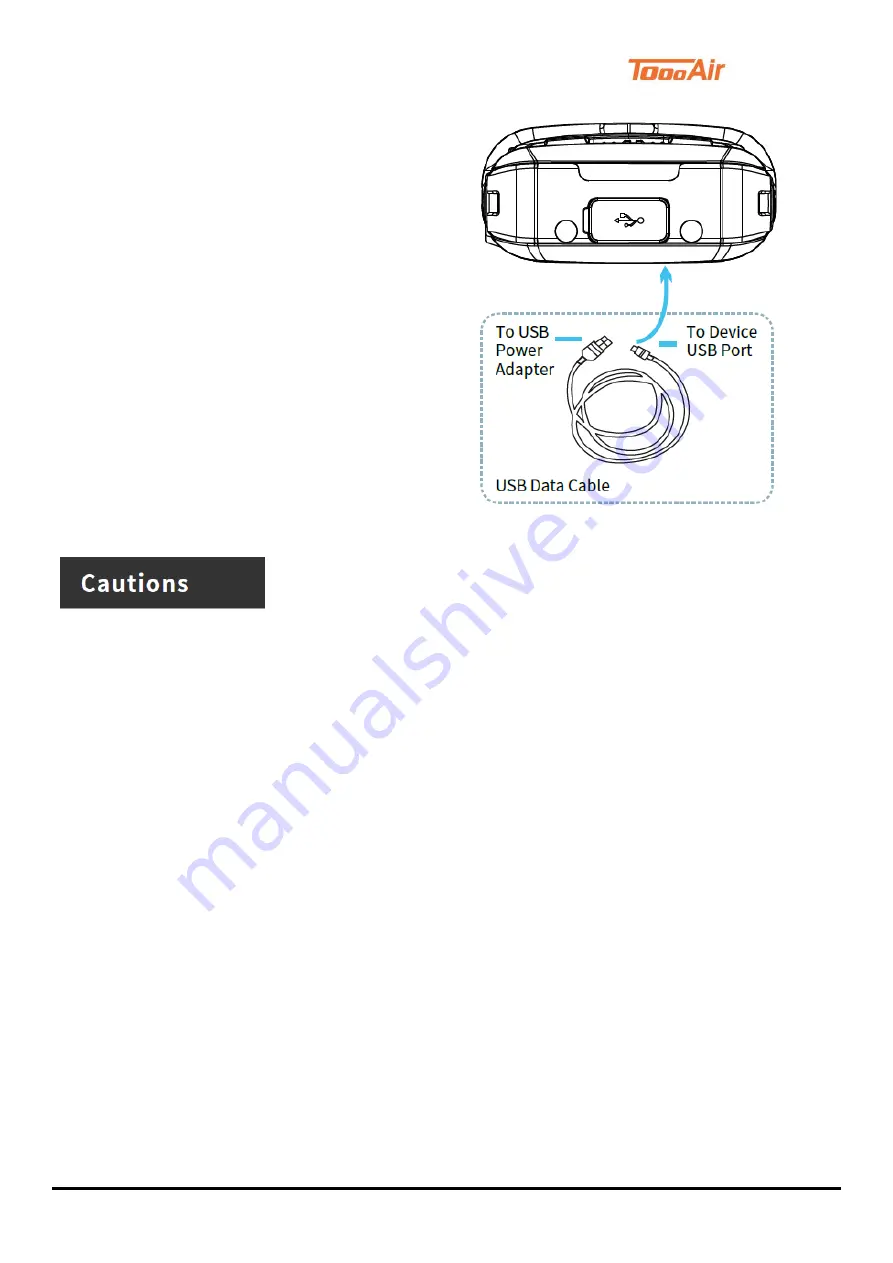
TE-390 Quick Start Guide
6
Using USB Data Cable
Connect the LTE handheld and power adapter using the
USB Data Cable.
Red light on; indicates battery charging in
progress.
Green light on; indicates fully
charged.
Notice:
Always use Telo Original batteries and chargers. The
warranty does not cover damage caused by non-Telo
batteries and/or chargers.
•
Risk of explosion, fire or chemical burns if battery is disassembled, crushed, stricken, trampled, short-
circuited, incinerated or exposed to high temperature over 60
℃
.
•
Don
’
t use damaged or weeping battery.
•
Keep the battery dry and out of Children
’
s reach.
•
Properly dispose of failure batteries in accordance with local regulations.
•
Although your device is quite sturdy, it is a complex piece of equipment and can be broken. Avoid dropping,
hitting, bending, or sitting on it.
•
Make sure the charger/USB port, microSD card/SIM card slot covers are properly seated, with no foreign
objects obstructing the seals.
•
Do not use the charger/USB port for charging, data transmission, etc. until the phone is completely dry.
•
Do not store the device under any circumstance containing electronic erosive material.
•
Avoid pulling the device up by holding the antenna or accessories.
•
Please power off and unload the battery before cleaning the device.
•
Use a dry and clean lint-free cloth or hairbrush to keep the device and charger docking port clean.
•
Avoid using any chemical agent including detergent, alcohol, aerosol spray or oil preparations as cleaning
solution.
•
Dry your device completely after cleaning and before using it again.

























