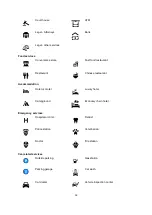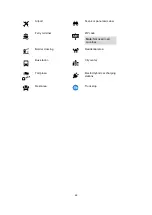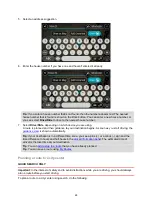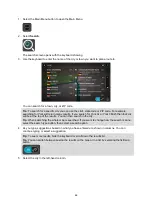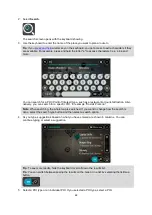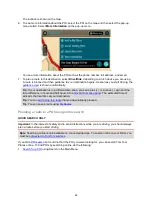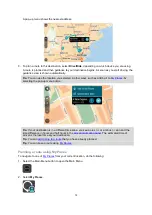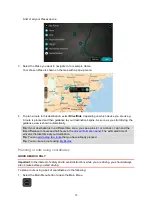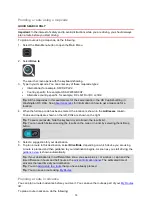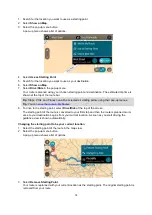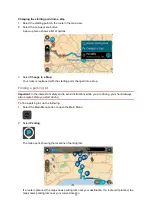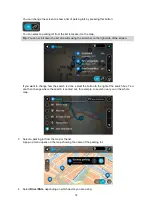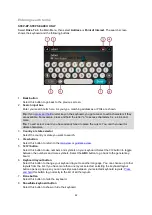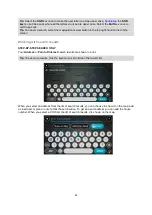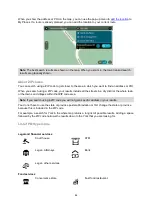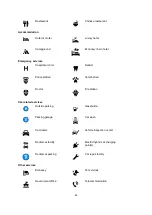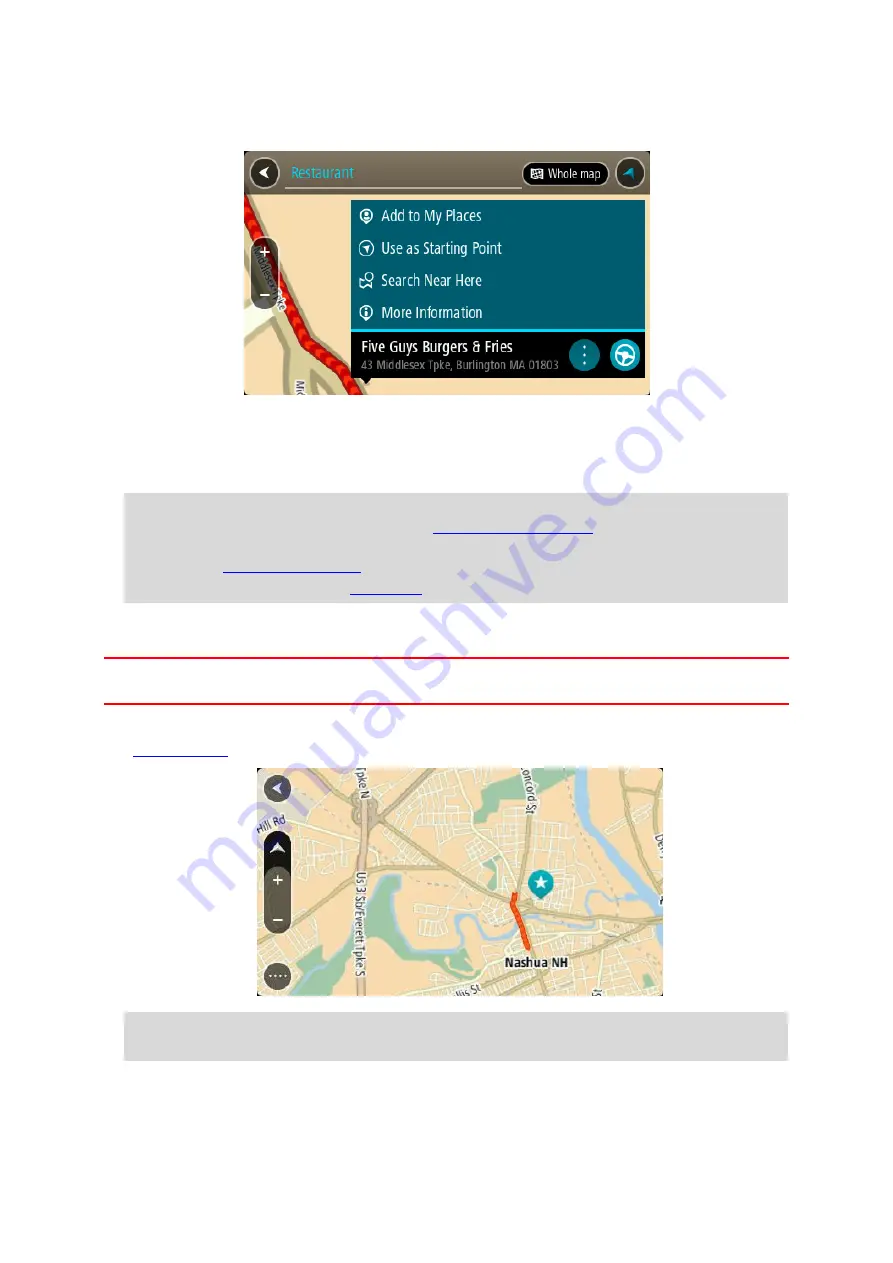
71
5. To see more information about the POI, select the POI on the map and then select the pop-up
menu button. Select
More Information
on the pop-up menu.
You see more information about the POI such as the phone number, full address, and email.
6. To plan a route to this destination, select
Drive/Ride
, depending on which device you are using.
A route is planned and then guidance to your destination begins. As soon as you start driving, the
guidance view is shown automatically.
Tip
: If your destination is in a different time zone, you see a plus (+) or a minus (-) sign and the
time difference in hours and half hours in the
. The estimated time of
arrival is the local time at your destination.
Tip
that you have already planned.
Tip
Planning a route using the map
Important
: In the interest of safety and to avoid distractions while you are driving, you should always
plan a route before you start driving.
To plan a route using the map, do the following:
1.
and zoom in until you can see the destination that you want to navigate to.
Tip
: You can also select a map symbol to open the pop-up menu, then select the
Drive/Ride
button to plan a route to that location.
2. When you have found your destination on the map, select it by pressing and holding the screen for
about one second.