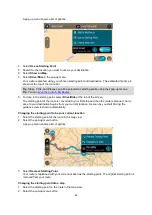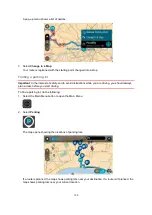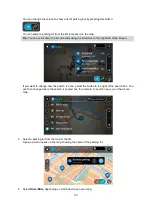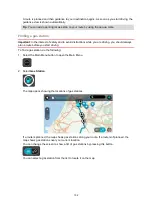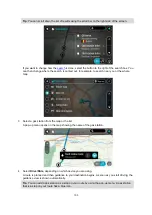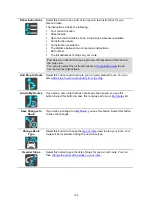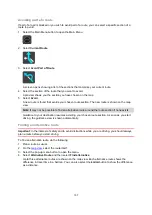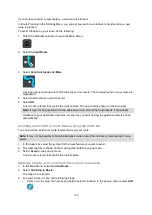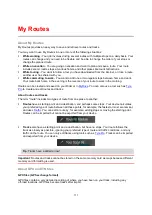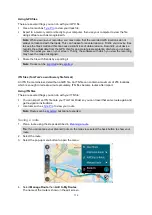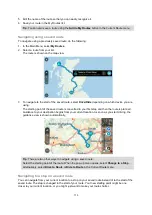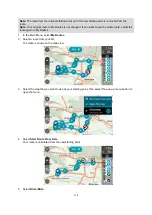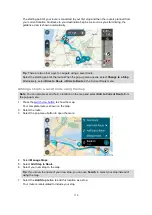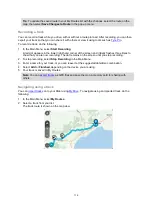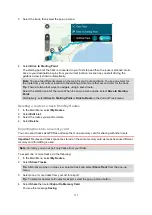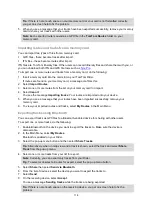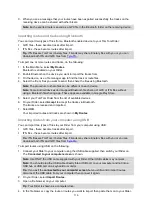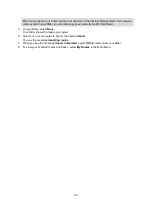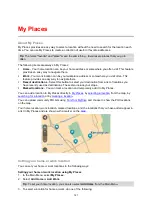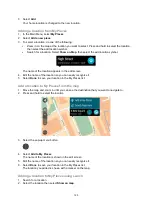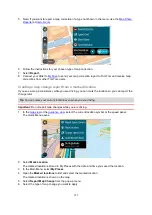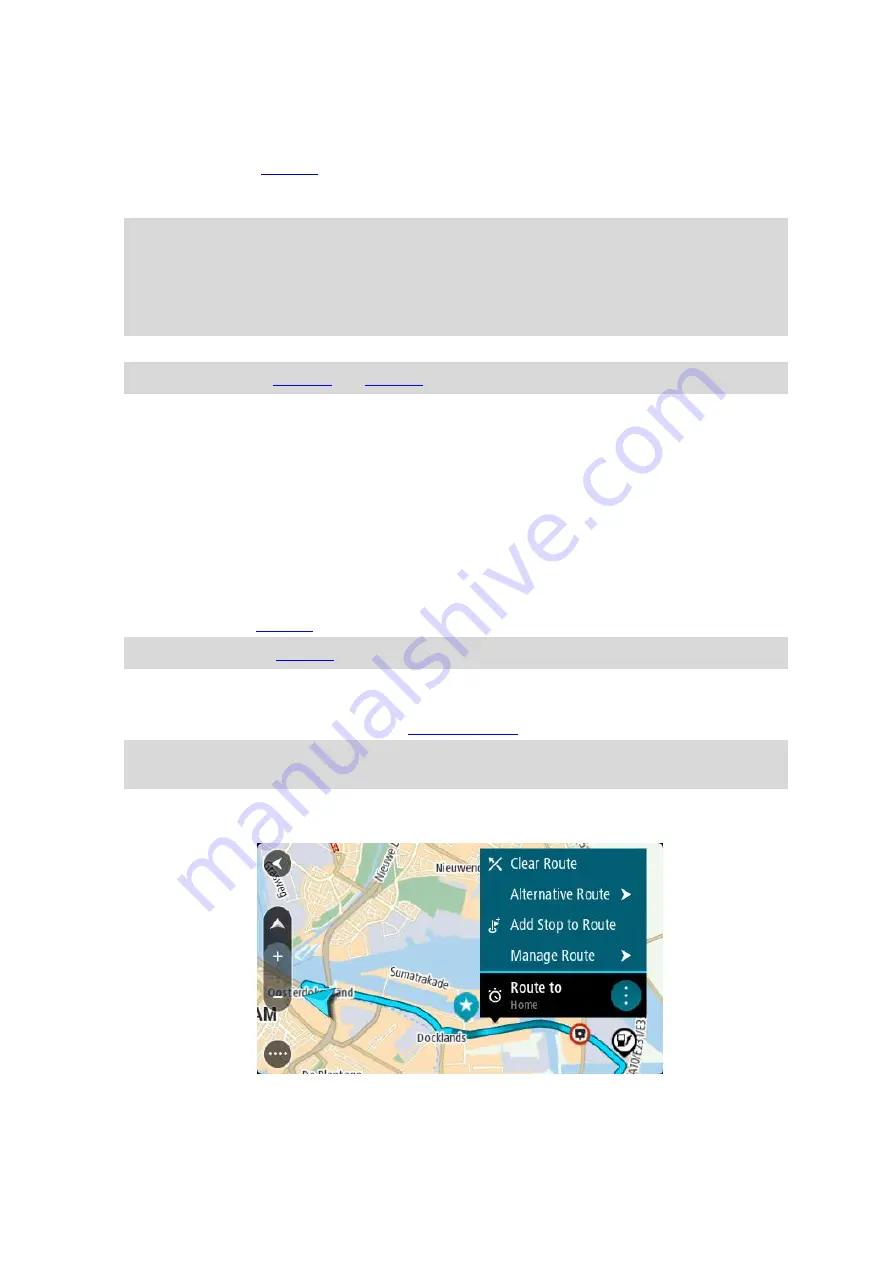
112
Using GPX files
There are several things you can do with your GPX file:
Export to a memory card or directly to your computer, then use your computer to view the file
using software such as Google Earth.
Note
: While viewing your recording, you may notice that the recorded GPS locations do not
always correspond with the roads. This can happen for several reasons. Firstly, your device tries
to keep the files small and this can cause a slight loss of data precision. Secondly, your device
records the actual data from the
GPS chip for an accurate representation of where you’ve been,
rather than what you see on your screen. Thirdly, the software with which you view the recording
may have the maps misaligned.
Share the file with friends by exporting it.
Note
ITN files (TomTom's own Itinerary file format)
An ITN file contains less detail than a GPX file. An ITN file can contain a maximum of 255 locations
which is enough to recreate a route accurately. ITN files become routes after import.
Using ITN files
There are several things you can do with your ITN file:
You can import an ITN file onto your TomTom Rider so you can travel that same route again and
get navigation instructions.
Note
Saving a route
1. Plan a route using the steps described in
Tip
: If you cannot see your planned route on the map view, select the back button to show your
route.
2. Select the route.
3. Select the pop-up menu button to open the menu.
4. Select
Manage Route
, then
Add to My Routes
.
The name of the route is shown in the edit screen.