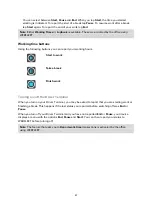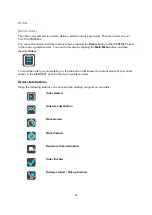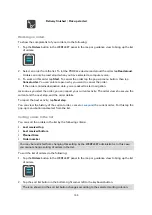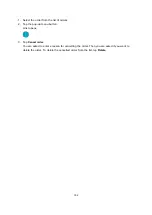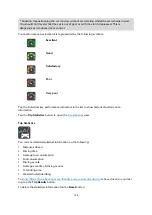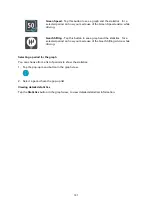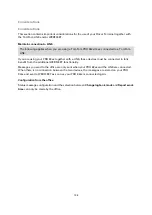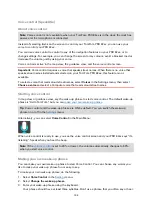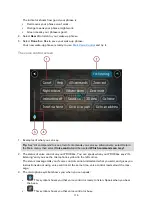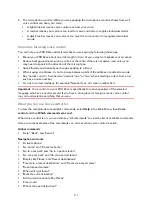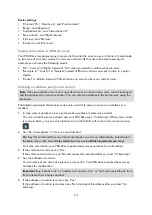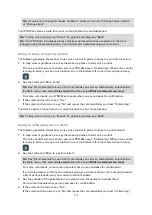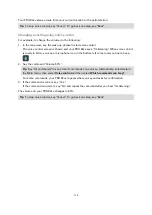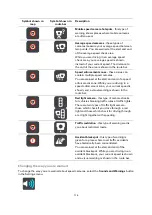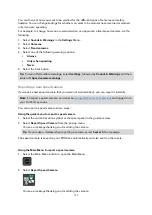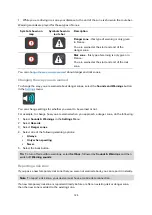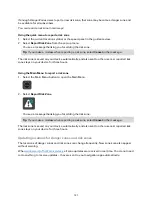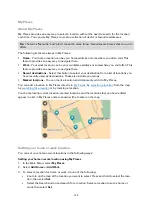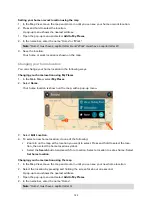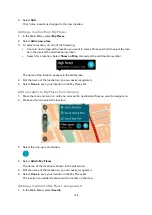109
Voice control (Speak&Go)
About voice control
Note: Voice control is only available when your TomTom PRO 82xx is in the dock, the dock has
power, and the microphone is connected.
Instead of selecting items on the screen to control your TomTom PRO 82xx, you can use your
voice to control your PRO 82xx.
You can use voice control to control many of the navigation features on your PRO 82xx, or to
change settings. For example, you can change the screen to day colours, avoid a blocked road or
decrease the volume just by using your voice.
Voice control is active in the map view, the guidance view, and the voice control screen.
Important: Voice control requires a voice that speaks street names. When there is no voice that
speaks street names installed and selected on your TomTom PRO 82xx, this feature is not
available.
To select a voice that reads aloud street names, select Voices in the Settings menu, then select
Choose a voice and select a Computer voice that reads aloud street names.
Starting voice control
In map view or guidance view, say the wake-up phrase to start voice control. The default wake-up
phrase is "Hello TomTom", but you can
Tip: Voice control and the wake-up phrase are ON by default. You can switch the wake-up
phrase on or off in the
Alternatively, you can select Voice Control in the Main Menu:
When voice control is ready to use, you see the voice control screen and your PRO 82xx says "I'm
listening". Speak when you hear the beep.
Note: If the
is set to 20% or lower, the volume automatically changes to 50%
when you start voice control.
Making your own wake-up phrase
You can make your own wake-up phrase to start Voice Control. You can choose any words you
like to make your wake-up phrase fun or easy to say.
To make your own wake-up phrase, do the following:
1.
Select Voice Control in the
2.
Select Change the wake-up phrase.
3.
Enter your wake-up phrase using the keyboard.
Your phrase should have at least three syllables. Don't use a phrase that you often say or hear.
Summary of Contents for PRO 82 SERIES
Page 1: ...TomTom PRO 82xx User Manual ...
Page 6: ...6 Copyright notices 155 TomTom Telematics Limited Warranty 156 ...
Page 21: ...21 For warranty and privacy information go to business tomtom com legal ...
Page 22: ...22 TomTom Navigation App ...
Page 37: ...37 5 Select Done ...
Page 62: ...62 Bus station City centre Toll gate Electrical car charging stations Rest area Truck stop ...
Page 139: ...139 External Camera App ...
Page 144: ...144 TomTom Music App ...
Page 146: ...146 Addendum and Copyright ...
Page 158: ...158 FOR MEXICO ONLY The limited warranty printed in this document is invalidated ...