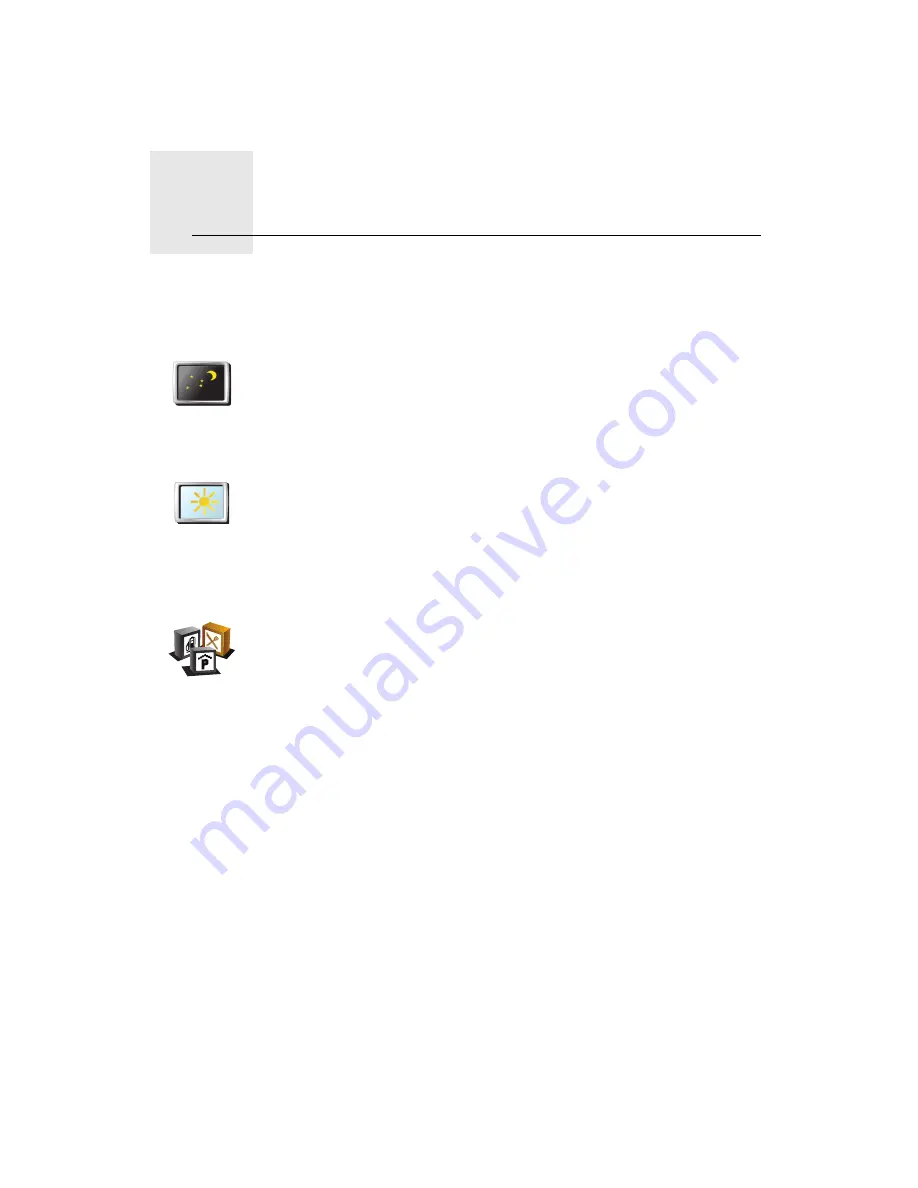
Preferences
11.
35
Preferences
Use night colors / Use day colors
Show POI on map
Use night
colors
Tap this button to reduce the brightness of the screen and show darker
colors on the map.
When should I use this?
When it’s dark, it is easier to see the screen if the display on your
NAVIGATOR is not brightly lit.
Use day colors
To change back to a brighter screen showing brighter colors on the map,
tap
Use day colors
.
Show POI on
map
Tap this button to set which categories for the Points of Interest (POIs)
should be shown on the map:
1. Tap
Show POIs on map
in the Preferences menu.
2. Select the POI categories to display on the map.
Tap
Find
to search for a POI category.
3. Tap
Done
.
The POIs you have selected are shown as symbols on the map.






























