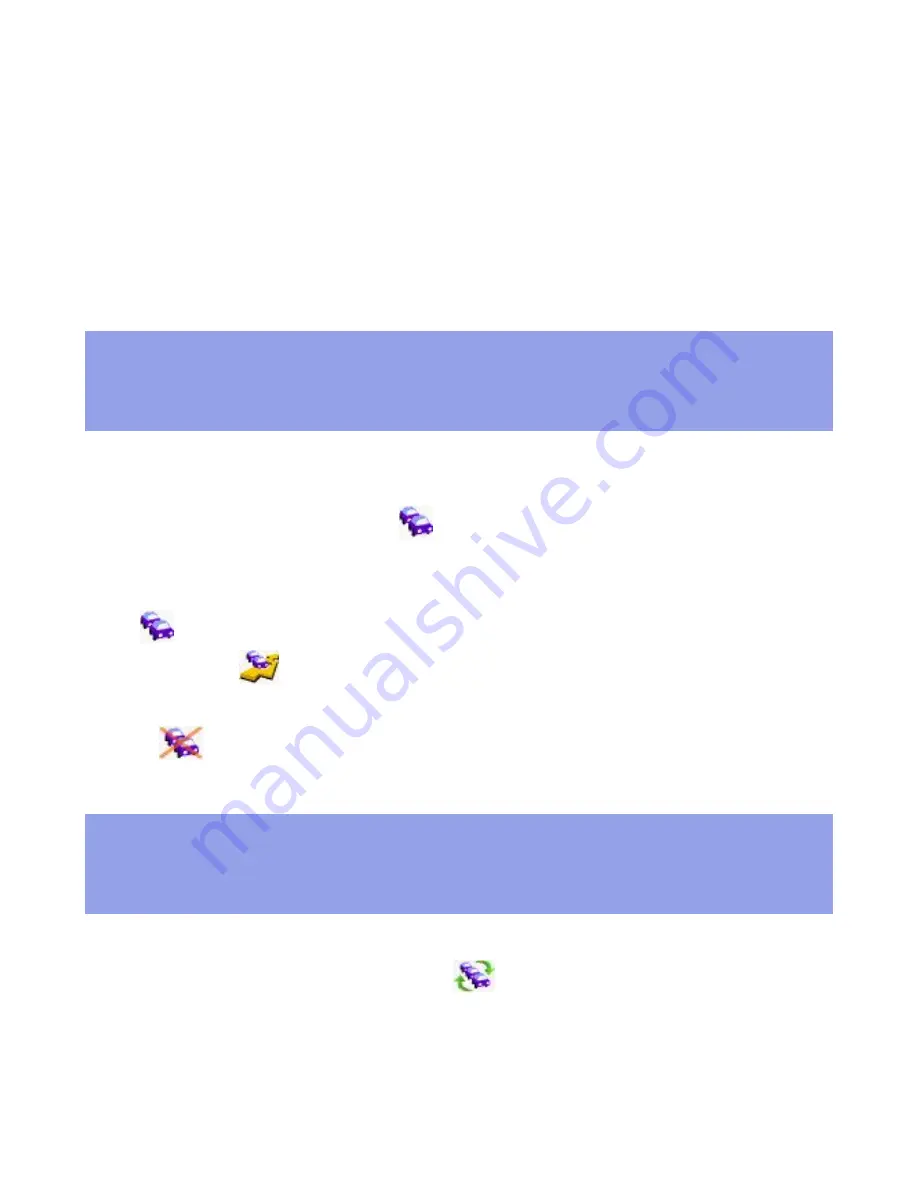
and some incidents might not be detected on time. Quality, coverage and reporting
times will differ from one region to the other. Pay attention to changes in usual traffic
routes, construction detours and other road conditions which may not be reported by
the TomTom Traffic Plug-In.
●
Adhere to all applicable traffic laws and regulations at all times.
●
Please note that traffic information is not available in all countries covered by
TomTom maps. Check
www.tomtom.com
for the latest on traffic coverage.
●
TomTom will not collect information, such as GPS positions, from devices connected
to the TomTom Traffic Server.
Getting started
To start TomTom MOBILE select
TomTom MOBILE
from your phone menu. From the
main screen, open the menu option
Traffic [3]
. You will be prompted to enter
the login and password of your TomTom Traffic account. Enter your login and select
OK
, then enter password and select
OK
.
The
Traffic [3]
menu will now be enabled. In the main screen a route scheme
will appear, and
Minimise traffic delays [2][6]
is now available in the
Find
alternative
menu.
Select
Disable traffic [3][1]
to hide all traffic functions.
Updating traffic information
To get the latest traffic information, select
Update traffic info [3]
[3]
. TomTom MOBILE will attempt to connect to Internet. When connected to the
TomTom Traffic server, TomTom MOBILE will log in and retrieve the latest traffic
information. The information on the Traffic server is continuously updated.
The icon above the route scheme indicates the traffic status:











