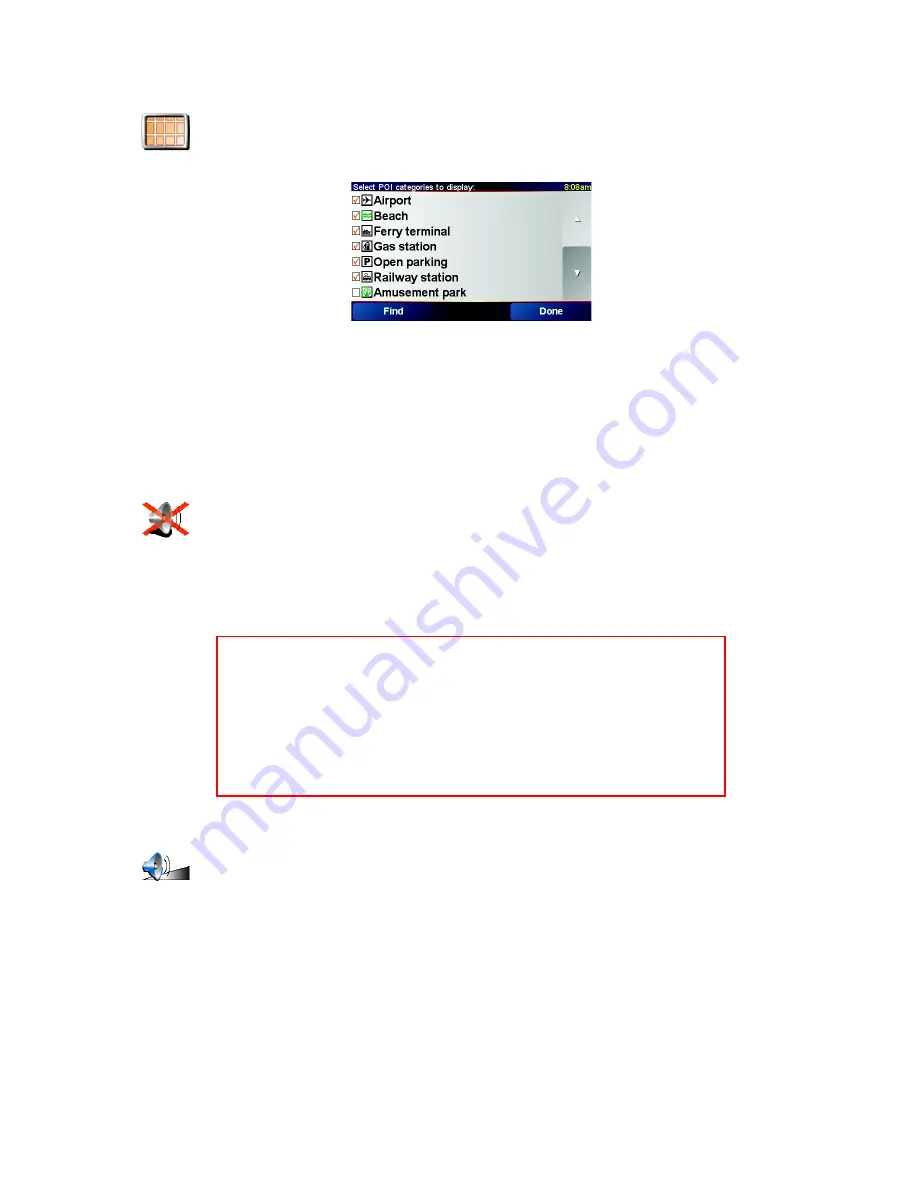
Preferences
53
•
•
•
•
•
•
Enable/disable POIs
Turn off sound / Turn on sound
Volume preferences
Enable/
disable POIs
Tap this button to set which categories of Points of Interest (POIs) should be
shown on the map.
You select from a list of POIs the ones that you want to see on the map:
When you select a POI, it will be shown on the map by the symbol you can
see next to each category in the list above.
To find a category of POI quickly, tap Find, then start to type the name of the
POI category. As soon as the category is shown in the list, you can select it.
For more information about POIs, see
Points of Interest
on page 33.
Turn off
sound
Tap this button to turn the spoken instructions off. The button changes to
Turn on sound
.
Can I still use my GO to make hands-free calls when the sound is turned
off?
Turning the sound off does not affect hands-free calling. You will still be able
to hear the caller. After you have finished your call, the sound will still be off.
Tip
To change the volume, tap
Volume preferences
in the Preferences menu.
For more information, see
Volume preferences
on page 53.
To change the volume quickly while you are driving, tap the bottom left-
hand section of the Driving View and move the slider.
To change the voice, tap
Change voice
in the Preferences menu. For more
information, see
Sound
on page 39.
Volume
preferences
Tap this button to change the volume of the spoken instructions.
Can my GO change the volume depending on how noisy it is in the car?
Select
Link volume to noise level
and your GO will change the volume
according to the background noise. If there is a lot of noise in the car, the
voice will get louder automatically.
Summary of Contents for GO
Page 1: ...TomTom GO ...
Page 2: ......
Page 6: ...6 ...
Page 10: ...10 ...
Page 16: ...16 ...
Page 18: ...18 ...
Page 20: ...20 ...
Page 26: ...26 ...
Page 38: ...38 ...
Page 46: ...46 ...
Page 50: ...50 ...
Page 58: ...58 ...
Page 62: ...62 ...
Page 64: ...64 ...
Page 68: ...68 ...
Page 72: ...72 ...






























