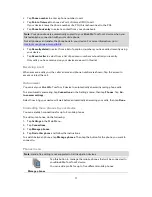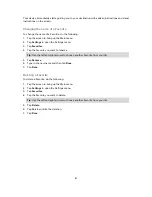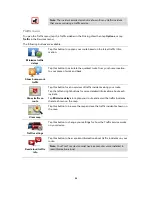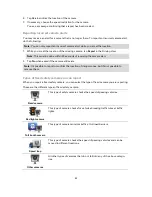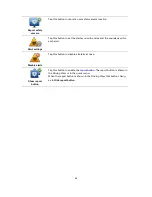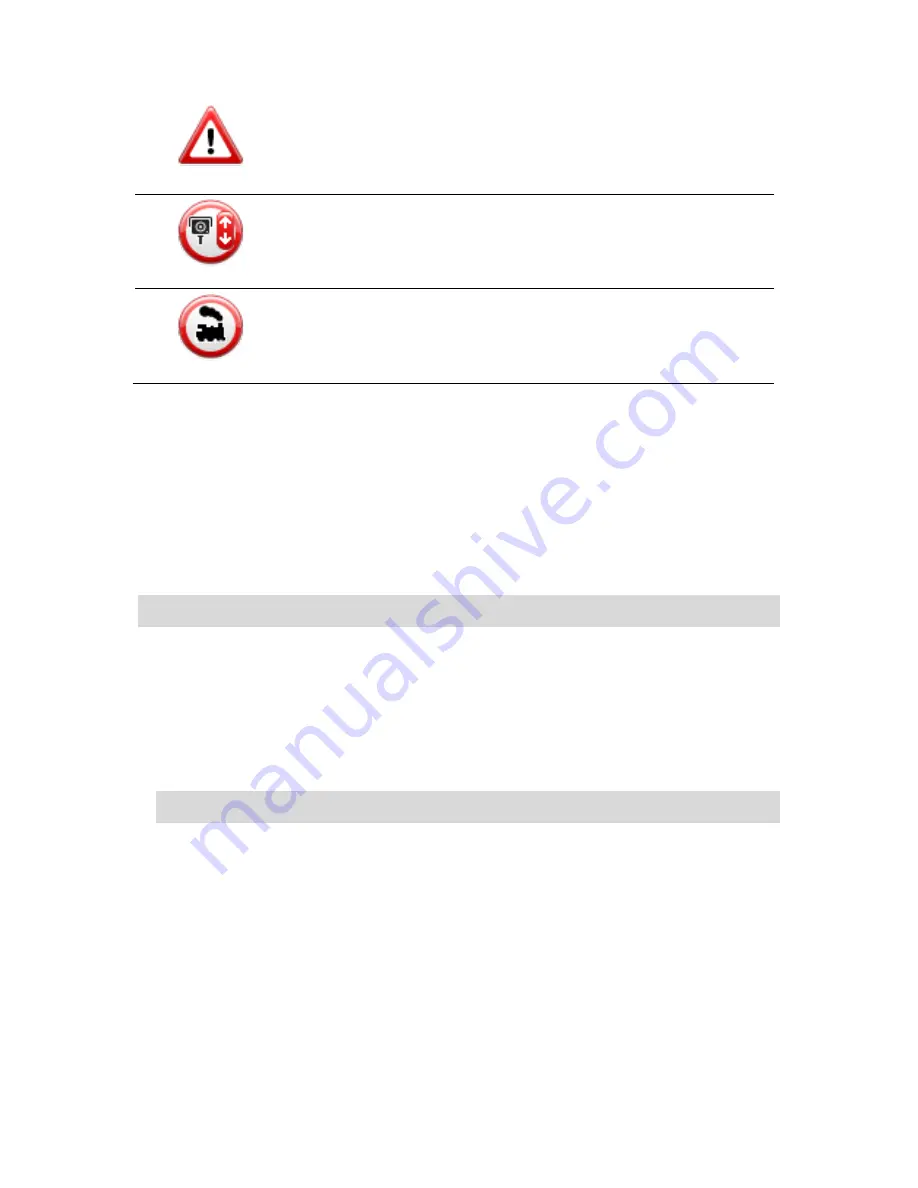
91
Accident hotspot
Bi-directional safety camera
Ungated railroad crossing
Report button
To show the report button in the Driving View, do the following:
1.
Tap
Services
in the Main Menu.
2.
Tap
Safety Cameras
.
3.
Tap
Show report button
.
4.
Tap
Back
.
The report button is shown on left-hand side of the Driving View or, if you are already using
the quick menu, it's added to the buttons available in the quick menu.
Tip:
To hide the report button, tap
Hide report button
in the Safety Cameras menu.
Reporting a new safety camera while on the move
To report a safety camera on the move, do the following:
1.
Tap the report button shown in the Driving View or in the quick menu to record the location of
the camera.
If you tap the report button within 20 seconds of receiving a safety camera warning, you get
the option to add a camera or remove a camera. Tap
Add camera
.
Note
: If the type of camera you choose has a speed restriction, you can also enter the speed.
2.
You see a message confirming that a report has been created.
Reporting a new safety camera while at home
You do not need to be at the location of a safety camera to report the new location. To report a
new safety camera location while you are at home, do the following:
1.
Tap
Services
in the Main Menu on your navigation device.
2.
Tap
Safety Cameras
.
3.
Tap
Report safety camera
.
4.
Tap the type of camera you want to report.
5.
Use the cursor to mark the exact location of the camera on the map, then tap
Next
.