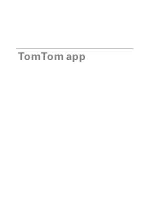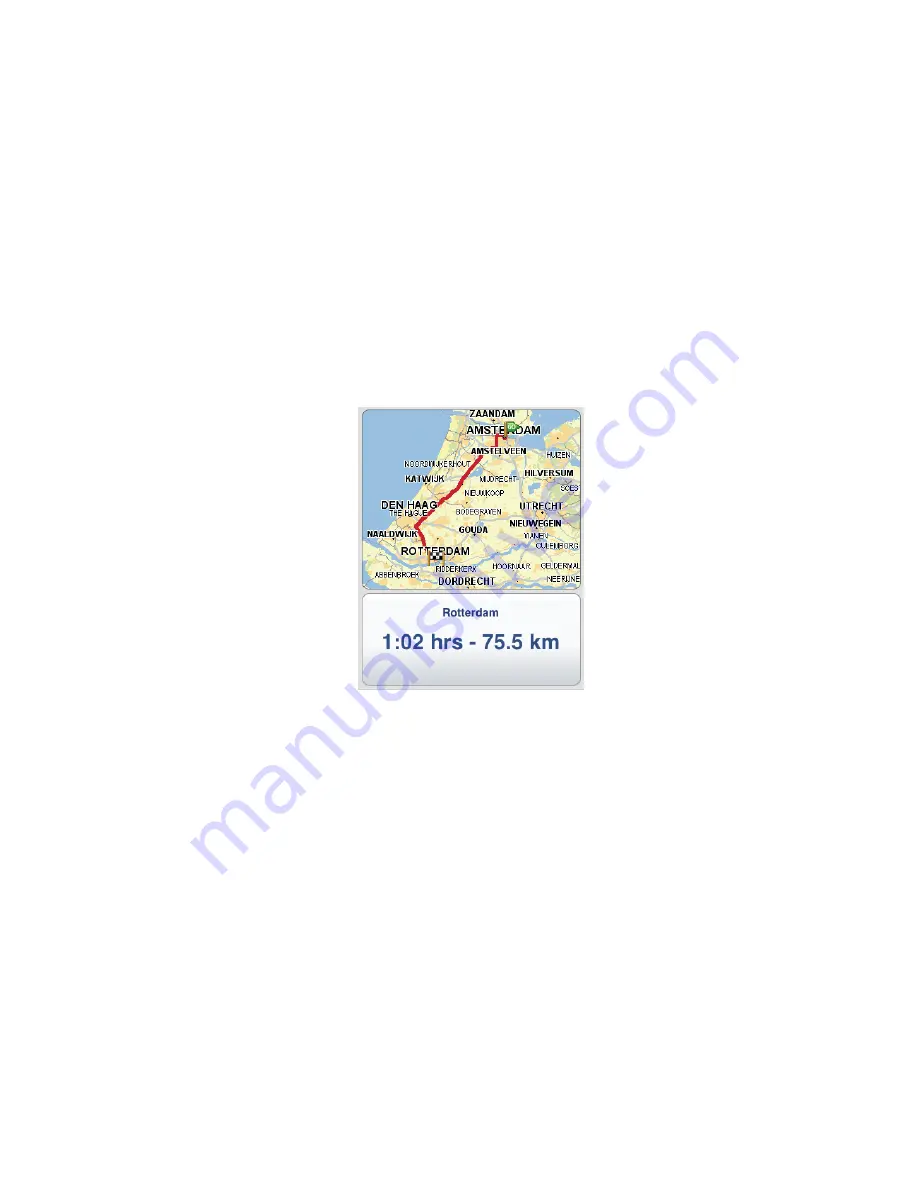
4
By default, the fastest route is planned. You can change this setting in the Route
Planning settings menu.
If IQ Routes is avaiIable on your map, this information is used to plan the best possible
route taking into account the real average speeds measured on the roads.
7. When the new route is shown, tap
Done.
The TomTom app starts to guide you to your destination using spoken instructions and
on-screen directions.
Route summary
After you plan a route, a summary of the route is shown.
The route summary shows an overview of your route on the map and the estimated travel
time including delays caused by busy roads. If you have a TomTom Traffic subscription,
the estimated travel time includes delays due to traffic incidents on your route.
You can view the route summary at any time by tapping the right-hand side of the status
bar at the bottom of the Driving View.
Sharing your route
After planning a route, you can share a summary of your route with friends and colleagues
via email.
To share your route, make sure your device is set-up to send emails and then do the
following:
1. Tap
Route Options
in the Main menu.
2. Tap
Share my route
.
3. Enter an email address for everyone you want to see the route.
4. Tap
Send
.
A summary of your route is sent via email. The email contains browser links which allow
recipients to view the starting point and destination of your route using the TomTom app,
iPhone Maps application or an Internet browser.
Other destination options
When you tap
Navigate To...
, you can set your destination in the following ways:
Summary of Contents for app for iPhone
Page 1: ...TomTom app...
Page 39: ...39 Weather related symbols Fog Rain Wind Ice Snow...