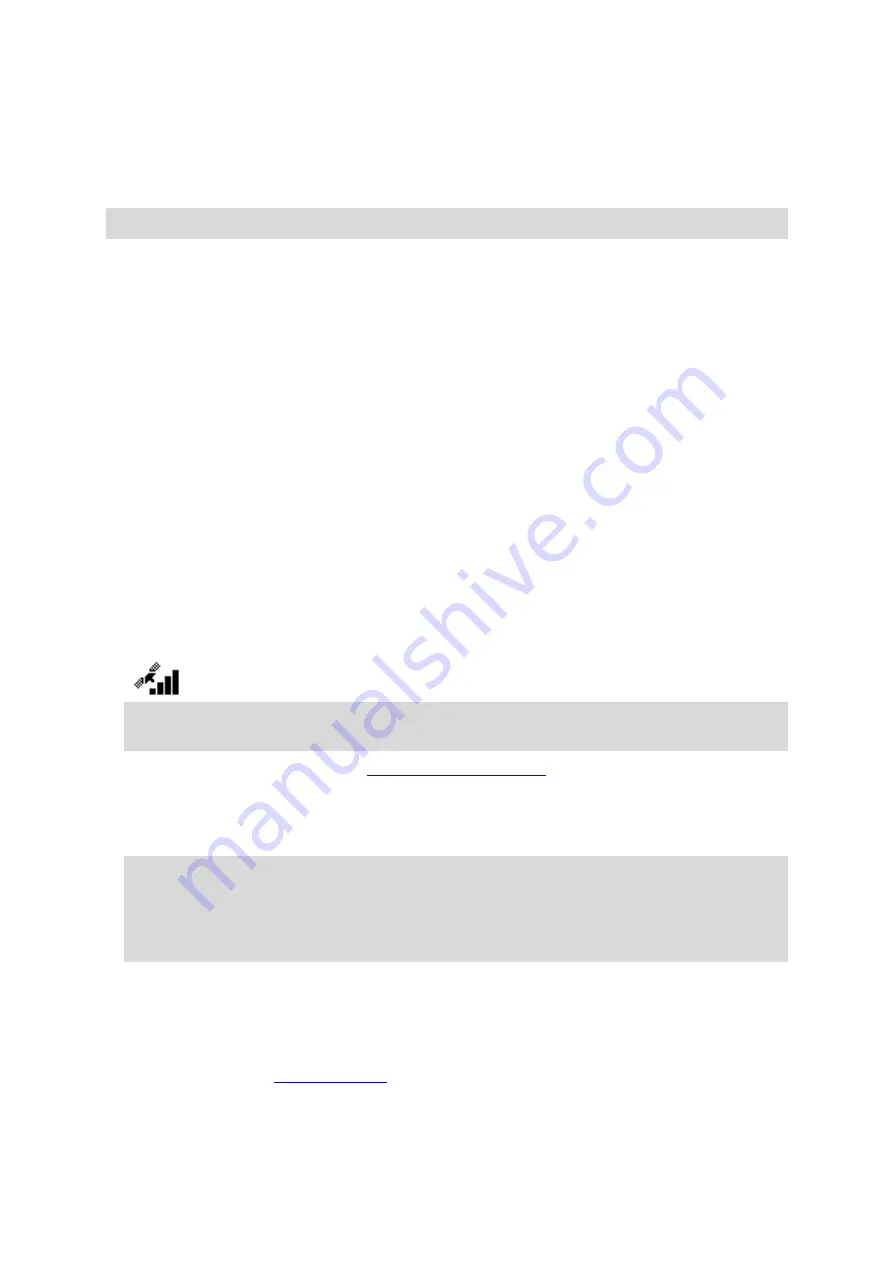
43
2.
Click
All sports
and select
Activity tracking
.
3.
Click
All
and select
Day
.
4.
At the bottom of the page, select
Max Heart Rate
.
View your heart rate in the MySports mobile app
Note
: 24x7 heart rate information is only available in the daily view, day by day.
1.
On the
ACTIVITIES
screen, tap
Today
.
2.
Below the date, swipe left.
3.
Tap
Max Heart Rate
.
Starting an activity
To start an activity on your watch, do the following.
1.
From the clock, press
RIGHT
.
2.
Select one of the activities, then press
RIGHT
.
RUN
CYCLE
SWIM
TREADMILL
GYM
INDOOR CYCLING
FREESTYLE
STOPWATCH
3.
For
RUN
,
CYCLE
and
FREESTYLE
activities, until your watch has a GPS fix you see the message
Please wait
, and the GPS icon flashes in the top left hand corner of the screen. When it's ready
to start an activity, your watch shows the message
GO
and the GPS icon stops flashing.
Tip
: To select a music playlist, press
DOWN
when you see the
GO
message on starting an
activity.
For
Cycle
activities, if you are using a
, once your watch is connected to
the sensor, your watch shows the message
GO
. The Cadence & Speed Sensor is then used to provide
speed and distance information about your activity. Your watch may not have a GPS fix at this
point. If you would like to track the route of your activity, wait until the GPS icon stops flashing
before starting your activity.
Note
: It can take a short time to find your GPS position, especially the first time you use your
watch or if the QuickGPSfix information is not up-to-date. Moving does not speed up getting a
fix so stay still and wait until your position has been found.
To ensure good GPS reception, make sure you are outdoors with a clear view of the sky. Large
objects such as tall buildings can sometimes interfere with reception.
If your watch has a
heart rate sensor
, you may see a message saying "Warm up" at the start of
an activity while your watch gets a GPS position. This is because the sensor performs most
accurately when you are warmed up with good circulation in your arms.
From this screen, press in one of these directions to choose an option:
RIGHT
- start your activity, once your watch has a GPS fix.
DOWN
or set the information displayed while you train.
UP
- see your past activities.
LEFT
- go back to the list of activities.
















































