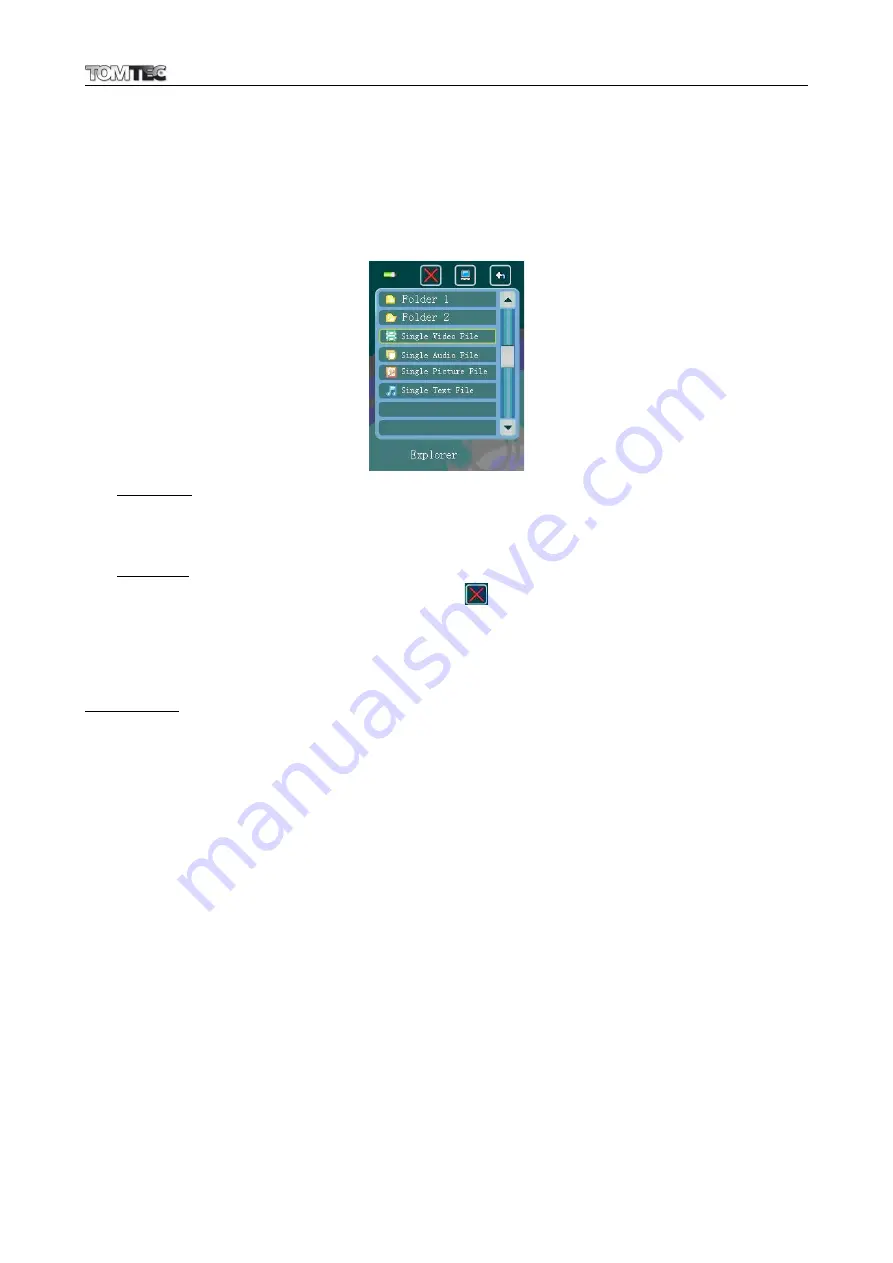
MP1045
11
8.
Explorer Function
•
Tap
“Explorer”
icon to enter explorer interface and all the files and / or folders will be listed.
•
Now you can manage the file and folder in this explorer interface, such as choose file/folder and
delete file/folder.
Explorer Interface
Choose File
•
Tap a
“File”
can enter the corresponding playing interface, such as music, photo, text
interface…etc. If the file cannot be recognized, the file selected would not be responded.
Delete file
•
Tap a
“File”
that you want to delete, then tap
icon to enter “Delete File?” interface menu.
Then tap
“OK”
or
“No”
icon to confirm or cancel the file deletion.
Play Game
•
Tap
“GAME”
icon to enter this option.
Game Control
•
Slide once power switch to “Power” position, the game will pause, slide it once again the game
play continue.
•
Different of game will have different control’s icon have displayed for use. (To Be Confirmed)
9.
Use Memory Card
This player allows you to play those support media files from your memory card (T-Flash). Also it will increase the
mobile hard disk memory capacity of the player if you use this option.
To Play Media Files:
•
Turn Off the player by the power switch. Now insert your T-Flash memory card into card slot on the
side of player.
•
Turn On the player by the power switch and now the memory card, T-Flash, is ready to use.
•
In main interface menu, tap “
Explorer”
icon to enter explorer interface, a list with item Flash Memory
and TF Card appears to choose.
•
Tap
“TF Card”
to enter root directory of T-Flash card. Then tap a
“File”
you want to play. It can enter
the corresponding playing interface, such as music, photo, text interface…etc. If the file cannot be
recognized, the selected file would not be responded.
Important:
Before you want to take out the memory card, please turn Off the player by the power switch.













