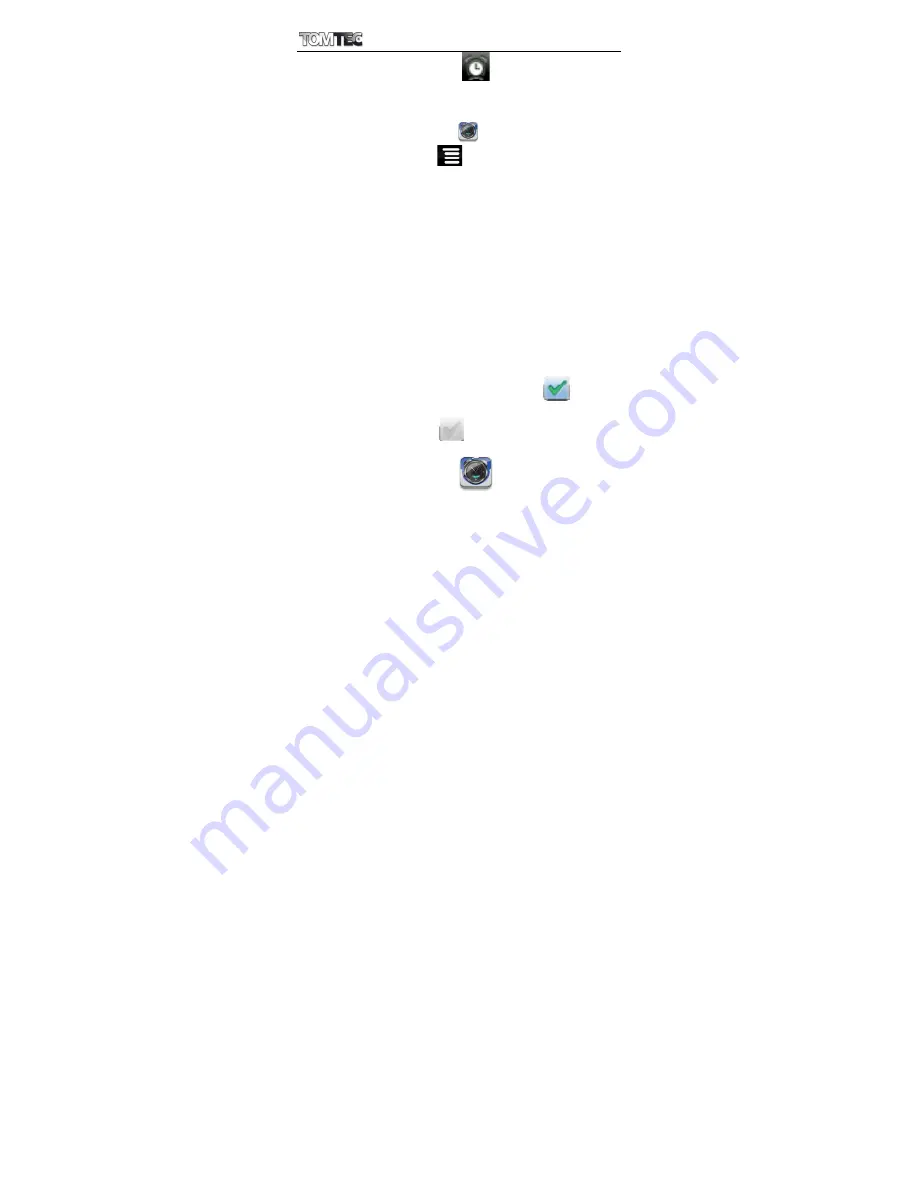
ATF3417
15
☆
This clock icon
displayed at the top of
screens indicates that one or more alarms
have been set and are active.
Add Alarm
1.
Tap the
Clock
application icon.
2.
Tap
→
Add alarm
.
3.
Set up your alarm as desired.
☆
If you don’t select a repeat, the alarm is
automatically deleted after it is
activated.
4.
Tap
Turn on alarm.
5.
Tap
Done.
Shut Off Alarm Alert
When a scheduled alarm is activated, a
pop-up window with the alarm title appears.
Tap Snooze if you want to be reminded
again in 10 minutes.
Tap Dismiss to cancel the alert.
De-activate Alarms
On alarms that you have set to repeat, you
may want to temporarily de-activate alarms
rather than delete them.
1.
In the Alarm screen, tap
on the
alarm(s) you want to de-activate.
2.
Tap
to re-activate.
Edit Alarm
1.
Tap the
Clock
application icon.
2.
Tap on the alarm you want to edit,
→






























