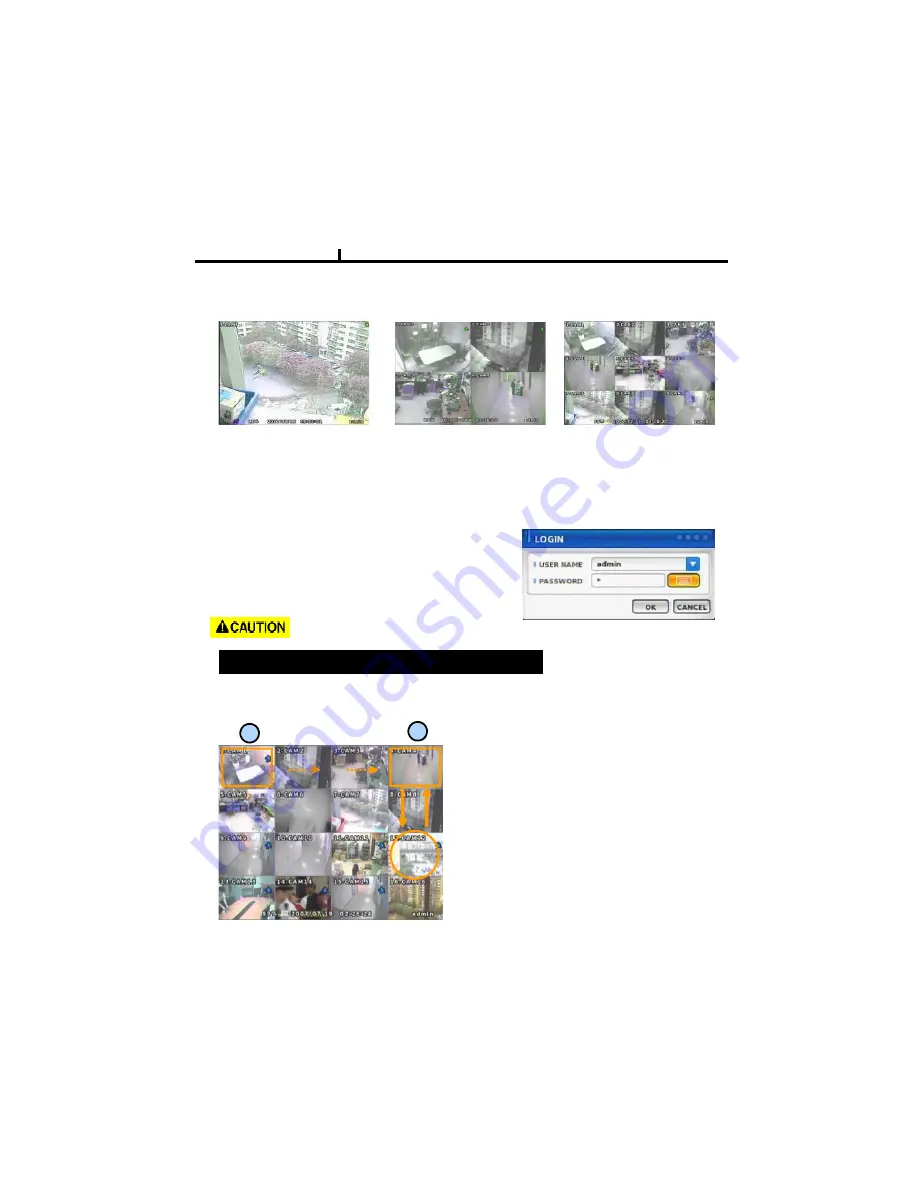
21
Chapter III
Screen Split
Press DISPLAY button or mouse menu: changed on 1 -> 4 -> 9 -> 16 by turn
Direct Channel
LOG IN
Login to menu for setup
Default: ID –
admin
PASSWORD -
1
1) Press channel No. on the remote control or front panel.
2) Click the screen to watch specific channel using mouse.
** Pressing No.1 button responds a bit delayed to wait a possible signal input of
No.10~16 (approx 2.5 seconds)
It is recommended to change ID and PW for your safety.
PASSWORD
1
CAMERA ALLOCATION function (changing camera display position)
1
2
1) Press Enter in the monitoring screen, then
box is selected at No.1 camera.
2) Locate the box to the camera No. you want to
move using direction buttons.
3) Enter the camera number to switch
Ex) Switching camera No 4 and 12.
4) Then, selected camera is switched with the
Camera number you pressed.
5) To exit, press ESC or Enter
Summary of Contents for Ultra XQ-U1600H
Page 1: ...DIGITAL VIDEO RECORDER DIGITAL VIDEO RECORDER OPERATION MANUAL REV 1 0 XQH Ultra Series...
Page 6: ...6 Chapter I System Overview...
Page 9: ...9 Chapter II H W Description...
Page 19: ...19 Chapter III Monitoring Screen...
Page 27: ...27 MUTE Sound off Chapter III LOGOUT Press SETUP SYSTEM USER...
Page 28: ...28 Chapter IV SETUP...
Page 35: ...35 NETWORK Chapter IV NETWORK Set up various NETWORK items LAN DDNS E MAIL CALLBACK...
Page 53: ...53 Chapter V SEARCH...
Page 60: ...60 Chapter VI Client program...






























